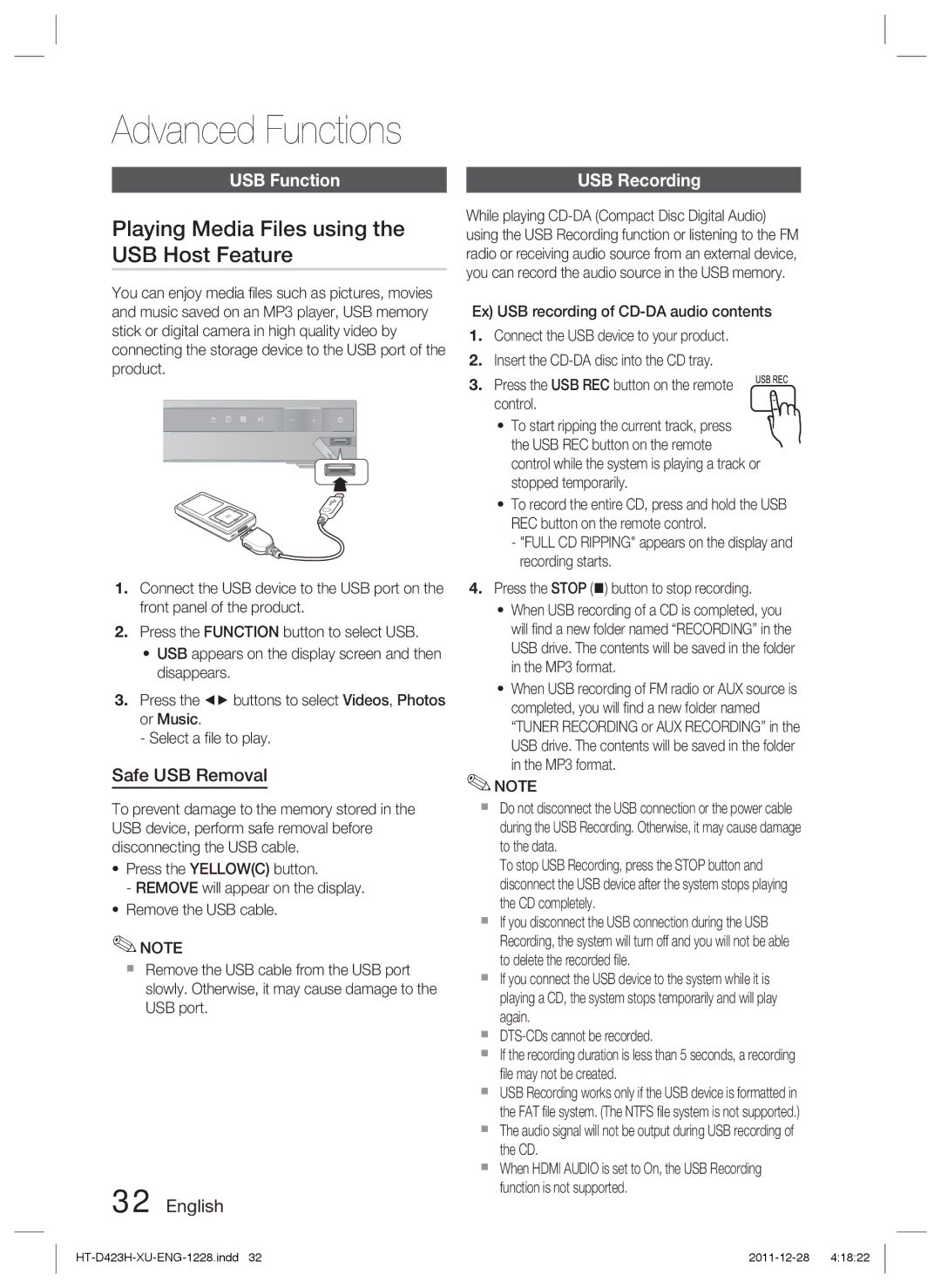HT-D423H/ZF, HT-D423H/EN, HT-D423H/XE, HT-D423H/XN specifications
The Samsung HT-D423H/EN is a versatile home theater system designed to elevate your entertainment experience. This system seamlessly combines robust audio performance with convenient connectivity options, making it a modern addition to any home.One of the standout features of the HT-D423H/EN is its 5.1 channel surround sound system. Equipped with five satellite speakers and a powerful subwoofer, it provides a rich and immersive audio environment. Whether watching movies, playing video games, or listening to music, the system delivers clear dialogue and deep bass, ensuring you're fully engaged with the content. The total power output of 1000 watts adds to the cinematic experience, filling any room with sound.
This home theater system also showcases Samsung's advanced video technologies. It supports upscaling capabilities that enhance standard-definition content to near-HD quality, providing a visually appealing experience on larger screens. The integration of HDMI connectivity allows for easy connections to HDTVs and other devices, ensuring a smooth transfer of both audio and video signals.
Another noteworthy feature is the built-in DVD player, which supports various disc formats including DVD, CD, and even JPEG for viewing photos. This all-in-one approach means that a separate player isn't necessary, making for a cleaner setup and simplified operation. Users can also enjoy their favorite music with support for MP3 playback.
For added convenience, the HT-D423H/EN comes with USB connectivity, allowing users to play audio files directly from USB drives. This feature provides a user-friendly way to access and enjoy a wide range of multimedia content without needing to connect additional devices.
In terms of design, the Samsung HT-D423H/EN boasts a sleek and modern look that fits well with any home décor. The compact size of the speakers makes them easy to place, whether mounted on walls or positioned on shelves.
The system also includes various audio modes, such as Surround Sound and Movie Mode, which optimize settings for different types of content, enhancing the viewing experience.
In summary, the Samsung HT-D423H/EN home theater system combines an impressive array of features, including 5.1 surround sound, sophisticated video upscaling, and versatile playback options. Its advanced technology and ease of use make it an excellent choice for anyone looking to enhance their home entertainment setup. Whether hosting movie nights or enjoying music, this system delivers an immersive experience that captivates audiences.