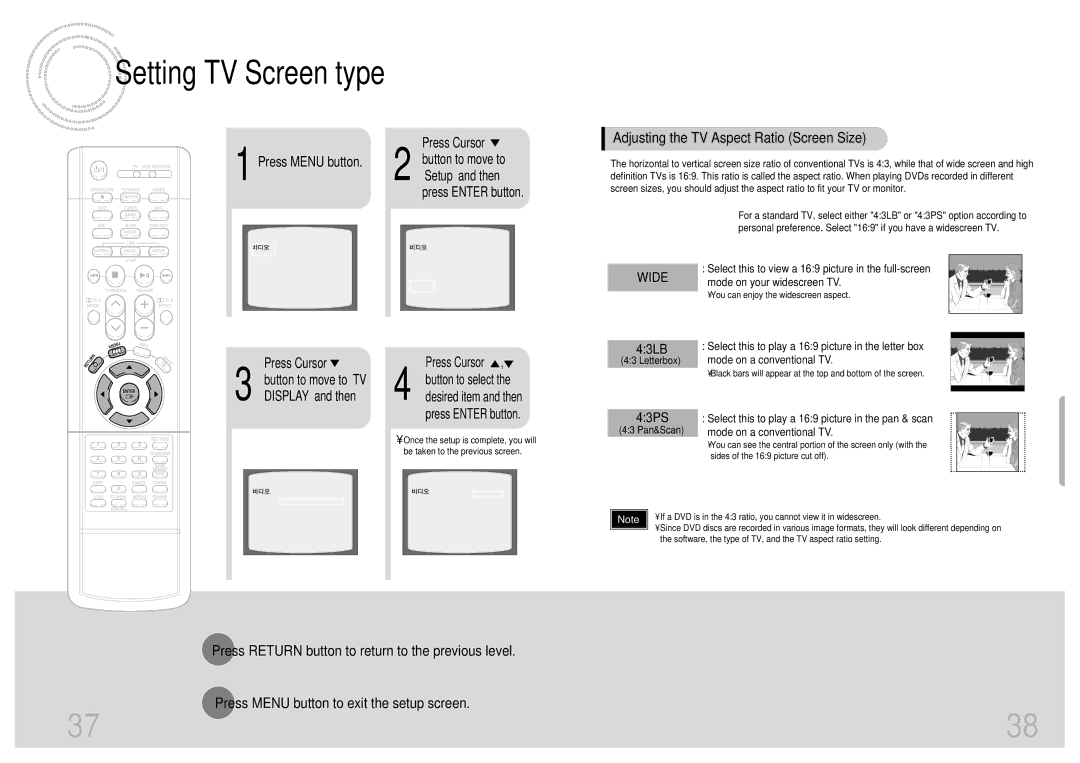HT-DB650 specifications
The Samsung HT-DB650 is a home theater system that combines impressive audio performance with versatile features, making it an excellent choice for movie lovers and music enthusiasts alike. This system offers a complete entertainment solution, ensuring a cinematic experience right in the comfort of your living room.One of the key features of the Samsung HT-DB650 is its powerful 5.1 channel surround sound system. This configuration includes a subwoofer and five satellite speakers that provide immersive audio, allowing for an exciting and realistic soundstage. Whether it's an action-packed blockbuster or a soft romantic movie, the HT-DB650 delivers rich sound quality with clarity and detail.
The system supports various audio formats, including Dolby Digital and DTS, ensuring that viewers can enjoy their favorite films with optimal sound quality. The built-in Dolby Pro Logic II technology enhances audio performance by converting stereo sound into surround sound, making movies and music more engaging. This feature is particularly important for users who enjoy watching films with intricate sound design.
As for connectivity, the Samsung HT-DB650 is equipped with multiple inputs and outputs, including HDMI, optical, and composite connections. This versatility allows users to connect various devices, such as Blu-ray players, game consoles, and streaming devices, making it easy to create a comprehensive home entertainment system. The HDMI connection, in particular, provides high-quality video and audio through a single cable, simplifying the setup process.
Another notable characteristic of the HT-DB650 is its user-friendly interface. The remote control allows for easy navigation through different functions, enabling users to adjust settings, switch inputs, and control playback without hassle. The on-screen menu provides straightforward access to audio settings, making it easy to customize the system to suit personal preferences.
In addition to excellent audio performance, the Samsung HT-DB650 also includes the ability to play CDs and DVDs, giving users the option to enjoy their favorite physical media. The system supports various disc formats, ensuring compatibility with a wide range of content. This feature, combined with the system's sleek design, makes it a stylish and functional addition to any entertainment space.
In summary, the Samsung HT-DB650 stands out with its powerful 5.1 surround sound, versatile connectivity options, and user-friendly capabilities. With its high-quality audio performance and support for multiple formats, this home theater system transforms any living room into a vibrant entertainment hub, providing an immersive experience for all users.