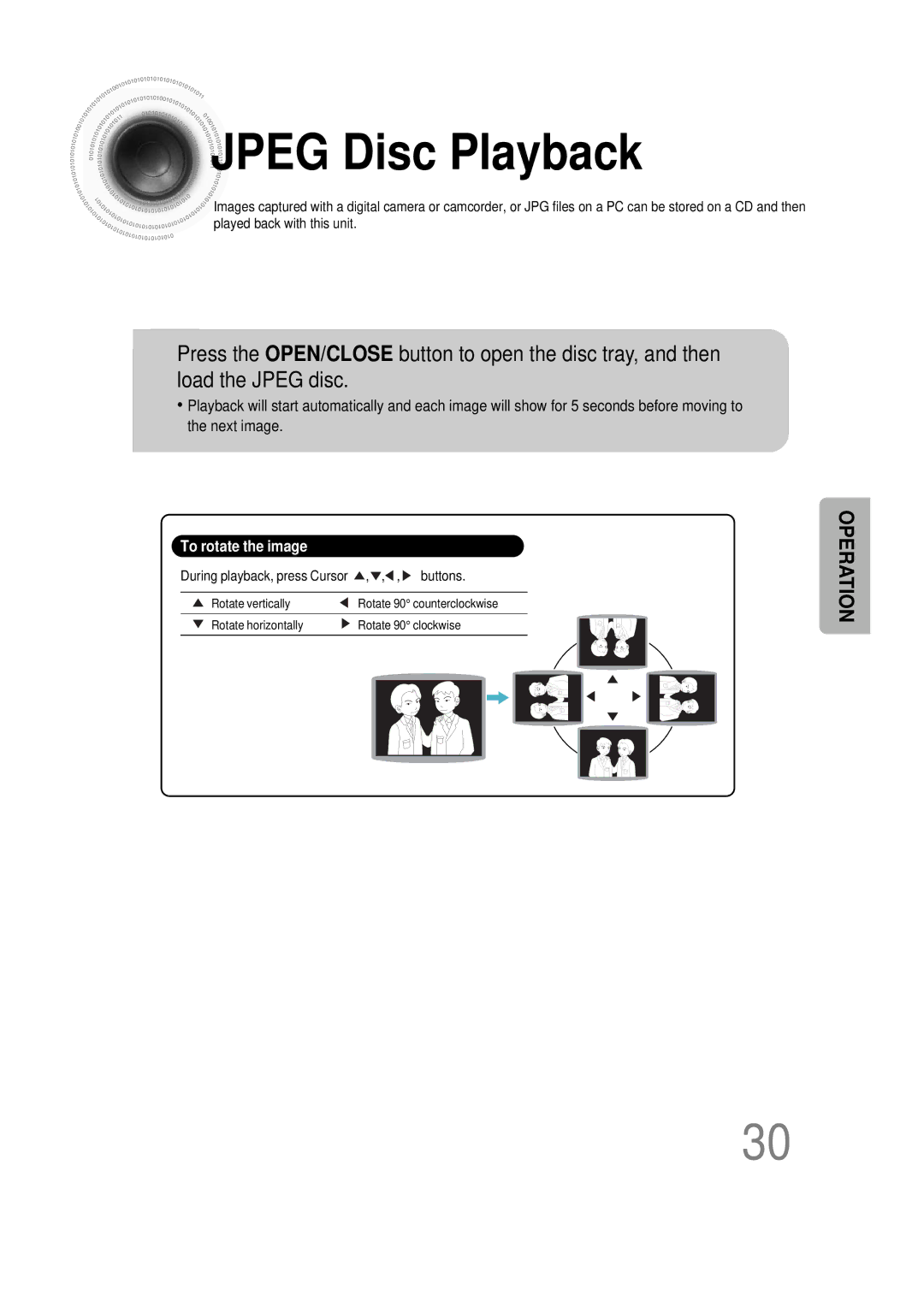Digital Home Theater System
Class 1 Laser Product
Safety Warnings
Preparation
Precautions
Multi-Disc Playback & AM/FM Tuner
Features
Contents
Copy Protection
Playable Discs
Disc Recording Format
Front Panel
Description
Rear Panel
Remote Control
Insert Remote Batteries
Speaker Accessories
Speaker Assembly Method
Rear of front
Installing speakers on Front stands
Speaker Assembly Method Con’t
Connect the front speaker wire to the rear of front stand
Front Speaker Cover
Install the rear speaker on the rear stand
Position of the DVD Player Selecting the Listening Position
Connecting the Speakers
Back of the Speaker
Wire into the gray + terminal
Connecting the Video Out to TV
TV Broadcast System
What is Hdmi High Definition Multimedia Interface?
Automatically to the designated Hdmi resolution
Set the resolution switch to 480p
Be sure to match connector colors
Analog signal components such as a VCR or TV
What is Anynet?
How to Connect to Anynet
FM Antenna supplied
Connecting the FM and AM Antennas
Press Function
Plug the main units
Press TV/DVD
Receiver button
Groups and tracks DVD-AUDIO
Disc terminology
To resume playback, press PLAY/PAUSE button again
Disc Playback
Press Disc Skip button
To stop playback Press Stop during playback
Selecting a Disc in the Disc changer
MP3 -CD Playback
During playback, press Cursor , , , buttons
Jpeg Disc Playback
Press Info button
Displaying Disc Information
Press the Remain button
Checking the Remaining Time
Press and hold
Fast/Slow Playback
Press Slow button
Briefly press
Skipping Scenes/Songs
Not at 4x, 8x, and 32x speeds
Press Repeat button
Repeat Playback
Repeat Playback Options
For a VCD or CD, press Info button once
Press Info button twice
Press Cursor
Press Enter
Angle Function
Press EZ View button
Zoom Function
Press Zoom
Button
Bonus Group Function
During playback, press the button on the remote control
1Press Info button twice
Selecting Audio/Subtitle Language
Chapter display
1Press Info button
Press Cursor , buttons
Time display
Press Cursor Buttons to Press Enter
Using Disc Menu
Press Menu Button to move to ‘Title Menu’
Using the Title Menu
Stop mode
Press Menu button to exit the setup screen
Press Menu
Stop mode Press Cursor
Then press
Select ‘Language’ Press Cursor
Enter button
Press Enter button
Setting TV Screen type
Software, the type of TV, and the TV aspect ratio setting
Adjusting the TV Aspect Ratio Screen Size
Setting Parental Controls Rating Level
Password is set to 7890 by default
Enter the password
Press Cursor , button
Press Cursor Button to move to Press Menu button
Setting the Password
Button Enter button
Setting is complete
Selected wallpaper will be displayed
Setting the Wallpaper Jpeg VCD DVD
Power will turn off and then back on
During playback, press
Press Menu ‘Setup’ and then
Stop mode Press Cursor Button to move to
Press to select Press Menu
Press the Menu
DVD Playback Mode
‘DVD TYPE’ and then press Enter button
DVD Audio set to play the default DVD audio
Speaker
Setting the Speaker Mode
Press Enter button Press Cursor
Press Menu ‘Audio’ and then
Setting the Test Tone
Press Test Tone button
Press Cursor button
Setting the Delay Time
3to move to ‘DELAY TIME’ and then press Enter button
Button Enter button Press Cursor button
Setting the Audio Quality
‘Audio’ and then press
Press Sound
Volume level can be adjusted in steps from +6dB to -6dB
Press
‘DRC’
Press Enter button
AV Sync Setup
Setup menu appears Audio menu appears
Press the Menu button Press Cursor , buttons
Press PL II Mode button
Dolby Pro Logic II Mode
Press PL II Effect button
Press PL II Mode
Button to select ‘MUSIC’ mode
Dolby Pro Logic II Effect
Press the ASC
1input connector
Auto Sound Calibration
Connect the ASC Place the ASC Microphone to ASC
Press the ASC button
To cancel the ASC setup
Briefly press the ASC button
To check ASC that you have set
1of the main unit to
Press the Mode Press the ASC
Rrss Rear Reflecting Surround System Speaker Configuration
Button to select
Sdsm Super Digital Sound Master Speaker Configuration
Press the Mode
Press the ASC Button to select
Live Surround Mode
Channel source will be reproduced in 5.1 channels
Super
Select Super
Super 5.1 button to select
Channels
It helps to deliver more effective 3D sound
Virtual Headphone
To cancel this function, press
You can listen in a regular 2-channel stereo
Main Unit
Remote Control Unit Press Tuner
Listening to Radio
Band button
Number Again Steps 2 to
Presetting Stations
To select preset
Memory button
Convenient Functions
To confirm the sleep timer setting, press Sleep button
Press Sleep button
Press Mute button
This is useful when answering the door or a telephone call
Use headphones not supplied for private listening pleasure
Press Dimmer button
Flash
POWER. If the TV turns off or on, the setting is complete
Corresponding to your brand of TV
Brand Code
TV Brand Code List
Digital 5.1-CH in the information display
Before Calling for Service
Turn off the power and then turn it back on
Select PRO Logic II by pressing
You can play 169 DVDs in 169 Wide mode, 43 Letter BOX
Check to see if the TV power is on
Check to see if the video cables are connected properly
Select the correct modeTV/DVD function of the remote
Handling and Storing Discs
Player stand for 1 or 2 hours with the power on
Handling discs
Disc Storage
Code Language
Language Code List
Specifications
Disc marking. With better sound quality
To 32 subtitle languages
Videotape or LD with
Memo
Samsung Limited Warranty
Samsung Electronics CANADA, INC Headquarters