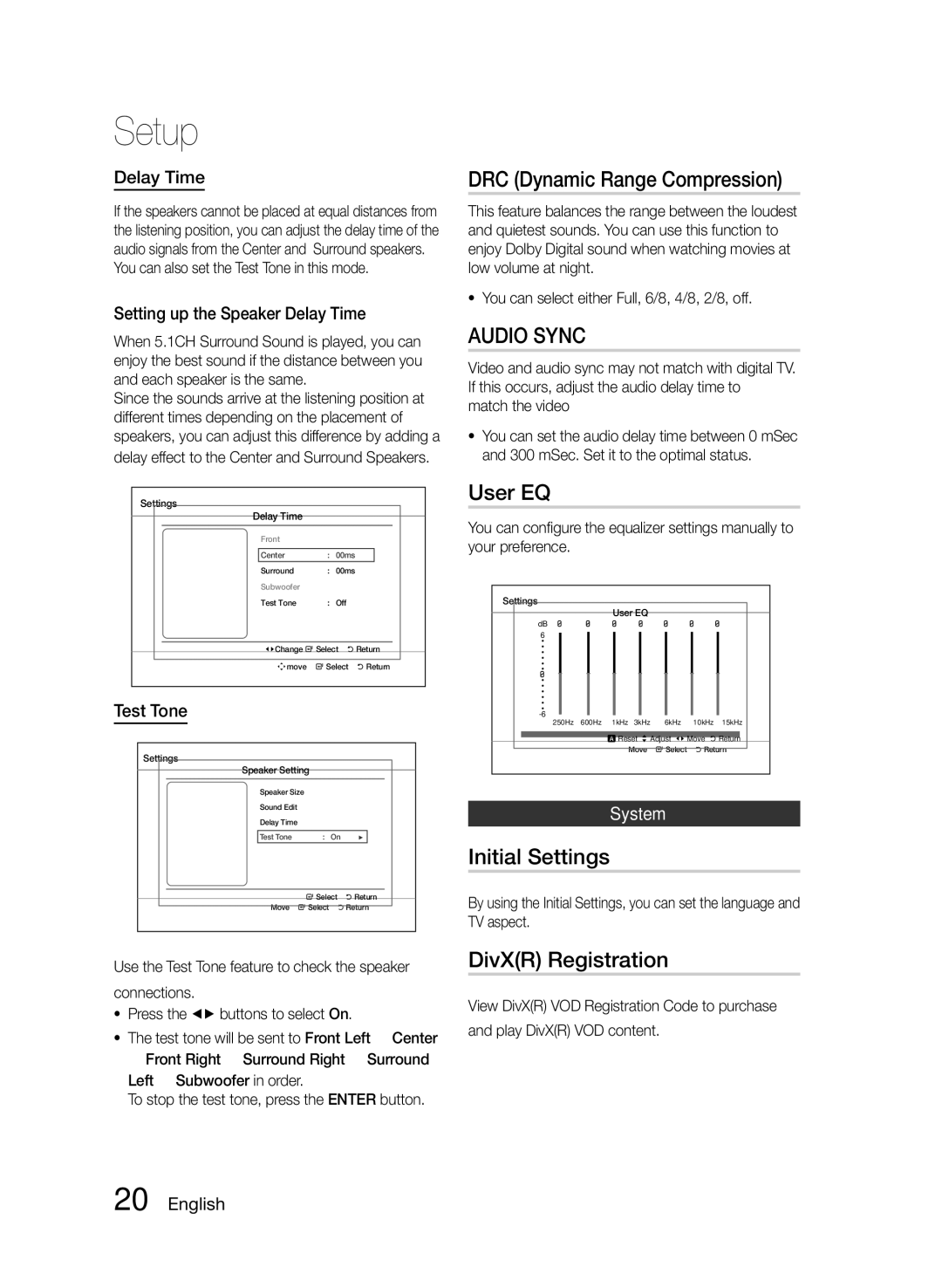Setup
Delay Time
If the speakers cannot be placed at equal distances from the listening position, you can adjust the delay time of the audio signals from the Center and Surround speakers.
You can also set the Test Tone in this mode.
Setting up the Speaker Delay Time
When 5.1CH Surround Sound is played, you can enjoy the best sound if the distance between you and each speaker is the same.
Since the sounds arrive at the listening position at different times depending on the placement of speakers, you can adjust this difference by adding a
delay effect to the Center and Surround Speakers.
Settings
Delay Time
Front
Center | : | 00ms |
Surround | : 00ms | |
Subwoofer |
|
|
Test Tone | : | Off |
<Change " Select ' Return
mmove " Select ' Return
Test Tone
Settings
Speaker Setting
Speaker Size
Sound Edit
Delay Time
Test Tone | : On | ▶ |
" Select ' Return
mMove " Select ' Return
Use the Test Tone feature to check the speaker connections.
•Press the _+ buttons to select On.
•The test tone will be sent to Front Left ➞ Center
➞ Front Right ➞ Surround Right ➞ Surround
Left ➞ Subwoofer in order.
To stop the test tone, press the ENTER button.
DRC (Dynamic Range Compression)
This feature balances the range between the loudest and quietest sounds. You can use this function to enjoy Dolby Digital sound when watching movies at low volume at night.
•You can select either Full, 6/8, 4/8, 2/8, off.
AUDIO SYNC
Video and audio sync may not match with digital TV. If this occurs, adjust the audio delay time to match the video
•You can set the audio delay time between 0 mSec and 300 mSec. Set it to the optimal status.
User EQ
You can configure the equalizer settings manually to your preference.
Settings |
|
|
|
|
|
|
|
|
| User EQ |
|
|
|
| |
dB |
|
|
|
|
|
|
|
6 |
|
|
|
|
|
|
|
· |
|
|
|
|
|
|
|
· |
|
|
|
|
|
|
|
· |
|
|
|
|
|
|
|
· |
|
|
|
|
|
|
|
· |
|
|
|
|
|
|
|
· |
|
|
|
|
|
|
|
· |
|
|
|
|
|
|
|
· |
|
|
|
|
|
|
|
· |
|
|
|
|
|
|
|
· |
|
|
|
|
|
|
|
· |
|
|
|
|
|
|
|
|
|
|
|
|
|
| |
250Hz | 600Hz | 1kHz | 3kHz | 6kHz | 10kHz | 15kHz | |
|
| a Reset > Adjust | < Move | ' Return | |||
|
|
| mMove | " Select | ' Return | ||
System
Initial Settings
By using the Initial Settings, you can set the language and TV aspect.
DivX(R) Registration
View DivX(R) VOD Registration Code to purchase and play DivX(R) VOD content.