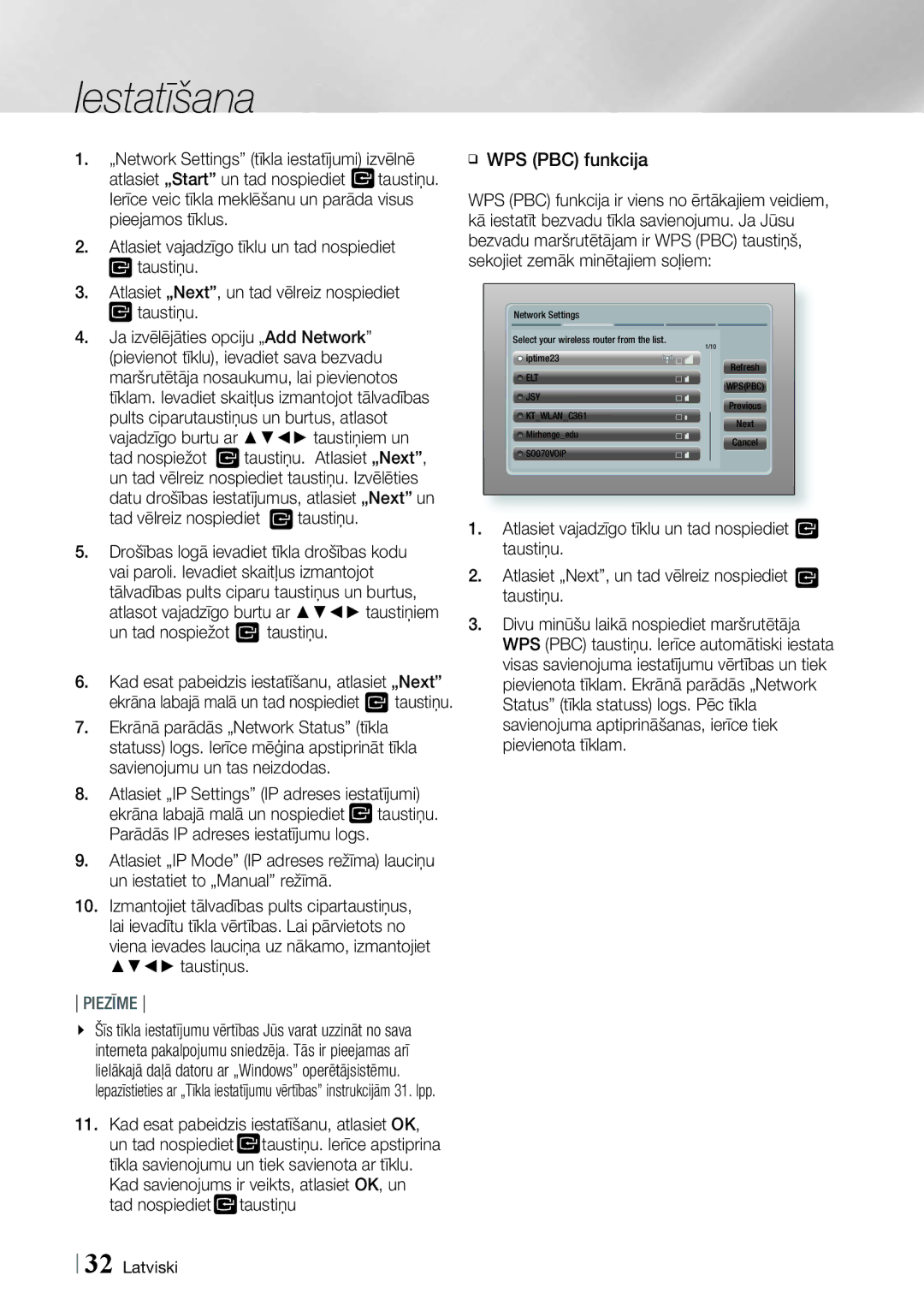Kanālu „Blu-ray
Drošības noteikumi
Brīdinājums
Piezīme Catv sistēmas uzstādīšanai
Apzīmē bīstamu spriegumu
Drošības pasākumi
Svarīgi drošības noteikumi
Norādes par ierīces lietošanu
Disku turēšana
Ierīces korpusa apkope
3D funkcijas izmantošana
Autortiesības
01 Drošības noteikumi Latviski
Licence
Atklātā pirmkoda licences paziņojums
Satura rādītājs
Brīdinājums Svarīgi drošības noteikumi
20 Ārējo ierīču pievienošana
21 Tīkla maršrutētāja pievienošana Kabeļtīkls Bezvadu tīkls
Darba uzsākšana
Ierīcei atbilstoši diski un formāti
Disku veidi un satura formāts, ko ierīce var atskaņot
Šī ierīce neatskaņo sekojošus diskus
Reģiona kods
Atskaņojamo disku veidi un logotipi
Atbalstītie formāti
Mūzikas failu atbalsts
Atbalstītie failu formāti
Faila Formāts
Izšķirtspēja
1920x1080
Piezīmes par USB savietojamību
„AVCHD „Advanced Video Codec High Definition disku formāts
Neatbalsta- WMA ar 220/50Hz mono iztveršanas frekvenci
Izvēlieties Dzelteno C taustiņu un tad Nospiediet taustiņu
Papildus piederumi
Video kabelis Mīksta lupatiņa FM antena
Pults
Priekšējais panelis
Aizmugurējais panelis
Tālvadības pults
Tālvadības pults apraksts
Bateriju ievietošana
Tālvadības pults iestatīšana
TV pults kodi
Tālvadības pults iestatīta darbībai ar Samsung televizoriem
Savienojumi
Savienošana ar skaļruņiem
Skaļruņu komponenti
Tos nedaudz priekšā centrālajam skaļrunim
Skaļruņu pievienošana
Melns
Torodiālā ferīta uzmavas pievienošana
Strāvas kabelim/HDMI kabelim/Tīkla kabelim
Skaļruņu kabeļiem
Pievienošana strāvas kabelim
Šī ierīce neuztver AM apraidi
FM antenas pievienošana
„iPod/ „iPhone pievienošana
Savienošana ar TV
Savienojumi Latviski
Sarkans Ārējās ierīces Balts
Savienošana ar ārējām ierīcēm
Iestatiet D. in digitālās ievades režīmu
Tīkla maršrutētāja pievienošana Bezvadu tīkls
Kabeļtīkls
Iestatīšana
Sākotnējo iestatījumu veikšana
Lai atjauninātu programmatūru, atlasiet „Update
Lielie, atlasiet A/a, tad nospiediet taustiņu
Atlasiet , tad nospiediet taustiņu
Nospiediet taustiņu, un pārejiet pie 12. soļa
Home sākuma izvēlne
Iestatījumus, lai pārliecinātos, ka tie ir pareizi
„Function. Piedāvā izvēlēties audio/video ieejas avotu
Opcijas izvēle Home logā
„RETURN taustiņš ļauj atgriezties iepriekšējā izvēlnē
Home izvēlnē atlasiet „Settings iestatījumi
Iestatījumu izvēlnes atvēršana
Iestatījumu izvēlnes funkcijas
Skaļruņu Jūs varat mainīt skaļruņu iestatījumus Iestatījumi
Šī funkcija sniedz Jums iespēju manuāli regulēt ekvalaizera
Izvēlieties skaņas izvadei televizora vai mājas kinozāles
Skaļruņus
Funkcijas
„AllShare
Funkcijas servisa piekļuvi internetam
Drošība
Dati tiek dzēsti
Iestatīt laika zonu
Caurredzamību ekrānā
Tīkla iestatījumi
Kabeļtīkls
Bezvadu tīkls
Tad vēlreiz nospiediet taustiņu
Viena ievades lauciņa uz nākamo, izmantojiet taustiņus
Kad esat pabeidzis iestatīšanu, atlasiet „Next
Ekrāna labajā malā un tad nospiediet taustiņu
„Wi-Fi Direct funkcija
Tad nospiediet
Izmantojot ierīci, kas izmanto PBC
Iestatījumi Latviski
„Soft AP funkcija
„AllShare funkcijas iestatījumi
„Soft AP drošības atslēgas iestatīšana
„Soft AP logā atlasiet „Security Key drošības
Atlasiet „Software Update programmatūras
Programmatūras atjaunināšana
Programmatūras atjaunināšana tiešsaistē
Programmatūras atjaunināšana izmantojot USB datu nesēju
Lai izvēlētos „Standby Mode Upgrade
Programmatūras atjaunošana izmantojot lejupielādi
Atjaunināšana gaidīšanas režīmā
Tam nospiediet
„AllShare Play logs
„AllShare Play dialogloga izmantošana
„iPod/„iPhone modeļi, kas Savietojami ar ierīci
Satura atskaņošana
„iPod/„iPhone vai USB datu
Funkciju dialoglogs
Komerciālo audio disku atskaņošana
Funkciju dialogloga opcijas
Mūzikas dialogloga vadība
„AllShare programmatūras lejupielāde
Lietotāja ierakstīta diska
Atskaņošana Izmantošana
Datorā vai viedtelefonā saglabāta satura pārvalde
Dators Atskaņotājs
DatorsAtskaņotājs
Savienojums
Video atskaņošanas vadība
Video atskaņošanai izmantojamie tālvadības pults taustiņi
Tikai atskaņošanas laikā pieejamās izvēlnes
Tools izvēlnes izmantošana
Pieejamā izvēlne
Mūzikas atskaņošanas vadība
Skaņu celiņu saraksta izveidošana
Mūzikas atskaņošanai izmantotie tālvadības pults taustiņi
Audio CD diska skaņu celiņu atkārtošana
Ierakstīšana
Attēlu apskatīšana
Tools izvēlnes izmantošana Pēc faila izgaismošanas
Taustiņus un tad nospiediet
Taustiņus
„Send sūtīt Atkārtojiet šo soli
Lai atlasītu tīmekļa vietni, kurā
Radio klausīšanās
Izmantojot tālvadības pults taustiņus
Mono/Stereo režīma iestatīšana
Radio staciju iepriekšiestatīšana
RDS funkcijas apraksts
RDS signālu aplūkošana
Par displejā attēlotām zīmēm
Tālvadības pults specefektu Taustiņu izmantošana
3D skaņa
„Off „High „Medium „Low
„vTuner funkcijas izmantošana
Tīkla pakalpojumi
„Smart Hub centrmezgla pārskats
06 Tīkla pakalpojumi Latviski
„BD-LIVE funkcija
„My Applications izmantojiet, lai piekļūtu savai
Tīmekļa pārlūkprogrammas izmantošana
„Flash video atskaņošana netiek atbalstīta
„ActiveX kontrole netiek atbalstīta
Tīmekļa pārplūkprogrammas pārskats
Papildus informācija
Piezīme
TV ekrāna malu attiecība
Pielikums Latviski
Pielikums
Bonusview sadaļa
„Dolby Pro Logic II režīms
Skaņas efekts nebūs pieejams
Tools taustiņa izmantošana attēlu apskatīšanas laikā
Izvēlētā izvades režīma izšķirtspēja
Digitālās izvades izvēle
Kļūmju novēršana
Taustiņu „Reset funkcija
Problēma Risinājums
Pārliecinieties, vai diska saturs piedāvā šādu izvēlni
Attiecību
Problēma Risinājums „AllShare Play funkcija
Ugunsmūra iestatījumus
Nevar pievienoties
Skatīt 53. lpp
Tehniskie raksturlielumi
Samsung Baltijas valstu pārstāvju kontaktinformācija