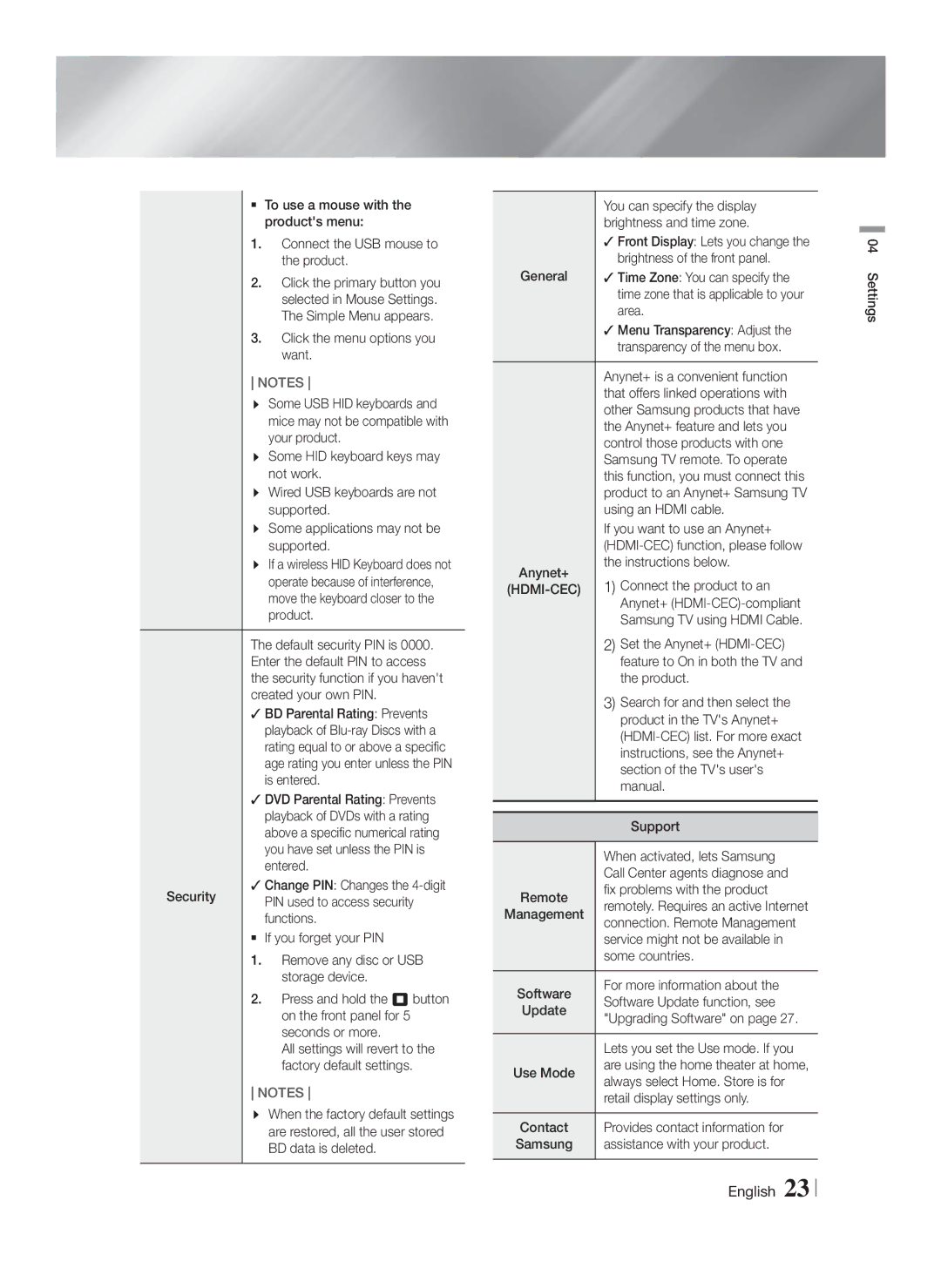To use a mouse with the product's menu:
1.Connect the USB mouse to the product.
2.Click the primary button you selected in Mouse Settings. The Simple Menu appears.
3.Click the menu options you want.
NOTES | |
| Some USB HID keyboards and |
| mice may not be compatible with |
| your product. |
| Some HID keyboard keys may |
| not work. |
| Wired USB keyboards are not |
| supported. |
| Some applications may not be |
| supported. |
| If a wireless HID Keyboard does not |
| operate because of interference, |
| move the keyboard closer to the |
| product. |
The default security PIN is 0000. | |
Enter the default PIN to access | |
the security function if you haven't | |
created your own PIN. | |
BD Parental Rating: Prevents | |
| playback of |
| rating equal to or above a specific |
| age rating you enter unless the PIN |
| is entered. |
DVD Parental Rating: Prevents | |
| playback of DVDs with a rating |
| above a specific numerical rating |
| you have set unless the PIN is |
| entered. |
Change PIN: Changes the | |
Security | PIN used to access security |
| functions. |
If you forget your PIN | |
1. | Remove any disc or USB |
2. | storage device. |
Press and hold the 5 button | |
| on the front panel for 5 |
| seconds or more. |
| All settings will revert to the |
| factory default settings. |
NOTES | |
| When the factory default settings |
| are restored, all the user stored |
| BD data is deleted. |
| You can specify the display | |
| brightness and time zone. | |
| Front Display: Lets you change the | |
General | brightness of the front panel. | |
Time Zone: You can specify the | ||
| time zone that is applicable to your | |
| area. | |
| Menu Transparency: Adjust the | |
| transparency of the menu box. | |
| Anynet+ is a convenient function | |
| that offers linked operations with | |
| other Samsung products that have | |
| the Anynet+ feature and lets you | |
| control those products with one | |
| Samsung TV remote. To operate | |
| this function, you must connect this | |
| product to an Anynet+ Samsung TV | |
| using an HDMI cable. | |
| If you want to use an Anynet+ | |
| ||
Anynet+ | the instructions below. | |
1) Connect the product to an | ||
| Anynet+ | |
| Samsung TV using HDMI Cable. | |
| 2) Set the Anynet+ | |
| feature to On in both the TV and | |
| the product. | |
| 3) Search for and then select the | |
| product in the TV's Anynet+ | |
| ||
| instructions, see the Anynet+ | |
| section of the TV's user's | |
| manual. | |
|
| |
| Support | |
| When activated, lets Samsung | |
| Call Center agents diagnose and | |
Remote | fix problems with the product | |
remotely. Requires an active Internet | ||
Management | connection. Remote Management | |
| service might not be available in | |
| some countries. | |
Software | For more information about the | |
Software Update function, see | ||
Update | "Upgrading Software" on page 27. | |
| Lets you set the Use mode. If you | |
Use Mode | are using the home theater at home, | |
always select Home. Store is for | ||
| retail display settings only. | |
Contact | Provides contact information for | |
Samsung | assistance with your product. |
04 Settings
English 23