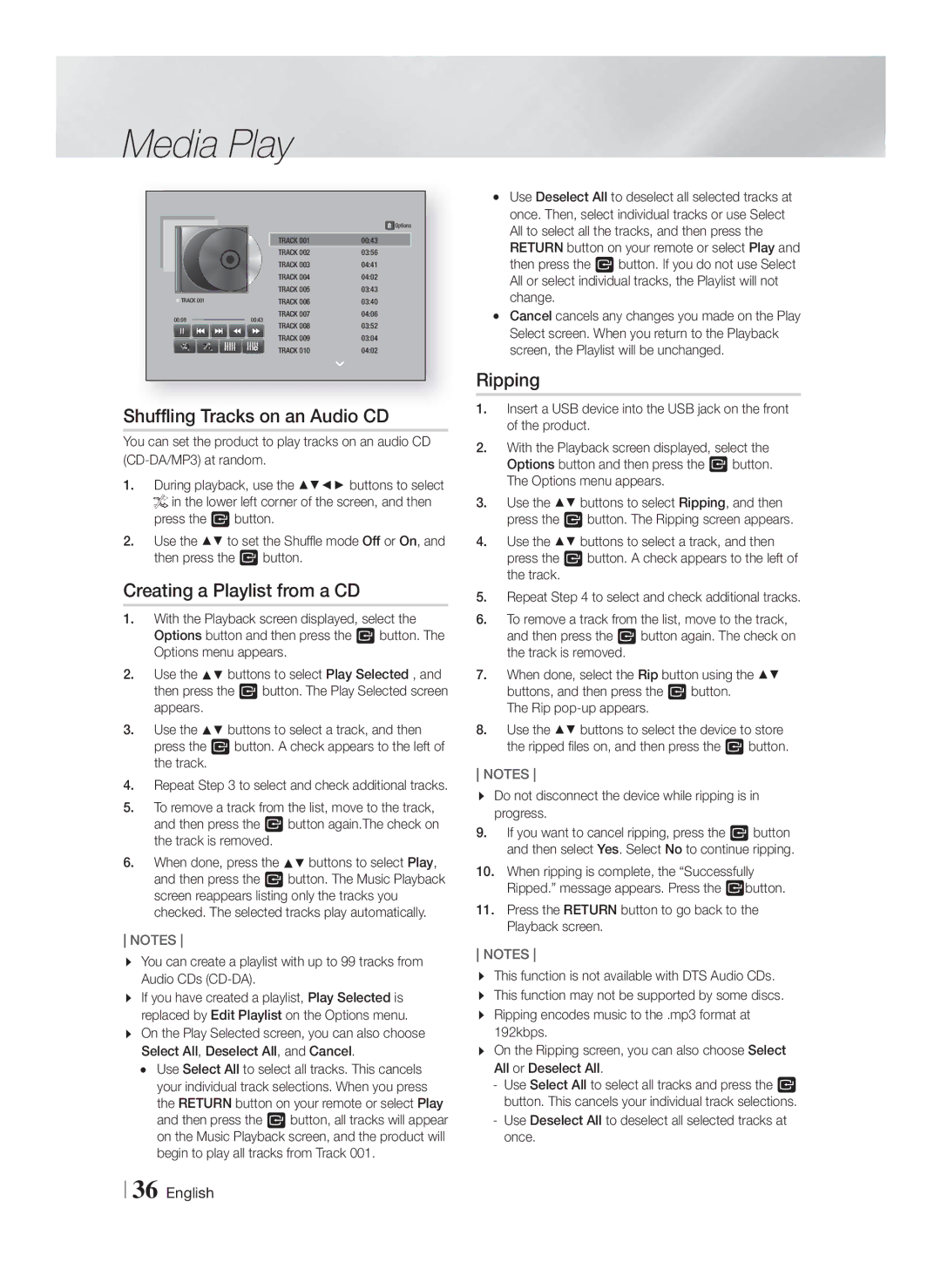Media Play
![]() Options
Options
|
| TRACK 001 | 00:43 |
|
| TRACK 002 | 03:56 |
|
| TRACK 003 | 04:41 |
|
| TRACK 004 | 04:02 |
|
| TRACK 005 | 03:43 |
TRACK 001 |
| TRACK 006 | 03:40 |
00:09 | 00:43 | TRACK 007 | 04:06 |
|
| TRACK 008 | 03:52 |
|
| TRACK 009 | 03:04 |
off | off | TRACK 010 | 04:02 |
Shuffling Tracks on an Audio CD
You can set the product to play tracks on an audio CD
1.During playback, use the ▲▼◄► buttons to select ![]() in the lower left corner of the screen, and then press the E button.
in the lower left corner of the screen, and then press the E button.
2.Use the ▲▼ to set the Shuffle mode Off or On, and then press the E button.
Creating a Playlist from a CD
1.With the Playback screen displayed, select the Options button and then press the E button. The Options menu appears.
2. | Use the | buttons to select Play Selected , and |
| then press the E button. The Play Selected screen | |
3. | appears. |
|
Use the | buttons to select a track, and then | |
press the E button. A check appears to the left of the track.
4.Repeat Step 3 to select and check additional tracks.
5.To remove a track from the list, move to the track, and then press the E button again.The check on the track is removed.
6. When done, press the buttons to select Play, and then press the E button. The Music Playback screen reappears listing only the tracks you checked. The selected tracks play automatically.
NOTES
You can create a playlist with up to 99 tracks from Audio CDs
If you have created a playlist, Play Selected is replaced by Edit Playlist on the Options menu. On the Play Selected screen, you can also choose Select All, Deselect All, and Cancel.
~Use Select All to select all tracks. This cancels your individual track selections. When you press the RETURN button on your remote or select Play and then press the E button, all tracks will appear on the Music Playback screen, and the product will begin to play all tracks from Track 001.
~Use Deselect All to deselect all selected tracks at once. Then, select individual tracks or use Select All to select all the tracks, and then press the RETURN button on your remote or select Play and then press the E button. If you do not use Select All or select individual tracks, the Playlist will not change.
~Cancel cancels any changes you made on the Play Select screen. When you return to the Playback screen, the Playlist will be unchanged.
Ripping
1.Insert a USB device into the USB jack on the front of the product.
2.With the Playback screen displayed, select the Options button and then press the E button. The Options menu appears.
3.Use the ▲▼ buttons to select Ripping, and then press the E button. The Ripping screen appears.
4.Use the ▲▼ buttons to select a track, and then press the E button. A check appears to the left of the track.
5.Repeat Step 4 to select and check additional tracks.
6.To remove a track from the list, move to the track, and then press the E button again. The check on the track is removed.
7.When done, select the Rip button using the ▲▼ buttons, and then press the E button.
The Rip
8.Use the ▲▼ buttons to select the device to store the ripped files on, and then press the E button.
NOTES
Do not disconnect the device while ripping is in progress.
9.If you want to cancel ripping, press the E button and then select Yes. Select No to continue ripping.
10.When ripping is complete, the “Successfully Ripped.” message appears. Press the Ebutton.
11.Press the RETURN button to go back to the Playback screen.
NOTES
This function is not available with DTS Audio CDs. This function may not be supported by some discs. Ripping encodes music to the .mp3 format at 192kbps.
On the Ripping screen, you can also choose Select All or Deselect All.
-Use Select All to select all tracks and press the E button. This cancels your individual track selections.
-Use Deselect All to deselect all selected tracks at once.
36 English