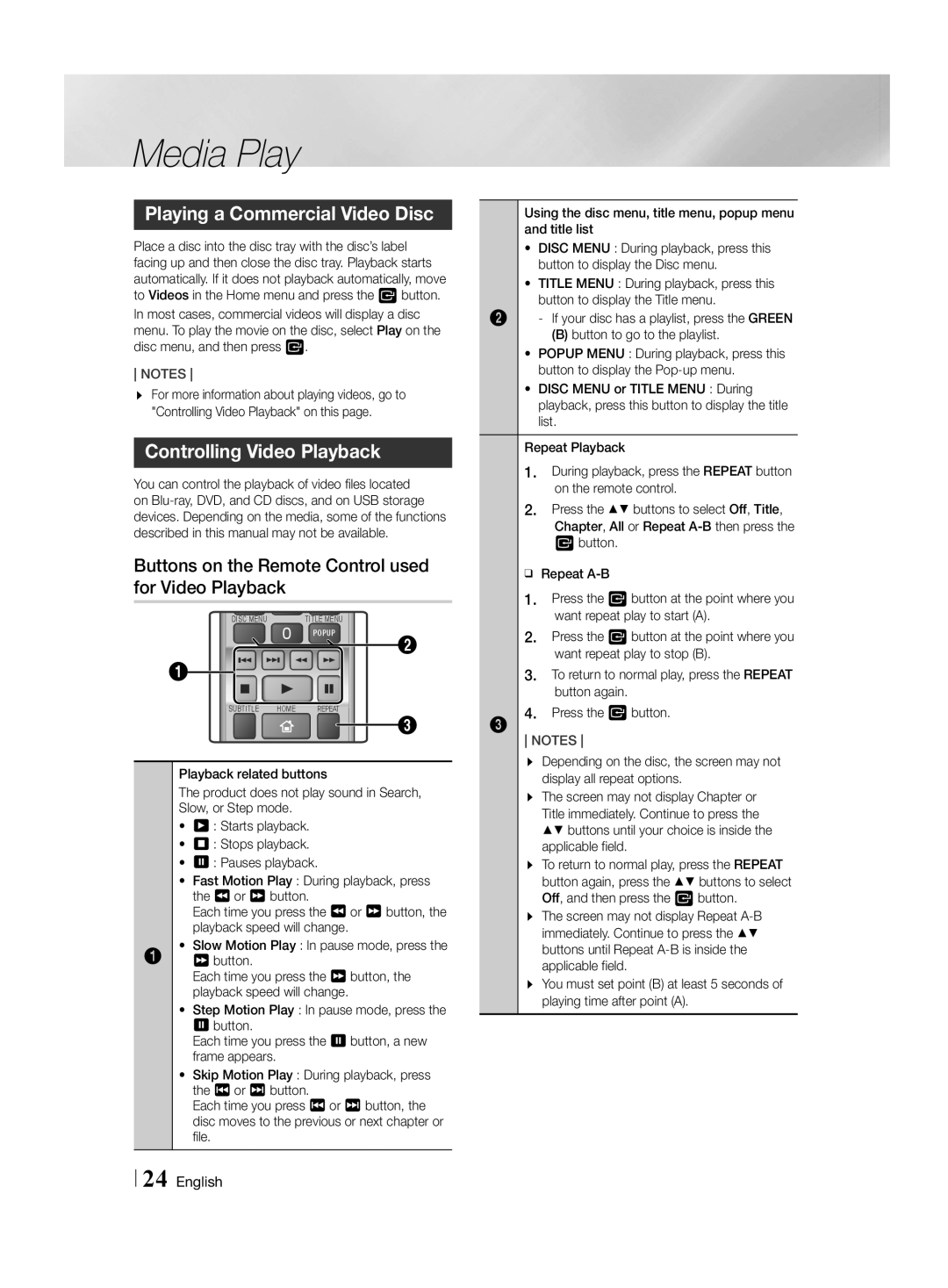Media Play
Playing a Commercial Video Disc
Place a disc into the disc tray with the disc’s label facing up and then close the disc tray. Playback starts automatically. If it does not playback automatically, move to Videos in the Home menu and press the v button. In most cases, commercial videos will display a disc menu. To play the movie on the disc, select Play on the disc menu, and then press v.
NOTES
\\ For more information about playing videos, go to "Controlling Video Playback" on this page.
Controlling Video Playback
You can control the playback of video files located on
Buttons on the Remote Control used for Video Playback
DISC MENU | TITLE MENU |
0 | POPUP |
| 2 |
1
SUBTITLE HOME REPEAT
3
Playback related buttons
The product does not play sound in Search, Slow, or Step mode.
•6 : Starts playback.
•5 : Stops playback.
•7 : Pauses playback.
•Fast Motion Play : During playback, press the 3 or 4 button.
Each time you press the 3 or 4 button, the playback speed will change.
•Slow Motion Play : In pause mode, press the
14 button.
Each time you press the 4 button, the playback speed will change.
•Step Motion Play : In pause mode, press the 7 button.
Each time you press the 7 button, a new frame appears.
•Skip Motion Play : During playback, press the 1 or 2 button.
Each time you press 1 or 2 button, the disc moves to the previous or next chapter or file.
| |
Using the disc menu, title menu, popup menu | |
and title list | |
• | DISC MENU : During playback, press this |
| button to display the Disc menu. |
• | TITLE MENU : During playback, press this |
| button to display the Title menu. |
2 | |
| (B) button to go to the playlist. |
• | POPUP MENU : During playback, press this |
| button to display the |
• | DISC MENU or TITLE MENU : During |
| playback, press this button to display the title |
| list. |
Repeat Playback
1.During playback, press the REPEAT button
on the remote control.
2. Press the ▲▼ buttons to select Off, Title, Chapter, All or Repeat
ĞĞRepeat
1.Press the v button at the point where you want repeat play to start (A).
2.Press the v button at the point where you
want repeat play to stop (B).
3. To return to normal play, press the REPEAT button again.
4. Press the v button.
3 NOTES
\\ Depending on the disc, the screen may not display all repeat options.
\\ The screen may not display Chapter or
Title immediately. Continue to press the ▲▼ buttons until your choice is inside the applicable field.
\\ To return to normal play, press the REPEAT button again, press the ▲▼ buttons to select Off, and then press the v button.
\\ The screen may not display Repeat
\\ You must set point (B) at least 5 seconds of playing time after point (A).
24 English