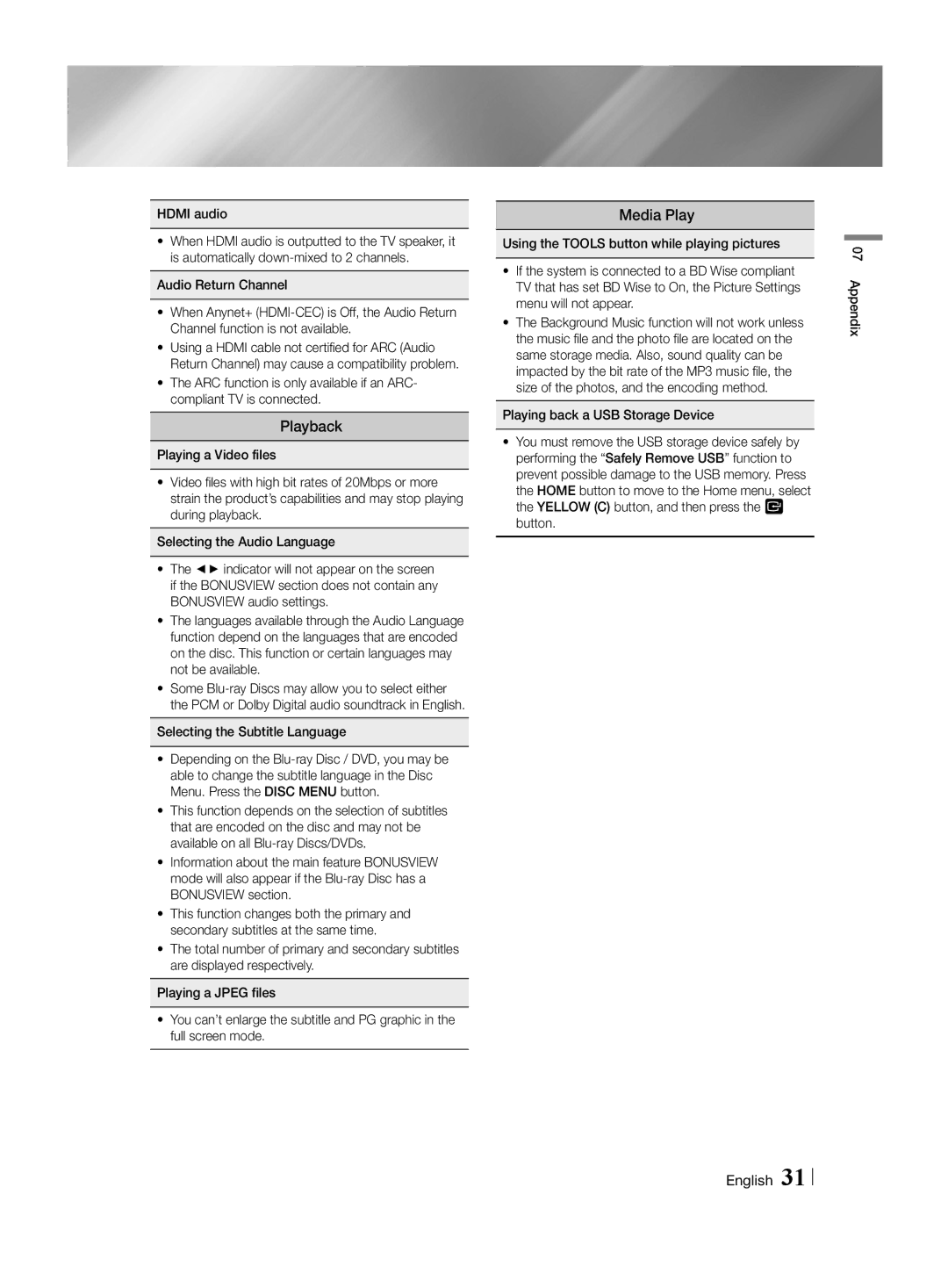HDMI audio
•When HDMI audio is outputted to the TV speaker, it is automatically
Audio Return Channel
•When Anynet+
•Using a HDMI cable not certified for ARC (Audio Return Channel) may cause a compatibility problem.
•The ARC function is only available if an ARC- compliant TV is connected.
Playback
Playing a Video files
•Video files with high bit rates of 20Mbps or more strain the product’s capabilities and may stop playing during playback.
Selecting the Audio Language
•The ◄► indicator will not appear on the screen if the BONUSVIEW section does not contain any BONUSVIEW audio settings.
•The languages available through the Audio Language function depend on the languages that are encoded on the disc. This function or certain languages may not be available.
•Some
Selecting the Subtitle Language
•Depending on the
•This function depends on the selection of subtitles that are encoded on the disc and may not be available on all
•Information about the main feature BONUSVIEW mode will also appear if the
•This function changes both the primary and secondary subtitles at the same time.
•The total number of primary and secondary subtitles are displayed respectively.
Playing a JPEG files
•You can’t enlarge the subtitle and PG graphic in the full screen mode.
Media Play
Using the TOOLS button while playing pictures
•If the system is connected to a BD Wise compliant TV that has set BD Wise to On, the Picture Settings menu will not appear.
•The Background Music function will not work unless the music file and the photo file are located on the same storage media. Also, sound quality can be impacted by the bit rate of the MP3 music file, the size of the photos, and the encoding method.
Playing back a USB Storage Device
•You must remove the USB storage device safely by performing the “Safely Remove USB” function to prevent possible damage to the USB memory. Press the HOME button to move to the Home menu, select the YELLOW (C) button, and then press the v button.
07 Appendix
English 31