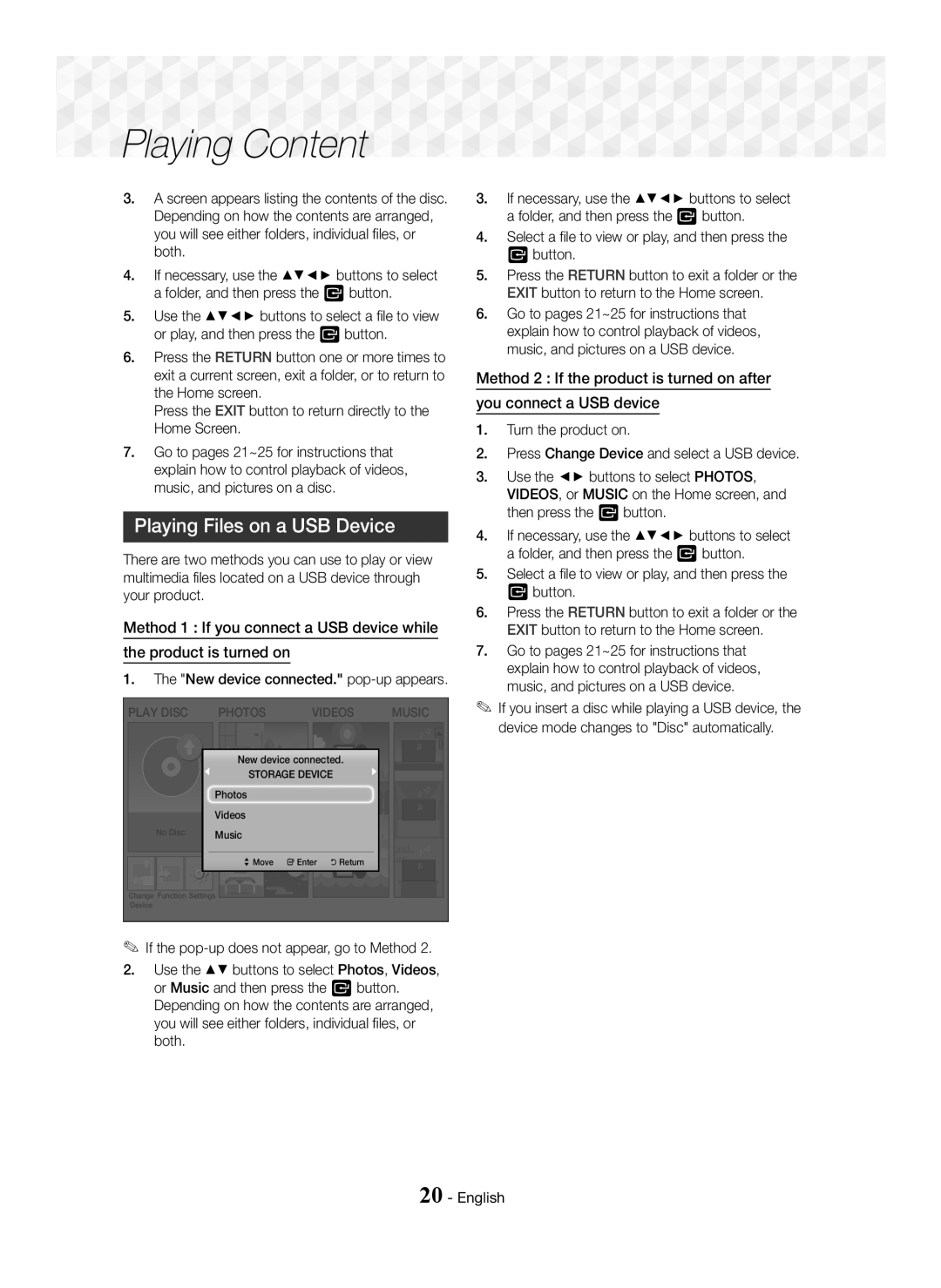1CH Blu-ray Home Entertainment System
~ Use only a properly grounded plug and wall outlet
Safety Information
English
Safety Information
This Product AT ALL Times
Contents
Accessories
~ Remote Control ~ Batteries AAA size
Power Cable FM Antenna
Speaker Components
Rear Panel
Getting Started
Front Panel
Installing batteries in the Remote Control
Remote Control
Tour of the Remote Control
Connecting the Speakers
Connections
Subwoofer Centre
Front R
Installing the Speakers on the Tallboy Stand
Speaker Cable Connections
Connections
Connect the upper Speaker to the assembled Stand
Surround Speaker L Front Speaker L Centre Speaker Subwoofer
Connecting to a TV and External Devices
Connecting to a TV
Connecting to External Devices
Method 1 AUX in Connecting an External Analogue Component
Initial Settings Procedure
Home Screen at a Glance
Play Disc
PHOTOS/VIDEOS/MUSIC
Accessing the Settings Screen
Buttons on the Remote Control Used for the Settings Menu
Settings Menu Functions
Settings
Movie Frame 24 fps
Dynamic Range Control
Downmixing Mode
Radio Setup
Presetting Stations
Operating the Radio with the Remote Control
Selecting Mono or Stereo
About RDS Broadcasting
Upgrading Software
Press the PTY Search button while listening to an FM station
Switching the Source Device
Playing a Disc with User Recorded Content
Playing Commercial Discs
Disc Storage & Management
New device connected. pop-up appears
Playing Files on a USB Device
Select a file to view or play, and then press the E button
Buttons on the Remote Control used for Video Playback
Controlling Video Playback
Disc Menu
Title Menu
Playing Content
Using the Tools Menu
Menu selections that appear only when a BD/DVD disc plays
Menu selections that appear only while a file Plays
Buttons on the Remote Control used for Music Playback
Creating a Video Playlist
Playing a Pre-Recorded Commercial Audio Disc
Controlling Music Playback
Ripping
When done, press the Tools button. The Tools menu appears
Creating a Music Playlist
Playing Photo Content
Using the Special Effects Remote Control Buttons
You can play photo contents located on a DVD or USB
Creating a Photo Playlist
HDMI-CEC
TV Sound ON/OFF support specifications Anynet+ TV Sound on
DSP/EQ
Appendix
Additional Information
Appendix
Connections
DVD+RW/DVD-RWV
Disc types and content your Product can Play
Disk and Format Compatibility
Region Code
DTS
CVD/CD-ROM/CDV
CD-G/CD-I/LD
DVD
Avchd Advanced Video Codec High Definition
Supported Formats
Video File Support
Limitations
Video decoder
Audio decoder
Digital Output Selections
PCM
Troubleshooting
Resolution according to the output mode
Mode BD/DVD, D. IN, AUX, etc
Default values
Changed
~ The product is not
Screen Blu-ray/DVD discs software restricts it
Symptom Check/Remedy Not Available appears on
Feature is not available at the moment
Specifications
Hdmi
Licences
Correct disposal of batteries in this product
Area Contact Centre Web Site
1CH Blu-ray Hemmabiosystem
Säkerhetsinformation
Svenska
Klass 1 LASER-PRODUKT
Innehåll
Ansluta högtalarna Ansluta till en TV och externa enheter
Tillbehör
Högtalarkomponenter
Fjärrkontroll Bruksanvisning Batterier AAA-storlek
Strömkabel FM-antenn
Frampanel
Bakpanel
Genomgång av fjärrkontrollen
Installera batterierna i fjärrkontrollen
Fjärrkontroll
Ansluta högtalarna
Installera högtalarna på det höga stativet
Anslutningar av högtalarkabel
Centerhögtalare Subwoofer
VAR Försiktig
Ansluta till en TV och externa enheter
Ansluta till en TV
Ansluta till externa enheter
Välja en extern enhet att använda
Första inställningarna
Öppna skärmen Inställn
Inställn. Menyfunktioner
Filmram 24 fps
Downmixing-läge
Anynet+ HDMI-CEC
BD-datahantering
Ändra PIN
Lyssna på radio
Manövrera radion med fjärrkontrollen
Ställa in Mono eller Stereo
Förinställa stationer
Om RDS-sändning
Anslut USB-enheten med uppdateringspaketet till produkten
Uppgradera programvaran
Tryck på PTY Search när du lyssnar på en FM-station
Skifta källenhet
Spela upp kommersiella skivor
Hantering & förvaring av skivor
Spela upp en skiva med Användarregistrerat innehåll
Spela upp filer på en USB-enhet
Popup-fönstret Ny enhet ansl. visas
Styra videouppspelning
Knapparna på fjärrkontrollen används för videouppspelning
Använda VERKTYGS-menyn
Dynamisk Välj den här inställningen för att öka skärpan
Film Det här är bästa inställningen för visning av filmer
BONUSVIEW-video
Skapa en videospellista
Spela upp en förinspelad Kommersiell ljudskiva
Styra musikuppspelning
Knapparna på fjärrkontrollen används för musikuppspelning
Skapa en musikspellista
Rippning
Visa fotoinnehåll
Skapa en bildvisningslista
Använda knapparna på Fjärrkontrollen för specialeffekter
Du kan visa fotoinnehåll som finns på en dvd eller USB
Supportspecifikationer för TV Sound on
Anynet+ TV Sound on
Tilläggsinformation
Anmärkningar
Skiv- och formatkompatibilitet
Skivtyperna och innehållet din produkt kan spela upp
Regionskod
HD DVD
Avchd Advanced Video Codec High Definition
Format som stöds
DivX-undertextningsfilformat som stöds
Appendix
Felsökning
Upplösning enligt utgångsläge
Inte Sensorn? Är batterierna slut?
Appendix
Specifikationer
Licenser
Korrekt avyttring av produktens batterier
Area Contact Centre Web Site
1CH Blu-ray Hjemmeunderholdningssystem
Dansk
Brug kun et korrekt jordforbundet stik og stikkontakt
Klasse 1 Laserprodukt
Sikkerhedsinformationer
Indhold
Sådan kommer du i gang
Tilbehør
Højtalerkomponenter
Bagpanel
Sådan kommer du i gang
Frontpanel
Installation af batterier i fjernbetjeningen
Fjernbetjening
En gennemgang af fjernbetjeningen
Du i gang
Produkt Front Surround H
Tilslutninger
Tilslutning af højtalerne
Installation af højtalerne på Tallboy-soklen
Højtalerkabelforbindelser
Tilslutninger
Monter den øverste højtaler på den samlede sokkel
Surroundhøjtaler Fronthøjtaler Centerhøjtaler Subwoofer
Forsigtig
Tilslutning til TV og eksterne enheder
Tilslutning til et tv
Tilslutning til eksterne enheder
Valg af ekstern enhed
Den første indstillingsprocedure
Hurtig oversigt over startskærmen
Afspil Disk
BILLEDER/VIDEOER/MUSIK
Adgang til skærmbilledet Indstill
Indstill. Menufunktioner
Detaljere oplysninger om funktioner
Indstillinger
Indstillinger
HDMI-farveformat
Hdmi dybe farver
Vælg højttaler
BD-spærringsniveau
Downmixing-tilstand
Sprog
Indstilling af radio
Betjening af et radioen med fjernbetjeningen
Vælge mono eller stereo
Forudindstilling af stationer
Om RDS-udsendelser
Opgradering af softwaren
Tryk på knappen PTY SEARCH, mens du lytter til en FM-station
Afspille Indhold
Skifte kildeenhed
Afspilning af kommercielle diske
Diskopbevaring og håndtering
Afspilning af filer på en USB-enhed
Styring af videoafspilning
Knapper på fjernbetjeningen til videoafspilning
Brug af menuen Tools
Menuvalg, som kun vises, når en BD/DVD-disk afspilles
Menuvalg, som kun vises, når en fil afspilles
Tilstand
Oprettelse af en videoafspilningsliste
Afspilning af en tidligere indspillet Kommerciel lyddisk
Styring af musikafspilning
Knapper på fjernbetjeningen til musikafspilning
Oprettelse af en musikafspilningsliste
Ripper
Afspilning af billedindhold
Brug af menuen Værktøj
Oprettelse af en billedafspilningsliste
Brug af knapperne specialeffekt På fjernbetjeningen
Anynet+ TV-lyd TIL TV-lyd FRA
HTS
TIL
FRA
Flere informationer
Bemærkninger
Appendiks
Tilslutninger
Disktyper og indhold, som produktet kan afspille
Appendiks
Disk- og formatkompatibilitet
DVD-RAM
Regionskode
HD DVD
Understøttede formater
Bemærkninger vedr. USB-forbindelsen
Understøttelse af videofiler
Begrænsninger
Videodekoder
Lyddekoder
AV-modtager
Valg af digitalt output
Tilslutning
Fejlfinding
Opløsning i forhold til udgangstilstanden
Fjernbetjening fungerer
BD/DVD, D. IN, AUX mv
Ændres
Produktet fungerer ikke
Appendiks
Impedans Frekvensområde Angivet input Dimensioner Vægt
Anvendelig følsomhed
Total harmonisk forvrængning
Lyd
Licenser
Korrekt bortskaffelse af batterierne i dette produkt
Gældende i lande med separate indsamlingssystemer
Kanavainen Blu-ray -kotiteatterijärjestelmä
Turvallisuusohjeet
Suomi
Turvallisuusohjeet
Varoitus
Sisällys
Ennen Aloitusta
Tarvikkeet
Kaiuttimien osat
Takapaneeli
Ennen Aloitusta
Etupaneeli
Paristojen asettaminen kaukosäätimeen
Kaukosäädin
Kaukosäätimen toiminnot
Kaiuttimien kytkeminen
Keskikaiutin Etukaiutin O Bassokaiutin Tuote
Etukaiutin Tuotteen sijainti
Kuuntelupaikan valitseminen
Kaiuttimien asentaminen Tallboy Stand -jalustalle
Kaiutinkaapelien kytkeminen
Liitännät
Jalusta Kaiutin
Surround-kaiutin Etukaiutin Keskikaiutin Bassokaiutin
Varoitus
Kytkeminen TVhen ja ulkoisiin laitteisiin
Kytkentä televisioon
Kytkeminen ulkoisiin laitteisiin
Käytettävän ulkoisen laitteen valitseminen
Alkuasetukset
Aloitusruutu lyhyesti
Toista Levy
VALOKUVAT/VIDEOT/MUSIIKKI
Asetukset-ruudun käyttö
Asetukset-valikon toiminnot
Yksityiskohtaiset toimintotiedot
Asetukset
Elokuvan kuvataajuus 24 fps
Äänen paluukanava
Digitaalilähtö
Dynaamisen alueen hallinta
BD-ikäluokitus
Alasmiksaustila
Äänen synkr
Radion asettaminen
Radion käyttäminen kaukosäätimellä
Valitse Mono tai Stereo
Asemien esiasetus
Tietoa RDS-lähetyksistä
Näytössä näkyvät oikealla esitetyt PTY-koodit
Ohjelmiston päivittäminen
Paina PTY SEARCH-painiketta, kun kuuntelet FM-asemaa
Sisällön Toistaminen
Lähdelaitteen valitseminen
Kaupallisten levyjen toistaminen
Levyjen säilyttäminen & hallinta
Jos ponnahdusikkuna ei tule esiin, siirry vaihtoehtoon
Tiedostojen toistaminen USB Laitteella
Vaihtoehto 1 Jos yhdistät USB-laitteen, kun Tuote on päällä
Videotoiston hallinta
Kaukosäätimen videon toistoon käytetyt painikkeet
TYÖKALUT-valikon käyttäminen
Paina toiston aikana TOOLS-painiketta Nimi
BONUSVIEW-kuva
Valitse haluamasi Bonusview-asetukset
Videosoittolistan luominen
Musiikkitoiston hallinta
Kaukosäätimen musiikin toistoon käytetyt painikkeet
Raitojen toistuva toisto
Kopiointi koodaa musiikin .mp3-muotoon nopeudella 192 kbps
Musiikkisoittolistan luominen
Kopiointi
Kaukosäätimen Erikoistehostepainikkeiden käyttö
Valokuvasisällön toistaminen
Valokuvatoistolistan luominen
Käytössä Asetukset
Music Sopii erinomaisesti kaikenlaiseen musiikkiin
Käytössä
Kaiutinlähtö
Liitteet
Lisätiedot
Huomautukset
Liitteet
DVD-RWV/DVD
Levyjen ja tiedostomuotojen Yhteensopivuus
Tuotteessa toistettavat levytyypit ja sisältö
Levytyypit, joita tuote ei voi toistaa
Tuotteessa toistettavien levyjen logot
Aluekoodi
HD DVD DVD-RAM
Tuetut muodot
Huomautus USB-liitännästä
Videotiedostojen tuki
Rajoitukset
Videodekooderi
Äänikoodaus
Digitaaliset lähtövalinnat
Vianmääritys
Tarkkuus lähtötilan mukaan
Vaihtaa
Sitten sopiva toiminto
Salasanan
Hyvä vastaanotto
Epätavallinen Hdmi
Tekniset tiedot
Lisenssit
Tämän tuotteen paristojen hävittäminen oikein
1k Blu-ray Hjemmekinoanlegg
Sikkerhetsinformasjon
Norsk
Forsiktig
LASER-produkt i Klasse
Sikkerhetsinformasjon
Innhold
Koble til høyttalerne Koble til TV og eksterne enheter
Tilleggsutstyr
Høyttalerkomponentene
Komme i Gang
Fjernkontroll User Manuell Batterier AAA-størrelse
Komme i Gang
Bakpanelet
Gjennomgang av fjernkontrollen
Installere batterier i fjernkontrollen
Fjernkontroll
Koble til høyttalerne
Senter Basselement
Plassering av produktet
Velge lytteposisjon
Sett høyttaleren på Tallboy-stativet
Tilkobling av høyttalerkabel
Tilkoblinger
Sett inn en annen skrue i hullet bak på
Forsiktig
Koble til TV og eksterne enheter
Koble til et TV-apparat
Koble til eksterne enheter
Velge ekstern enhet som skal benyttes
Prosedyre for startinnstillinger
En oversikt over startskjermen
Spill Disk
BILDER/VIDEOER/MUSIKK
Bruke skjermen Innst
Innst. Menyfunksjoner
Detaljert informasjon om funksjonene
Innstillinger
Digitalt utsignal
Innstillinger
Filmbilde 24 bps
Høyttalervalg
Downmixing-modus
Lydsynkr
BD-datastyring
BD-foreldrestyring
Radio-oppsett
Betjene radio-funksjonen fra fjernkontrollen
Velge mono eller stereo
Forhåndslagre stasjoner
Om RDS-signaler
Oppgradere programvare
Oppbevaring og administrasjon av plater
Bytte kildeenhet
Spille kommersielle plater
Spille en plate med egeninnspilt Innhold
Spille filer på en USB-enhet
Vises meldingen «Ny enhet tilk.»
Hvis hurtigmeldingen ikke vises, går du til metode
Velg en fil for visning/avspilling, og trykk deretter
Styre videoavspilling
Knapper på fjernkontrollen som brukes til videoavspilling
Menyvalg som bare vises når en fil Spilles av
Spille av Innhold
Bruke VERKTØY-menyen
Opprette en videospilleliste
Spille av en forhåndsinnspilt Kommersiell lydplate
Styre musikkavspilling
Knapper på fjernkontrollen som brukes til musikkavspilling
Opprette en musikkspilleliste
Return
Spille av bildeinnhold
Bruke verktøymenyen
Opprette en bildespilleliste
Bruke knappene for spesialeffelter På fjernkontrollen
Power Bass Øker basslyden
Spesifikasjoner TV Sound ON/OFF Anynet+ TV-lyd PÅ TV-lyd AV
Ikke i bruk
DSP /EQ
Tillegg
Tilleggsinformasjon
Merknader
Tillegg
BD-RE
Plate- og formatkompatibilitet
Platetyper og innhold som produktet kan spille av
Regionkode
Platetyper som produktet ikke kan spille av
Logoer til platetyper som produktet kan spille av
Støttede formater
Merknader om USB-kontakten
Støttede videoformater
Begrensninger
DivX-undertekstformater som støttes
Støttede musikkformater
Lydstrøm
Valg av digitale utganger
Oppsett
Feilsøking
Oppløsning i henhold til utgangsmodus
Symptom Sjekk/Tiltak Dolby Digital 5.1-kanals
Fjernkontrollen fungerer
Ikke Forhold til føleren? Er batteriene oppbrukte?
IN, AUX etc
Tillegg
Inngangseffekt Mål Vekt
Spesifikasjoner
Impedans
Lisenser
Korrekt avhending av batteriene i dette produktet
AH68-02798V-00
Gjelder i land med returhåndteringssystem
AH68-02798V-00



 Playing Content
Playing Content