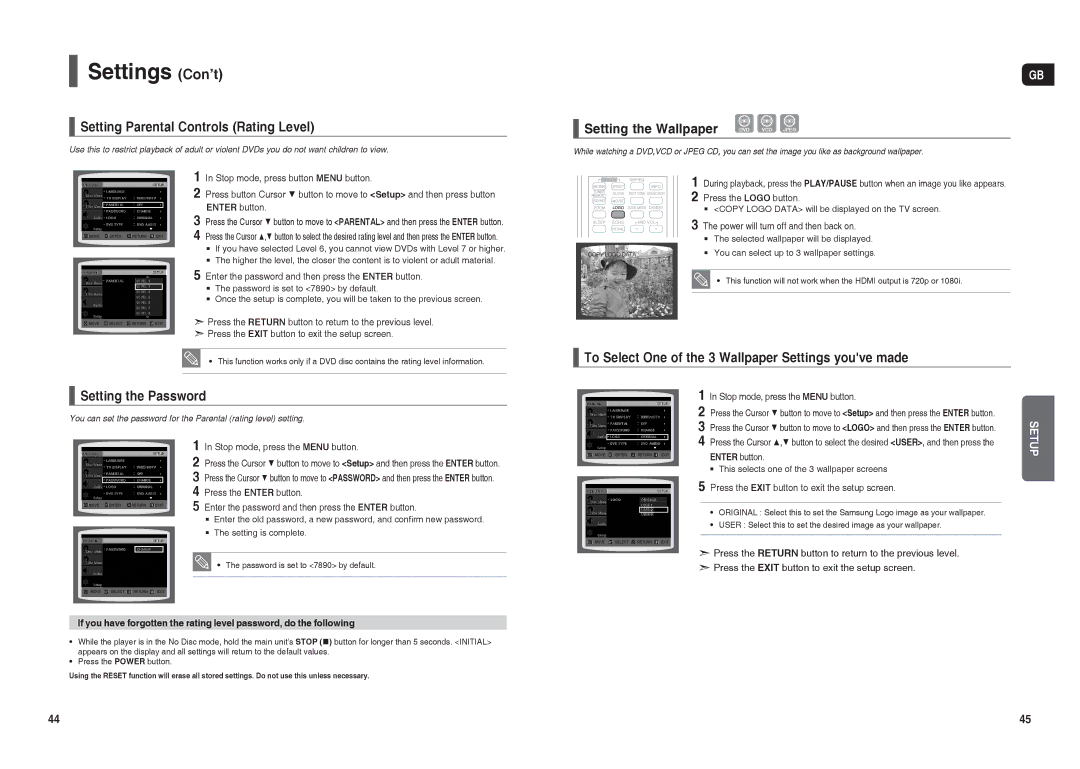HT-X30R/NWT, HT-X30R/XEE, HT-TX35R/NWT, HT-TX35R/XEE specifications
The Samsung HT-TX35R/XEE and HT-X30R/XEE are two powerful home theater systems that deliver an immersive audio experience and enhance your entertainment setup. Both models feature a sleek design that complements any living space while integrating seamlessly into your home audio setup.The Samsung HT-TX35R/XEE system stands out with its 5.1 channel surround sound configuration, which is designed to create a captivating audio environment. With a total output power of 600 watts, the system delivers crystal-clear sound and deep bass, making it suitable for movie nights, music listening, or gaming sessions. The presence of a dedicated subwoofer enhances low frequencies, providing the punch needed for action-packed scenes and music with heavy bass lines.
One of the key features of the HT-TX35R/XEE is its advanced digital signal processing technology, which effectively analyzes sound signals to optimize audio performance. This ensures a balanced and rich sound output, whether you’re watching a blockbuster movie or streaming your favorite playlists. Additionally, the system is equipped with various sound modes, allowing users to customize their audio experience based on content, enhancing dialogue clarity in movies or intensifying the music listening experience.
On the other hand, the Samsung HT-X30R/XEE offers a slightly more compact 2.1 channel configuration while still maintaining high-quality audio performance. With a powerful subwoofer included, users can enjoy a dynamic sound profile that complements both movies and music. The HT-X30R/XEE is designed for those who appreciate a more straightforward setup while still desiring excellent sound quality.
Both models come with multiple connectivity options as well, including HDMI, USB, and optical inputs, ensuring they can accommodate various devices like Blu-ray players, gaming consoles, and smart TVs. Users can easily hook up their devices and experience their favorite content with enhanced audio quality.
In conclusion, the Samsung HT-TX35R/XEE and HT-X30R/XEE are well-crafted audio systems that deliver impressive sound performance for home entertainment. The advanced technologies, customizable sound settings, and multiple connectivity options make them an excellent choice for anyone looking to elevate their audio experience in the comfort of their home. Whether you opt for the more complex HT-TX35R/XEE or the straightforward HT-X30R/XEE, both promise high-quality entertainment.