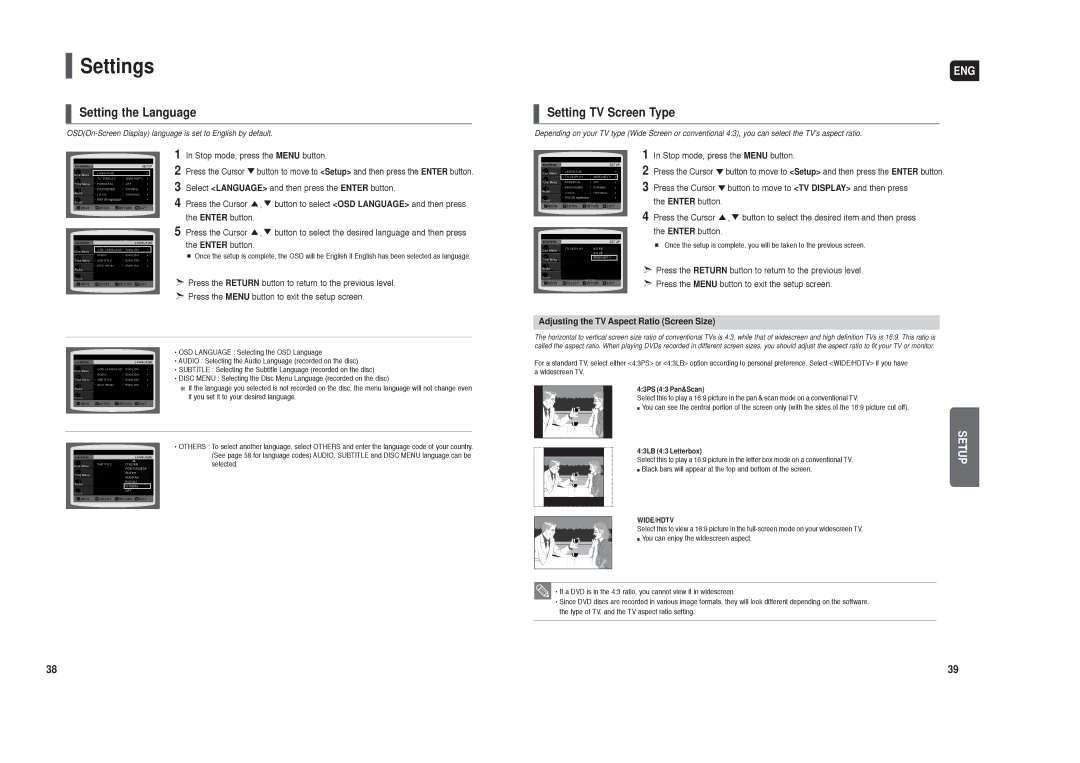HT-X20 specifications
The Samsung HT-X20 is a compact home theater system designed to deliver an immersive audio experience in a sleek and stylish package. This system brings advanced audio technologies to your living room, allowing users to enjoy their favorite music and movies with exceptional clarity and depth.One of the standout features of the HT-X20 is its 2.1 channel sound configuration. The system includes two satellite speakers and a powerful subwoofer, creating a well-rounded audio experience that enhances stereo sound and provides robust bass. The subwoofer helps to deliver those low-frequency sounds that make action scenes in movies feel more dynamic and engaging.
The HT-X20 is equipped with Samsung's proprietary technology, such as Dolby Digital and DTS decoding. These technologies allow the system to process film soundtracks and multi-channel audio sources efficiently, ensuring that users experience sound as the creators intended. The incorporation of these audio technologies offers a rich surround sound experience that is ideal for both movie-watching and music-listening sessions.
A highlight of the HT-X20 is its connectivity options. The system includes HDMI inputs and outputs, enabling seamless connections to various devices such as Blu-ray players, gaming consoles, and streaming media players. The HDMI connectivity facilitates the transmission of both high-definition video and audio signals, simplifying the user experience. Additionally, the system supports multiple audio inputs, including optical and coaxial connections, ensuring compatibility with various audio devices.
For users who enjoy playing digital media, the HT-X20 comes with a built-in CD player, which supports MP3 playback. This feature allows for easy access to music collections, making it a versatile choice for those who still enjoy physical media. Furthermore, the system's USB port enables direct playback of music files from USB storage devices, making it simple to enjoy your favorite tunes without the need for additional equipment.
Design-wise, the Samsung HT-X20 boasts a modern and minimalist look, making it an attractive addition to any home entertainment setup. The compact size of the system ensures that it can fit easily into smaller spaces, without sacrificing audio quality.
In conclusion, the Samsung HT-X20 is a feature-rich home theater system that combines stylish design, advanced audio technologies, and versatile connectivity options. Whether you’re watching movies, playing video games, or listening to music, the HT-X20 enhances the overall experience, making it a compelling choice for anyone looking to elevate their home entertainment setup.