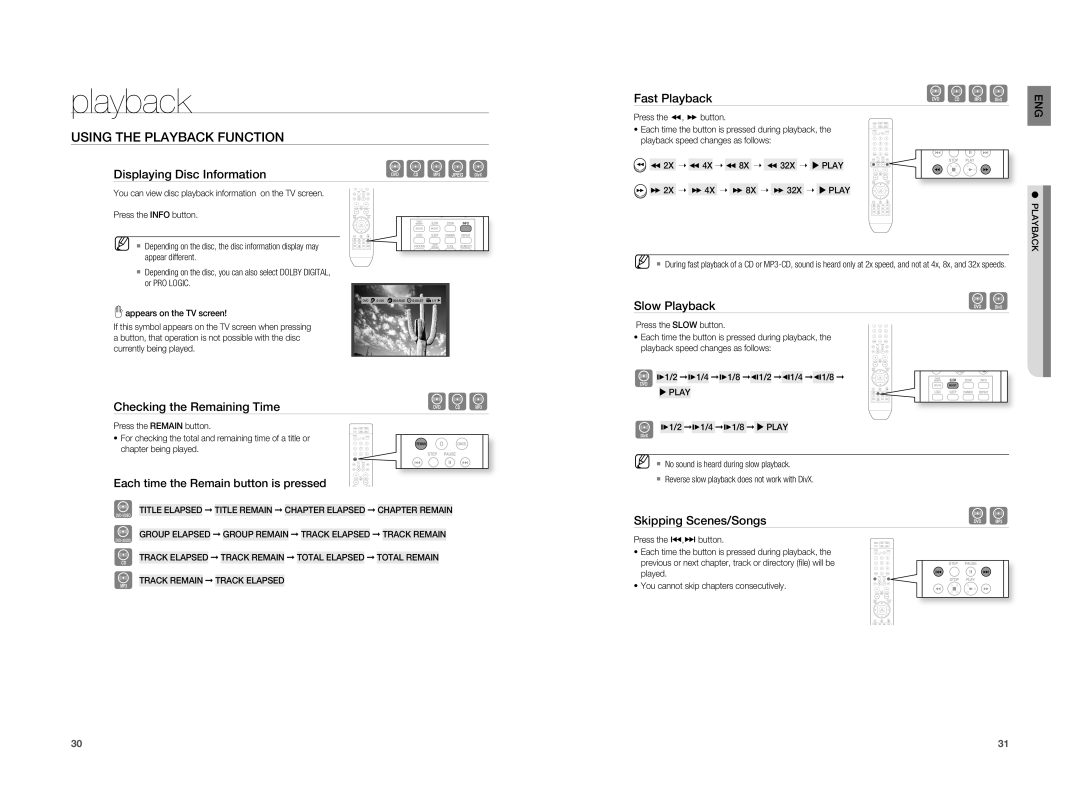HT-X810T/XSV, HT-X810T/SAM, HT-X810T/XME, HT-X810T/ADL, HT-X810R/EDC specifications
The Samsung HT-X810 home theater system is a remarkable blend of audio clarity, design innovation, and user-friendly technology, tailored for an immersive home entertainment experience. The series includes models such as the HT-X810T/XSP, HT-X810R/XEF, HT-X810R/EDC, HT-X810T/ADL, and HT-X810T/XME, each offering exceptional features and specifications.At the core of the HT-X810 series is its advanced audio technology. The system is equipped with a powerful 5.1 channel surround sound configuration, delivering a cinematic experience directly to your living room. With a total output power ranging around 1000 watts, this home theater system provides dynamic sound quality that enhances movies, music, and gaming alike.
One of the standout features of the HT-X810 is its ability to play various media formats, including DVD, CD, and digital music files. It is compatible with MP3, WMA, and more, ensuring that users have a wide range of content to enjoy. The system also features built-in Bluetooth technology, enabling seamless wireless music streaming from smartphones and tablets, adding convenience and flexibility for users.
In terms of connectivity, the HT-X810 series comes with multiple HDMI inputs and optical ports, making it easy to connect to other devices such as gaming consoles, Blu-ray players, and televisions. This broad connectivity ensures that the home theater system can integrate smoothly into existing entertainment setups.
The design of the HT-X810 is sleek and modern, featuring an attractive finish that can complement a variety of interior decors. Its compact form factor makes it easy to fit into entertainment consoles or wall-mounted setups without taking up too much space.
Additionally, the Samsung HT-X810 models often come equipped with features like a built-in FM tuner and customizable sound modes, allowing users to tailor their audio experience based on their preferences. The user interface is intuitive, making navigation effortless for anyone who wants to enjoy their media without unnecessary hassle.
In summary, the Samsung HT-X810 home theater system is a versatile and powerful audio solution that stands out for its surround sound capabilities, connectivity options, and stylish design, catering to the entertainment needs of families and individuals alike. Whether watching movies, listening to music, or gaming, the HT-X810 delivers a rich and immersive experience that enhances every moment.