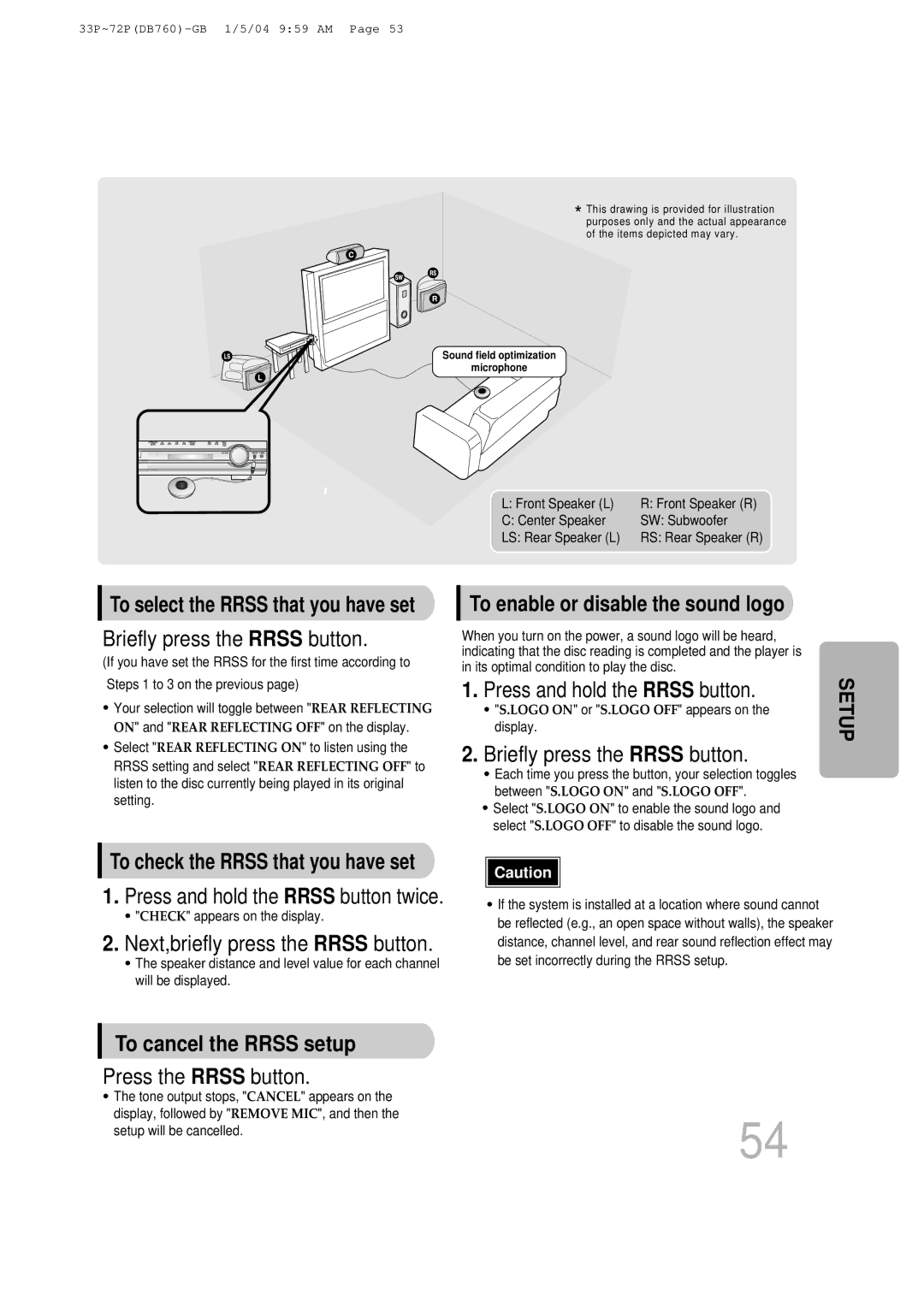Digital Home Cinema System
Class 1 Laser Product
Safety Warnings
Preparation
Precautions
Multi-Disc Playback & AM/FM Tuner
Features
Contents
Copy Protection
Playable Discs
Disc Recording Format
Speaker indicator Indicator
PRO Logic II indicator
Description
Channel Speaker
Video Output Connector
DVD Receiver indicator Mode button DVD button AUX button
TV indicator
SLOW, MO/ST button Rrss button
Insert Remote Batteries
Position of the DVD Player Selecting the Listening Position
Connecting the Speakers
Back of the Speaker
Screws B as shown in the illustration
Mounting the Speakers to a Wall
Composite Video Good Quality
Connecting the Video to TV
FM antenna connection
Connecting the Antennas
Antennanot supplied
AMMW/LW antenna connection
Connecting an External Digital Component
Connecting External Components
Press AUX on the remote control to select AUX 1 or AUX
Connecting an External Analog Component
Selecting the Video Format
Press the Mode Button so that
Plug the power cord into the AC power supply
Press DVD button to select DVD/CD mode
To stop playback Press Stop during playback
Disc Playback
Disc tray
Load a discs
Press Info button
Displaying Disc Information
Press the Remain button
Checking the Remaining Time
Press and hold
Fast/Slow Playback
Press Slow button
Briefly press
Skipping Scenes/Songs
Press Repeat button
Repeat Playback
Press Enter
Press Info button twice
Button at the end of the desired segment
Press Cursor
Angle Function
Press Info button button to move to Angle display
Press EZ View button
Zoom Function
Press Zoom
Button
Buttons to select the desired subtitle
1Press Info button twice
Press Info button Press Cursor Button to move to Twice
Subtitle display
Moving Directly to a Scene/Song
PBC Playback Control Function
Using Disc Menu
Buttons to
Press Menu button
Button ‘Title Menu’
Using the Title Menu
Press Menu button to exit the setup screen
Press Menu
Setting the Language
Button to select
Press Enter Press Cursor
DISPLAY’ and then
Setting TV Screen type
Press Enter button
Letterbox
Adjusting the TV Aspect Ratio Screen Size
43 Pan&Scan
Setting Parental Controls Rating Level
Press Cursor , button
Enter the password
Press Cursor Button to move to Press Menu button
Setting the Password
Press Cursor button to
Button Enter button
Then press
1PLAY/PAUSE button when the image you like comes up
Setting the Wallpaper Jpeg DVD VCD
During playback, press
Press Return button to return to the previous level
‘Setup’ and then
Button to move to
‘LOGO’ and then
Buttons to move 4 to the desired
Setting the Speaker Mode
Speaker
Press Enter button Press Cursor
To move to ‘TEST
Setting the Test Tone
‘Audio’ and then
Press Test Tone button
Press Cursor button
Setting the Delay Time
Setting Rear Surround Speakers
Setting Center Speaker
Enter button Press Cursor button
Setting the Audio Quality
Press Sound
Method 2 When manually adjusting with the Sound Edit button
‘Audio’ and then
Setting the DRC Dynamic Range Compression
‘DRC’ and then press Enter button
To adjust the ‘DRC’.Press Cursor
Press PL II Mode button
Dolby Pro Logic II Mode
Dolby Pro Logic II Effect
Press PL II Mode
Button to select ‘MUSIC’ mode
Then press Cursor , buttons to select the mode
Setting the RRSSRear Reflecting Surround System
Next,briefly press the Rrss button
To cancel the Rrss setup
Briefly press the Rrss button
Press and hold the Rrss button
To cancel the rear
What is RRSS?
To cancel the magic sound field
Live Surround Mode
Each time you press the LSM +
Function, press the SURR. Plus button again
To cancel the surround plus
Function, press the Super 5.1 button to select Super OFF
To cancel this
Super
Press the Super Button to select
Main Unit
Remote Control Unit Press Tuner
Listening to Radio
Band button
Presetting Stations
What information can RDS signals provide?
Using the RDS Radio Data System to receive FM stations
About RDS broadcasting
Before you start, remember
PTY Program Type indication and PTY-SEARCH function
Convenient Functions
To confirm the sleep timer setting, press Sleep button
Press Sleep button
Press Mute button
Press Dimmer button
Point the remote control toward the TV
When operating the TV with the remote control
Press the Mode button to make the TV
Indicator on the remote control to flash
Brand Code
TV Brand Code List
Tray opens 2 to 5 seconds later
Before Calling for Service
Play/Pause button is pressed
Picture does not appear, sound
Main unit is not working
Using the Reset function will erase all stored settings
Do not use this unless necessary
Disc Storage
Handling discs
Handling and Storing Discs
1ch speaker system
Specifications
Number
Memo
AH68-01365B

![]()
![]() Caution
Caution ![]()
![]()