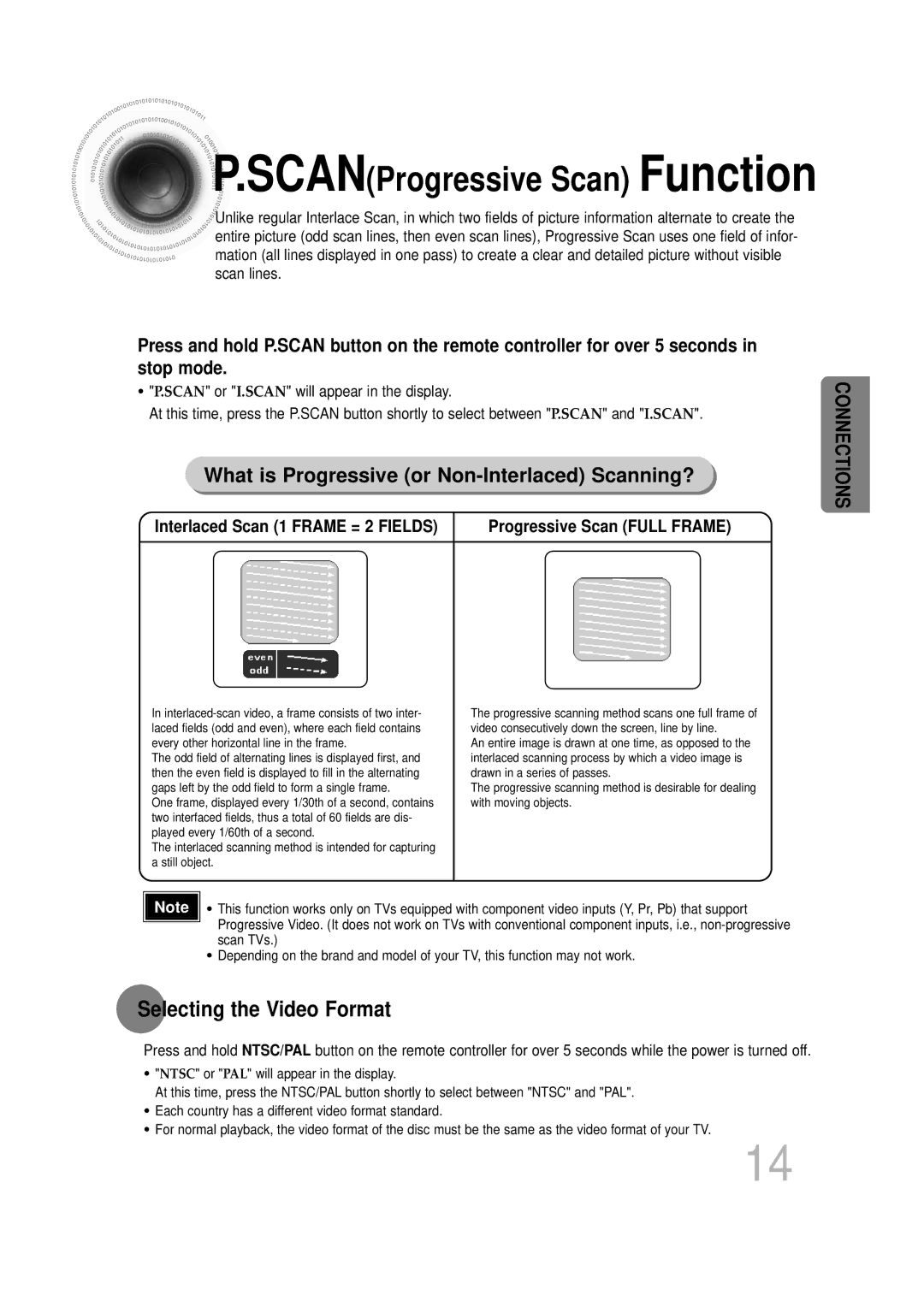HTDS700RH/EDC, HTDS700RH/XFO, HTDS700RH/ELS, HTDS900RH/EDC, HTDS900RH/XFO specifications
The Samsung HTDS900RH/EDC and HTDS700RH/EDC home theater systems represent a significant advancement in audio technology, providing an immersive entertainment experience for users. Both models blend modern design with powerful audio performance and user-friendly features, making them ideal choices for home cinema setups.The HTDS900RH/EDC model is equipped with a 5.1 channel surround sound system, delivering crystal-clear sound quality that enhances movies, music, and gaming experiences. It includes a robust subwoofer that adds depth to audio playback, ensuring powerful bass that can be felt as much as heard. This model supports Dolby Digital and DTS technologies, allowing for a cinematic sound experience that draws users into the content.
In addition to its impressive audio capabilities, the HTDS900RH/EDC integrates Bluetooth connectivity, enabling wireless streaming from smartphones, tablets, or other compatible devices. This feature allows users to enjoy their favorite playlists or podcasts without the need for cumbersome cables. The system also comes with a built-in DVD player, providing versatility for users who still enjoy physical media. The upscaling technology ensures that standard DVDs are enhanced to improve their resolution for better viewing quality on modern HDTVs.
The HTDS700RH/EDC model, while slightly more compact, doesn’t compromise on sound quality. It features a 5.1 channel configuration as well and includes a powered subwoofer for deep bass response. The system also supports various sound formats, ensuring compatibility with a wide range of media. An important aspect of this model is its user-friendly interface, which simplifies navigation through setup options and media playback.
Both systems feature HDMI connectivity, allowing for easy integration with other home entertainment components. Additionally, they support multiple audio inputs for versatility, accommodating various devices such as gaming consoles, Blu-ray players, and cable boxes.
In terms of design, both the HTDS900RH/EDC and HTDS700RH/EDC units boast a sleek, modern aesthetic that fits seamlessly into contemporary living rooms. The compact size of the HTDS700RH/EDC makes it particularly suitable for smaller spaces without sacrificing sound quality.
Ultimately, both Samsung HTDS900RH/EDC and HTDS700RH/EDC home theater systems exemplify the brand’s commitment to delivering high-quality audio solutions. With their combination of advanced technologies, user-friendly features, and stylish designs, they truly enhance the home entertainment experience.