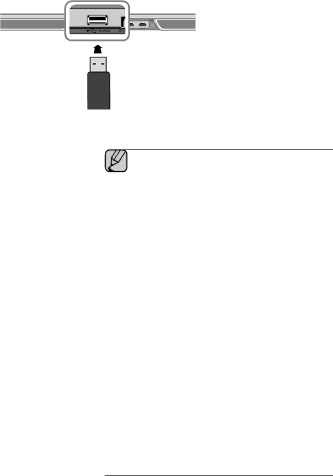HW-H600/XN, HW-H610/EN, HW-H600/ZF, HW-H610/ZF, HW-H600/TK specifications
Samsung has long been recognized for its innovative audio technology, and the HW-H600/EN, HW-H610/XE, HW-H600/XE, HW-H600/TK, and HW-H610/ZF soundbars exemplify the brand’s commitment to delivering high-quality audio experiences in a sleek design.One of the standout features of these soundbars is their immersive sound quality, with advanced audio technologies that enhance the listening experience. The HW-H600 and HW-H610 models utilize Samsung’s Adaptive Sound technology, which analyzes the content being played and optimizes the audio output for dialogue clarity and overall sound quality. This ensures that users get the best audio experience whether they are watching movies, enjoying music, or playing video games.
The soundbars also support various surround sound technologies, including Dolby Digital and DTS Virtual:X, providing a multi-dimensional audio experience. This technology creates a virtual surround sound field that immerses listeners in their favorite content, making every viewing experience more engaging. With these soundbars, users can expect clear highs, detailed mids, and robust lows, making them suitable for all types of media.
Another impressive characteristic of the HW-H600 and HW-H610 soundbars is their connectivity options. They come equipped with Bluetooth capabilities, allowing users to stream music directly from their smartphones or tablets without the hassle of wires. Additionally, HDMI ARC support means users can connect the soundbar to their TV with a single cable, simplifying the setup process while ensuring high-quality audio transmission.
The design of these soundbars is equally noteworthy. With a slim profile and modern aesthetic, they can easily blend into any home entertainment setup without taking up excessive space. Their minimalist design allows for versatile placement options, whether mounted on a wall or positioned on a media console.
Moreover, both the HW-H600 and HW-H610 models also feature built-in voice assistant compatibility, enabling users to control their audio experience through voice commands. This integration enhances convenience, allowing easy access to features without needing to use a remote.
In conclusion, the Samsung HW-H600 and HW-H610 soundbars are designed to elevate the home audio experience with their advanced sound technologies, versatile connectivity, and stylish design. Whether for movie nights, music playback, or gaming, these soundbars offer an excellent solution for audiophiles and casual listeners alike. Their combination of performance and aesthetics makes them a worthwhile addition to any home entertainment system.