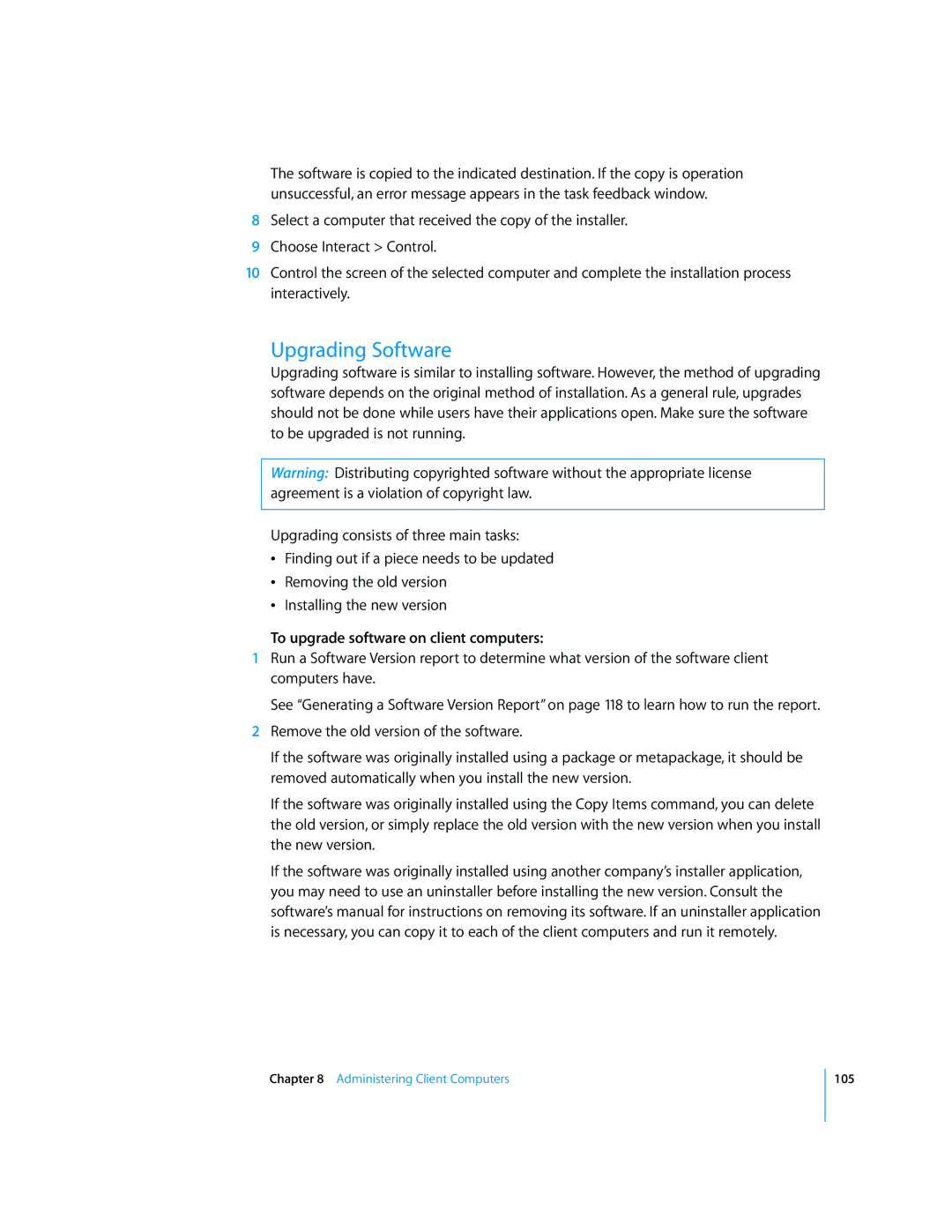The software is copied to the indicated destination. If the copy is operation unsuccessful, an error message appears in the task feedback window.
8Select a computer that received the copy of the installer.
9Choose Interact > Control.
10Control the screen of the selected computer and complete the installation process interactively.
Upgrading Software
Upgrading software is similar to installing software. However, the method of upgrading software depends on the original method of installation. As a general rule, upgrades should not be done while users have their applications open. Make sure the software to be upgraded is not running.
Warning: Distributing copyrighted software without the appropriate license agreement is a violation of copyright law.
Upgrading consists of three main tasks:
ÂFinding out if a piece needs to be updated
ÂRemoving the old version
ÂInstalling the new version
To upgrade software on client computers:
1Run a Software Version report to determine what version of the software client computers have.
See “Generating a Software Version Report” on page 118 to learn how to run the report.
2Remove the old version of the software.
If the software was originally installed using a package or metapackage, it should be removed automatically when you install the new version.
If the software was originally installed using the Copy Items command, you can delete the old version, or simply replace the old version with the new version when you install the new version.
If the software was originally installed using another company’s installer application, you may need to use an uninstaller before installing the new version. Consult the software’s manual for instructions on removing its software. If an uninstaller application is necessary, you can copy it to each of the client computers and run it remotely.
Chapter 8 Administering Client Computers
105