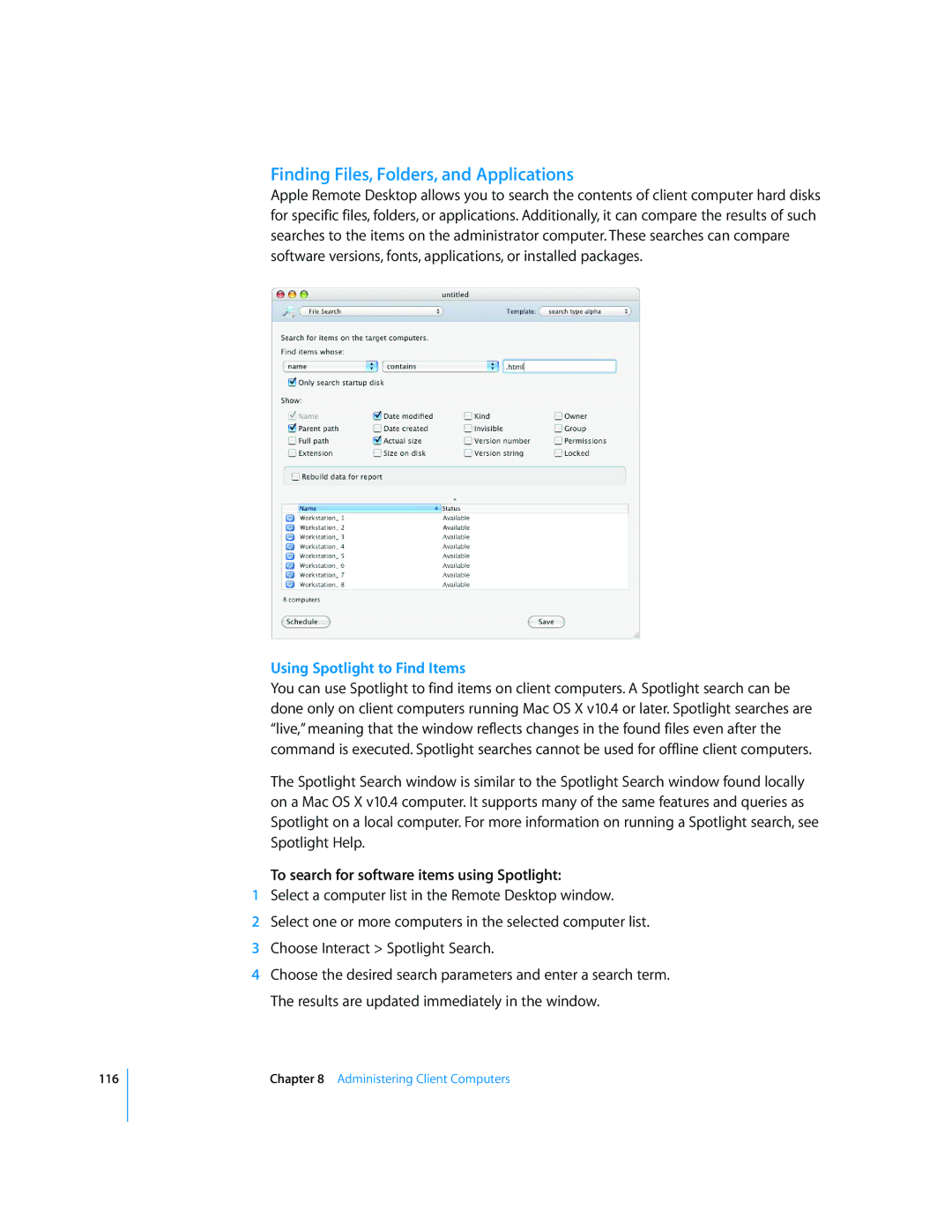116
Finding Files, Folders, and Applications
Apple Remote Desktop allows you to search the contents of client computer hard disks for specific files, folders, or applications. Additionally, it can compare the results of such searches to the items on the administrator computer. These searches can compare software versions, fonts, applications, or installed packages.
Using Spotlight to Find Items
You can use Spotlight to find items on client computers. A Spotlight search can be done only on client computers running Mac OS X v10.4 or later. Spotlight searches are “live,” meaning that the window reflects changes in the found files even after the command is executed. Spotlight searches cannot be used for offline client computers.
The Spotlight Search window is similar to the Spotlight Search window found locally on a Mac OS X v10.4 computer. It supports many of the same features and queries as Spotlight on a local computer. For more information on running a Spotlight search, see Spotlight Help.
To search for software items using Spotlight:
1Select a computer list in the Remote Desktop window.
2Select one or more computers in the selected computer list.
3Choose Interact > Spotlight Search.
4Choose the desired search parameters and enter a search term. The results are updated immediately in the window.
Chapter 8 Administering Client Computers