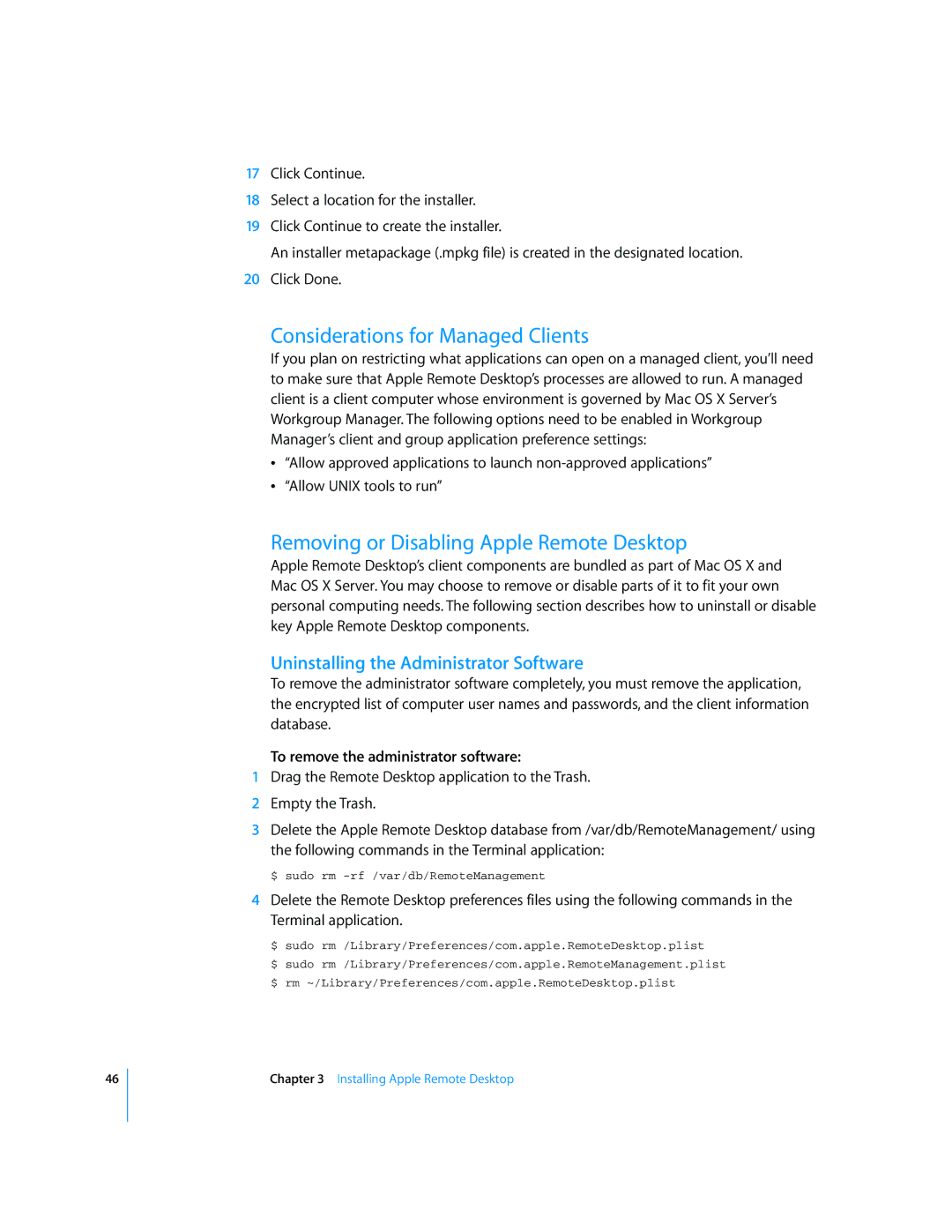46
17Click Continue.
18Select a location for the installer.
19Click Continue to create the installer.
An installer metapackage (.mpkg file) is created in the designated location.
20Click Done.
Considerations for Managed Clients
If you plan on restricting what applications can open on a managed client, you’ll need to make sure that Apple Remote Desktop’s processes are allowed to run. A managed client is a client computer whose environment is governed by Mac OS X Server’s Workgroup Manager. The following options need to be enabled in Workgroup Manager’s client and group application preference settings:
“Allow approved applications to launch
“Allow UNIX tools to run”
Removing or Disabling Apple Remote Desktop
Apple Remote Desktop’s client components are bundled as part of Mac OS X and Mac OS X Server. You may choose to remove or disable parts of it to fit your own personal computing needs. The following section describes how to uninstall or disable key Apple Remote Desktop components.
Uninstalling the Administrator Software
To remove the administrator software completely, you must remove the application, the encrypted list of computer user names and passwords, and the client information database.
To remove the administrator software:
1Drag the Remote Desktop application to the Trash.
2Empty the Trash.
3Delete the Apple Remote Desktop database from /var/db/RemoteManagement/ using the following commands in the Terminal application:
$ sudo rm
4Delete the Remote Desktop preferences files using the following commands in the Terminal application.
$ sudo rm /Library/Preferences/com.apple.RemoteDesktop.plist
$ sudo rm /Library/Preferences/com.apple.RemoteManagement.plist $ rm ~/Library/Preferences/com.apple.RemoteDesktop.plist