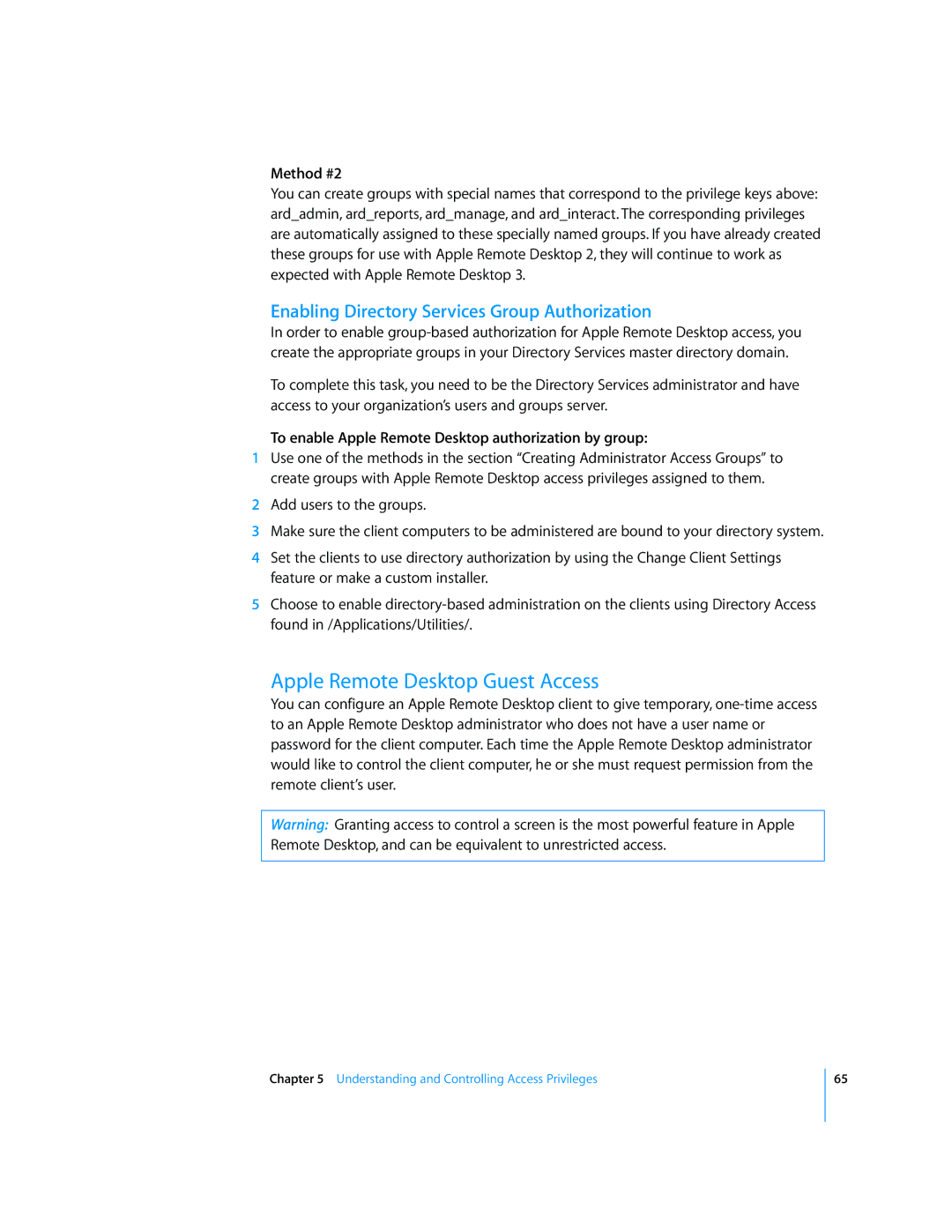Method #2
You can create groups with special names that correspond to the privilege keys above: ard_admin, ard_reports, ard_manage, and ard_interact. The corresponding privileges are automatically assigned to these specially named groups. If you have already created these groups for use with Apple Remote Desktop 2, they will continue to work as expected with Apple Remote Desktop 3.
Enabling Directory Services Group Authorization
In order to enable
To complete this task, you need to be the Directory Services administrator and have access to your organization’s users and groups server.
To enable Apple Remote Desktop authorization by group:
1Use one of the methods in the section “Creating Administrator Access Groups” to create groups with Apple Remote Desktop access privileges assigned to them.
2Add users to the groups.
3Make sure the client computers to be administered are bound to your directory system.
4Set the clients to use directory authorization by using the Change Client Settings feature or make a custom installer.
5Choose to enable
Apple Remote Desktop Guest Access
You can configure an Apple Remote Desktop client to give temporary,
Warning: Granting access to control a screen is the most powerful feature in Apple Remote Desktop, and can be equivalent to unrestricted access.
Chapter 5 Understanding and Controlling Access Privileges
65