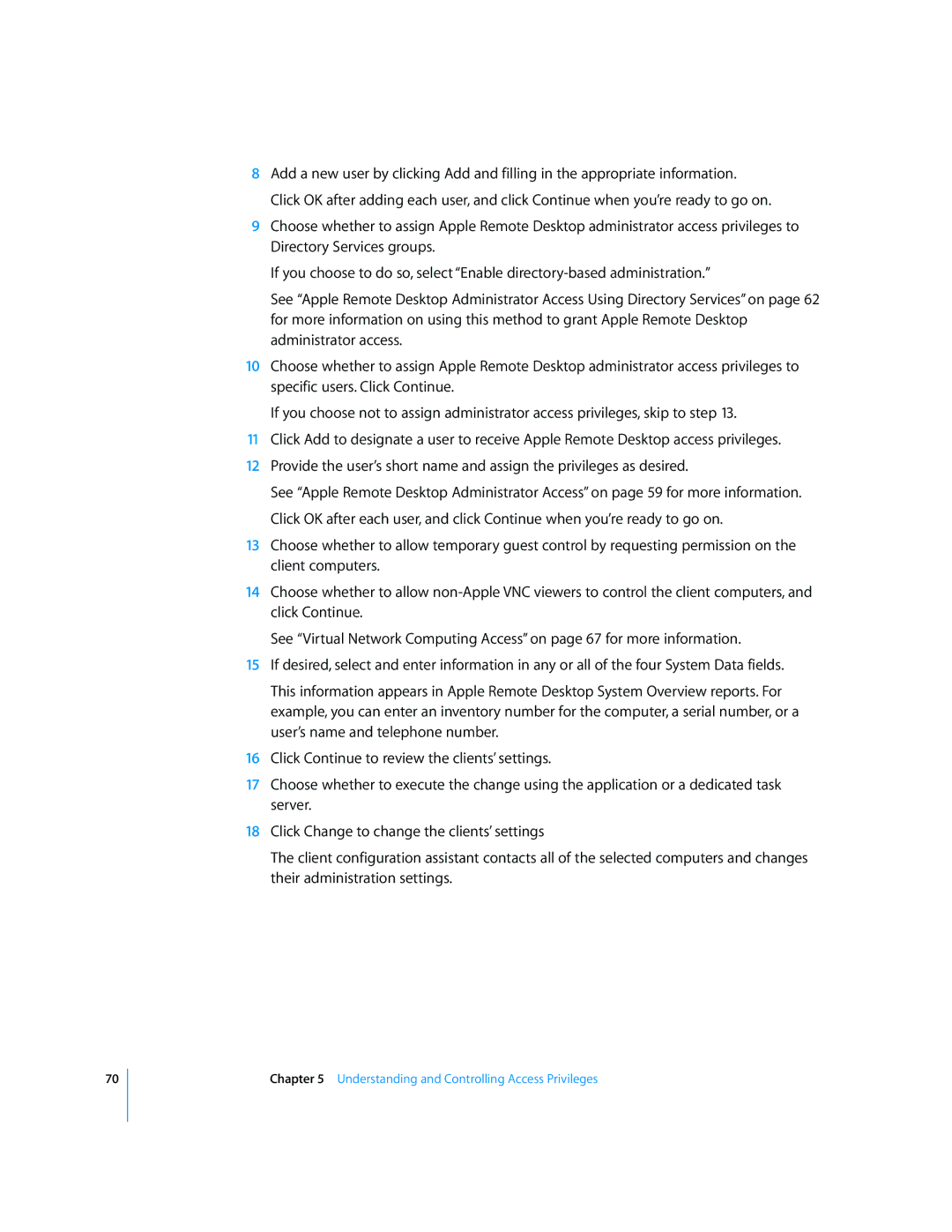70
8Add a new user by clicking Add and filling in the appropriate information. Click OK after adding each user, and click Continue when you’re ready to go on.
9Choose whether to assign Apple Remote Desktop administrator access privileges to Directory Services groups.
If you choose to do so, select “Enable
See “Apple Remote Desktop Administrator Access Using Directory Services” on page 62 for more information on using this method to grant Apple Remote Desktop administrator access.
10Choose whether to assign Apple Remote Desktop administrator access privileges to specific users. Click Continue.
If you choose not to assign administrator access privileges, skip to step 13.
11Click Add to designate a user to receive Apple Remote Desktop access privileges.
12Provide the user’s short name and assign the privileges as desired.
See “Apple Remote Desktop Administrator Access” on page 59 for more information. Click OK after each user, and click Continue when you’re ready to go on.
13Choose whether to allow temporary guest control by requesting permission on the client computers.
14Choose whether to allow
See “Virtual Network Computing Access” on page 67 for more information.
15If desired, select and enter information in any or all of the four System Data fields.
This information appears in Apple Remote Desktop System Overview reports. For example, you can enter an inventory number for the computer, a serial number, or a user’s name and telephone number.
16Click Continue to review the clients’ settings.
17Choose whether to execute the change using the application or a dedicated task server.
18Click Change to change the clients’ settings
The client configuration assistant contacts all of the selected computers and changes their administration settings.