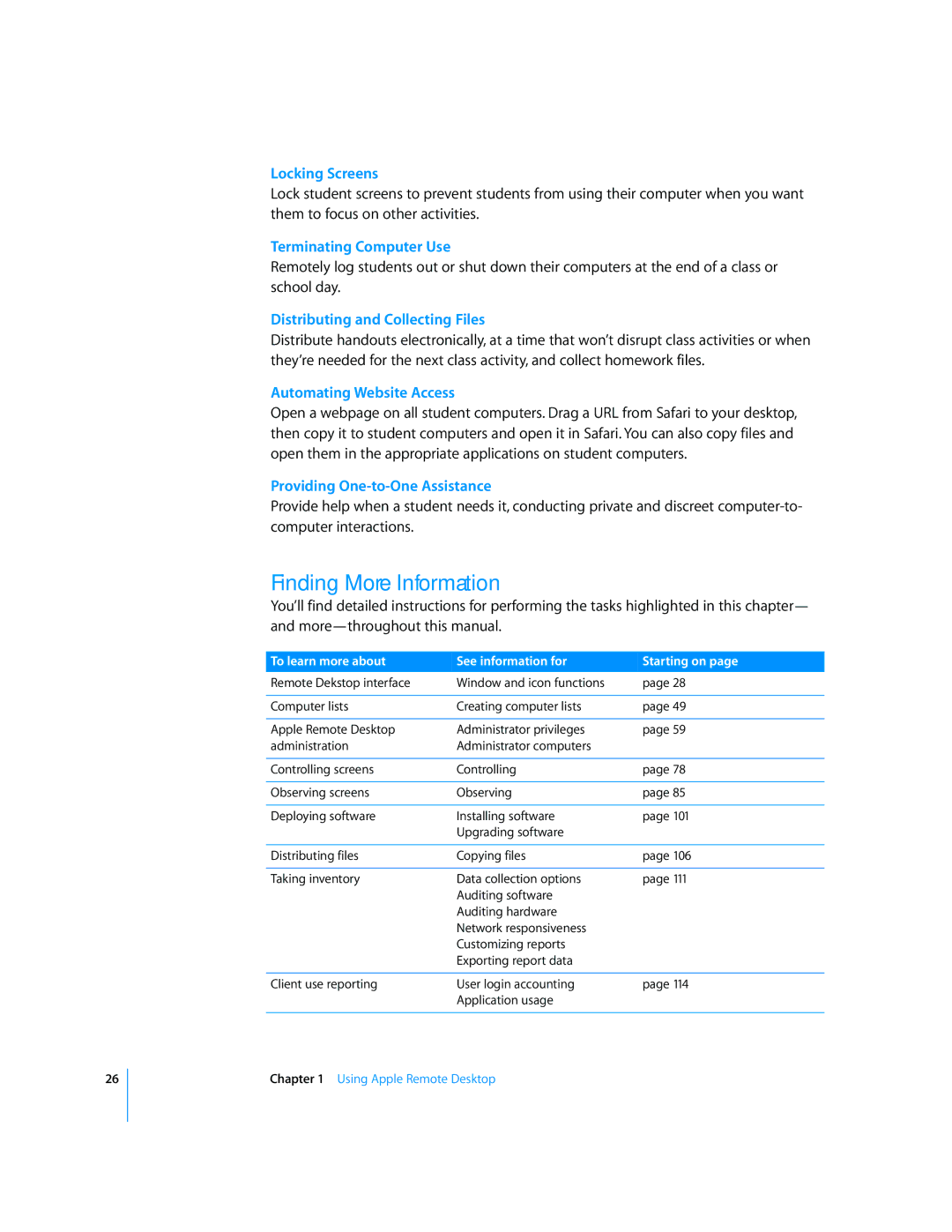26
Locking Screens
Lock student screens to prevent students from using their computer when you want them to focus on other activities.
Terminating Computer Use
Remotely log students out or shut down their computers at the end of a class or school day.
Distributing and Collecting Files
Distribute handouts electronically, at a time that won’t disrupt class activities or when they’re needed for the next class activity, and collect homework files.
Automating Website Access
Open a webpage on all student computers. Drag a URL from Safari to your desktop, then copy it to student computers and open it in Safari. You can also copy files and open them in the appropriate applications on student computers.
Providing One-to-One Assistance
Provide help when a student needs it, conducting private and discreet
Finding More Information
You’ll find detailed instructions for performing the tasks highlighted in this chapter— and
To learn more about | See information for | Starting on page |
Remote Dekstop interface | Window and icon functions | page 28 |
|
|
|
Computer lists | Creating computer lists | page 49 |
|
|
|
Apple Remote Desktop | Administrator privileges | page 59 |
administration | Administrator computers |
|
|
|
|
Controlling screens | Controlling | page 78 |
|
|
|
Observing screens | Observing | page 85 |
|
|
|
Deploying software | Installing software | page 101 |
| Upgrading software |
|
|
|
|
Distributing files | Copying files | page 106 |
|
|
|
Taking inventory | Data collection options | page 111 |
| Auditing software |
|
| Auditing hardware |
|
| Network responsiveness |
|
| Customizing reports |
|
| Exporting report data |
|
|
|
|
Client use reporting | User login accounting | page 114 |
| Application usage |
|
|
|
|