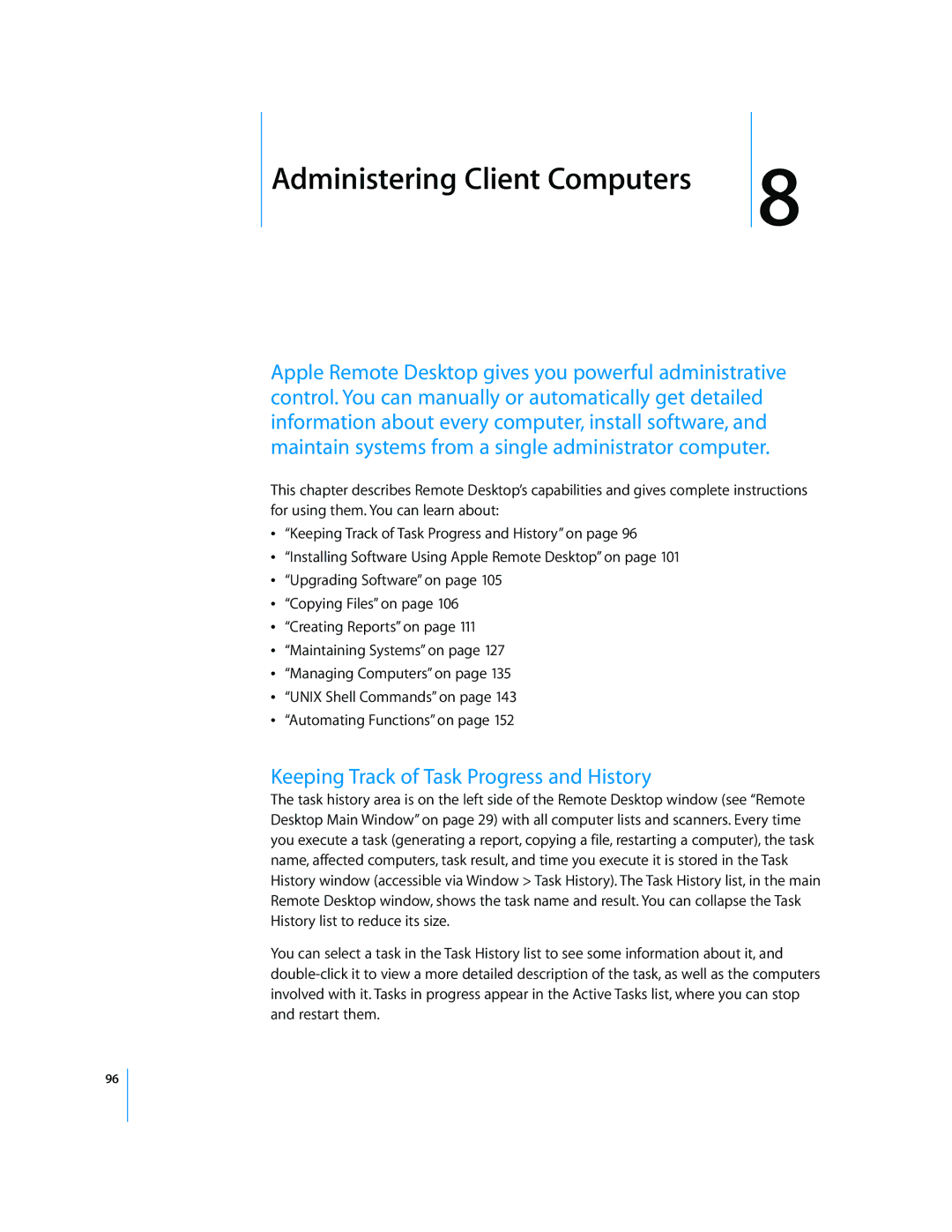Administering Client Computers | 8 |
Apple Remote Desktop gives you powerful administrative control. You can manually or automatically get detailed information about every computer, install software, and maintain systems from a single administrator computer.
This chapter describes Remote Desktop’s capabilities and gives complete instructions for using them. You can learn about:
“Keeping Track of Task Progress and History” on page 96
“Installing Software Using Apple Remote Desktop” on page 101
“Upgrading Software” on page 105
“Copying Files” on page 106
“Creating Reports” on page 111
“Maintaining Systems” on page 127
“Managing Computers” on page 135
“UNIX Shell Commands” on page 143
“Automating Functions” on page 152
Keeping Track of Task Progress and History
The task history area is on the left side of the Remote Desktop window (see “Remote Desktop Main Window” on page 29) with all computer lists and scanners. Every time you execute a task (generating a report, copying a file, restarting a computer), the task name, affected computers, task result, and time you execute it is stored in the Task History window (accessible via Window > Task History). The Task History list, in the main Remote Desktop window, shows the task name and result. You can collapse the Task History list to reduce its size.
You can select a task in the Task History list to see some information about it, and
96