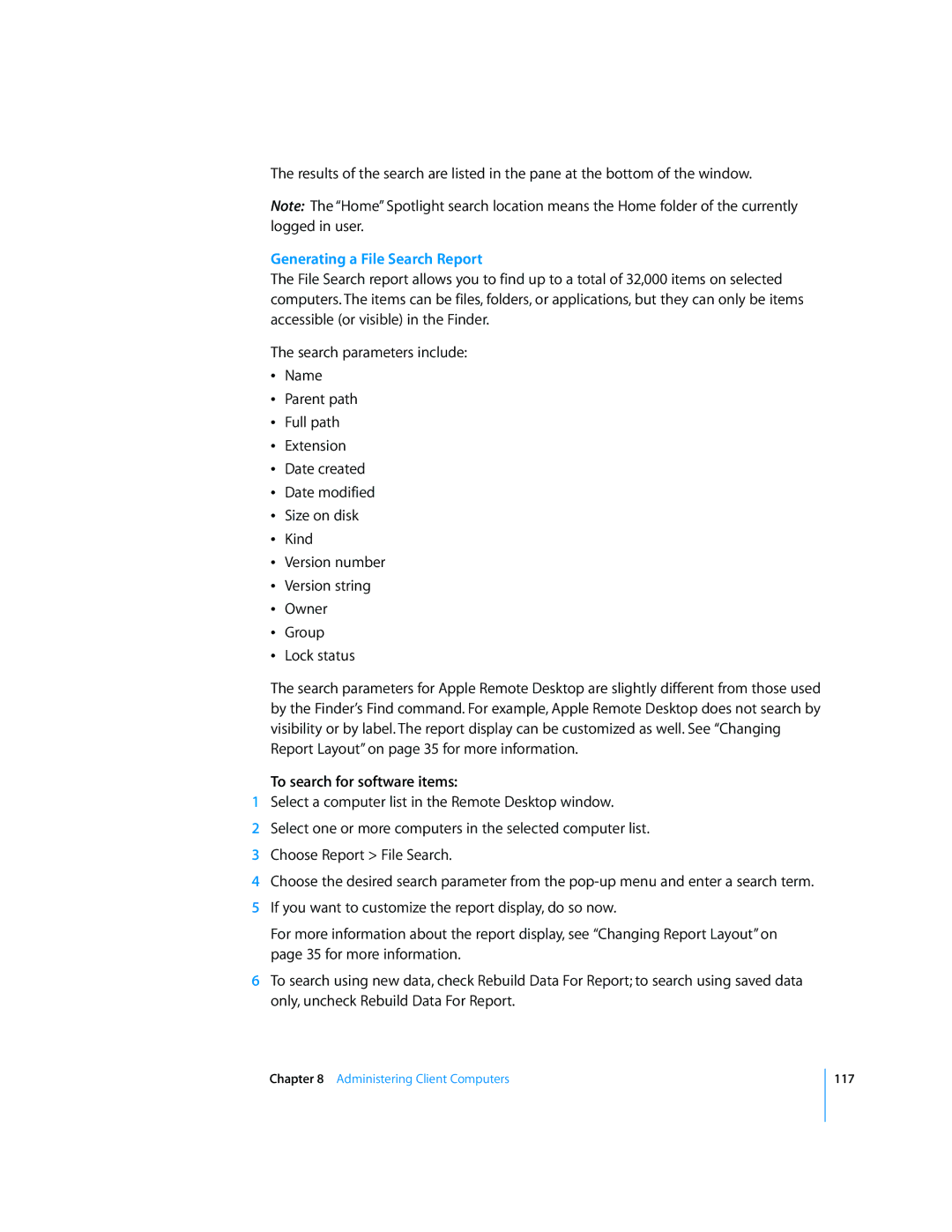The results of the search are listed in the pane at the bottom of the window.
Note: The “Home” Spotlight search location means the Home folder of the currently logged in user.
Generating a File Search Report
The File Search report allows you to find up to a total of 32,000 items on selected computers. The items can be files, folders, or applications, but they can only be items accessible (or visible) in the Finder.
The search parameters include:
ÂName
ÂParent path
ÂFull path
ÂExtension
ÂDate created
ÂDate modified
ÂSize on disk
ÂKind
ÂVersion number
ÂVersion string
ÂOwner
ÂGroup
ÂLock status
The search parameters for Apple Remote Desktop are slightly different from those used by the Finder’s Find command. For example, Apple Remote Desktop does not search by visibility or by label. The report display can be customized as well. See “Changing Report Layout” on page 35 for more information.
To search for software items:
1Select a computer list in the Remote Desktop window.
2Select one or more computers in the selected computer list.
3Choose Report > File Search.
4Choose the desired search parameter from the
5If you want to customize the report display, do so now.
For more information about the report display, see “Changing Report Layout” on page 35 for more information.
6To search using new data, check Rebuild Data For Report; to search using saved data only, uncheck Rebuild Data For Report.
Chapter 8 Administering Client Computers
117