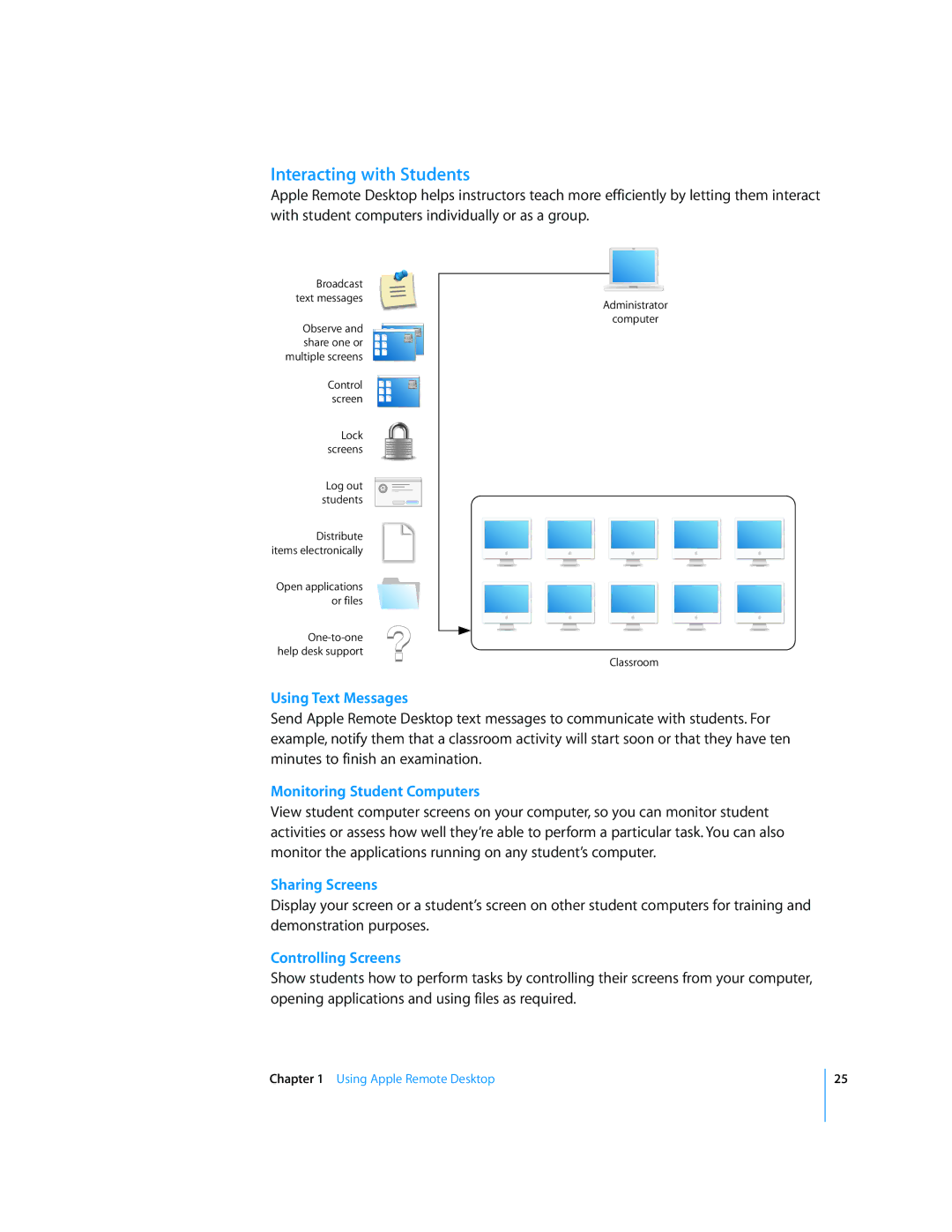Interacting with Students
Apple Remote Desktop helps instructors teach more efficiently by letting them interact with student computers individually or as a group.
Broadcast text messages
Administrator
Observe and share one or multiple screens
Control screen
Lock screens
Log out students
Distribute items electronically
Open applications or files
computer
Classroom
Using Text Messages
Send Apple Remote Desktop text messages to communicate with students. For example, notify them that a classroom activity will start soon or that they have ten minutes to finish an examination.
Monitoring Student Computers
View student computer screens on your computer, so you can monitor student activities or assess how well they’re able to perform a particular task. You can also monitor the applications running on any student’s computer.
Sharing Screens
Display your screen or a student’s screen on other student computers for training and demonstration purposes.
Controlling Screens
Show students how to perform tasks by controlling their screens from your computer, opening applications and using files as required.
Chapter 1 Using Apple Remote Desktop
25