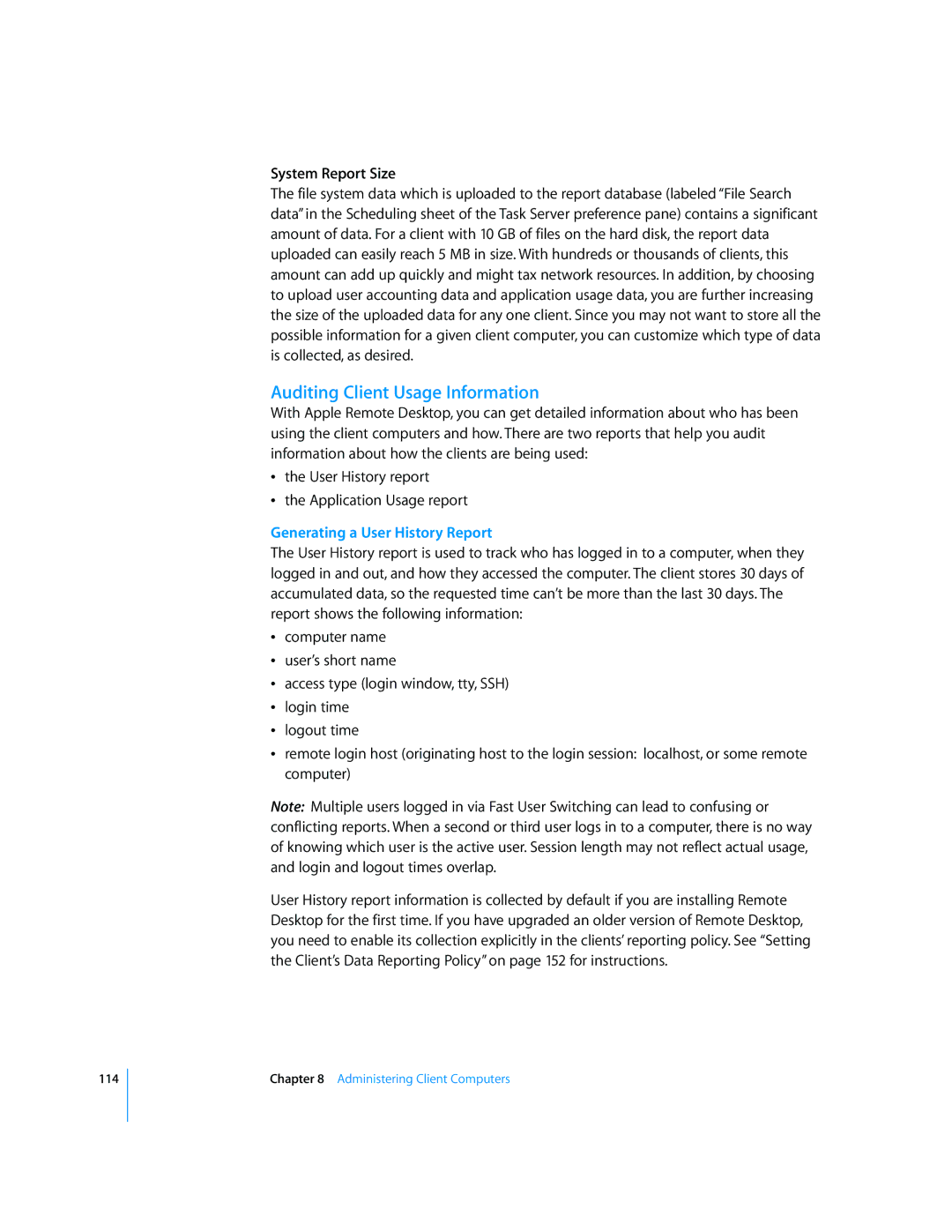114
System Report Size
The file system data which is uploaded to the report database (labeled “File Search data” in the Scheduling sheet of the Task Server preference pane) contains a significant amount of data. For a client with 10 GB of files on the hard disk, the report data uploaded can easily reach 5 MB in size. With hundreds or thousands of clients, this amount can add up quickly and might tax network resources. In addition, by choosing to upload user accounting data and application usage data, you are further increasing the size of the uploaded data for any one client. Since you may not want to store all the possible information for a given client computer, you can customize which type of data is collected, as desired.
Auditing Client Usage Information
With Apple Remote Desktop, you can get detailed information about who has been using the client computers and how. There are two reports that help you audit information about how the clients are being used:
Âthe User History report
Âthe Application Usage report
Generating a User History Report
The User History report is used to track who has logged in to a computer, when they logged in and out, and how they accessed the computer. The client stores 30 days of accumulated data, so the requested time can’t be more than the last 30 days. The report shows the following information:
Âcomputer name
Âuser’s short name
Âaccess type (login window, tty, SSH)
Âlogin time
Âlogout time
Âremote login host (originating host to the login session: localhost, or some remote computer)
Note: Multiple users logged in via Fast User Switching can lead to confusing or conflicting reports. When a second or third user logs in to a computer, there is no way of knowing which user is the active user. Session length may not reflect actual usage, and login and logout times overlap.
User History report information is collected by default if you are installing Remote Desktop for the first time. If you have upgraded an older version of Remote Desktop, you need to enable its collection explicitly in the clients’ reporting policy. See “Setting the Client’s Data Reporting Policy” on page 152 for instructions.
Chapter 8 Administering Client Computers