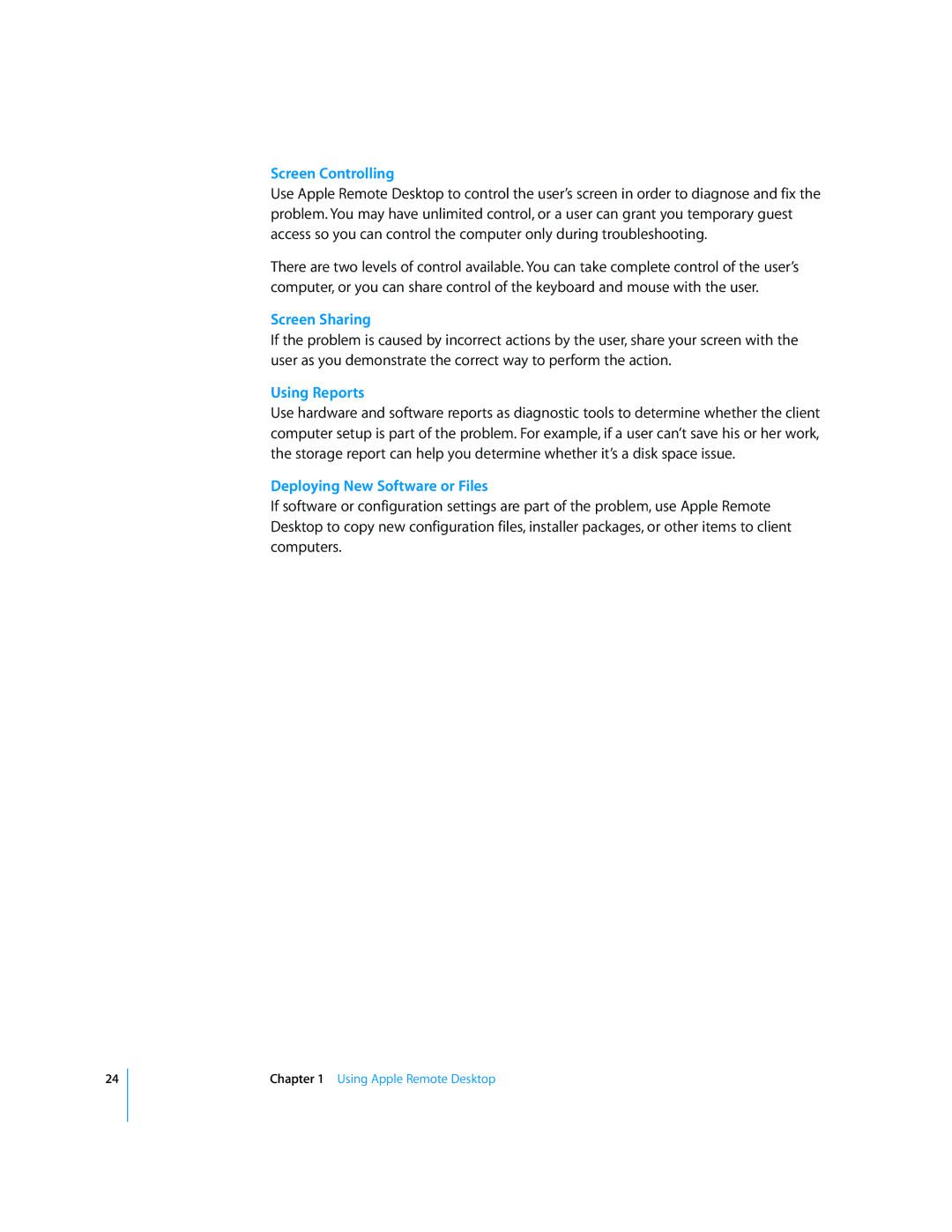Screen Controlling
Use Apple Remote Desktop to control the user’s screen in order to diagnose and fix the problem. You may have unlimited control, or a user can grant you temporary guest access so you can control the computer only during troubleshooting.
There are two levels of control available. You can take complete control of the user’s computer, or you can share control of the keyboard and mouse with the user.
Screen Sharing
If the problem is caused by incorrect actions by the user, share your screen with the user as you demonstrate the correct way to perform the action.
Using Reports
Use hardware and software reports as diagnostic tools to determine whether the client computer setup is part of the problem. For example, if a user can’t save his or her work, the storage report can help you determine whether it’s a disk space issue.
Deploying New Software or Files
If software or configuration settings are part of the problem, use Apple Remote Desktop to copy new configuration files, installer packages, or other items to client computers.
24