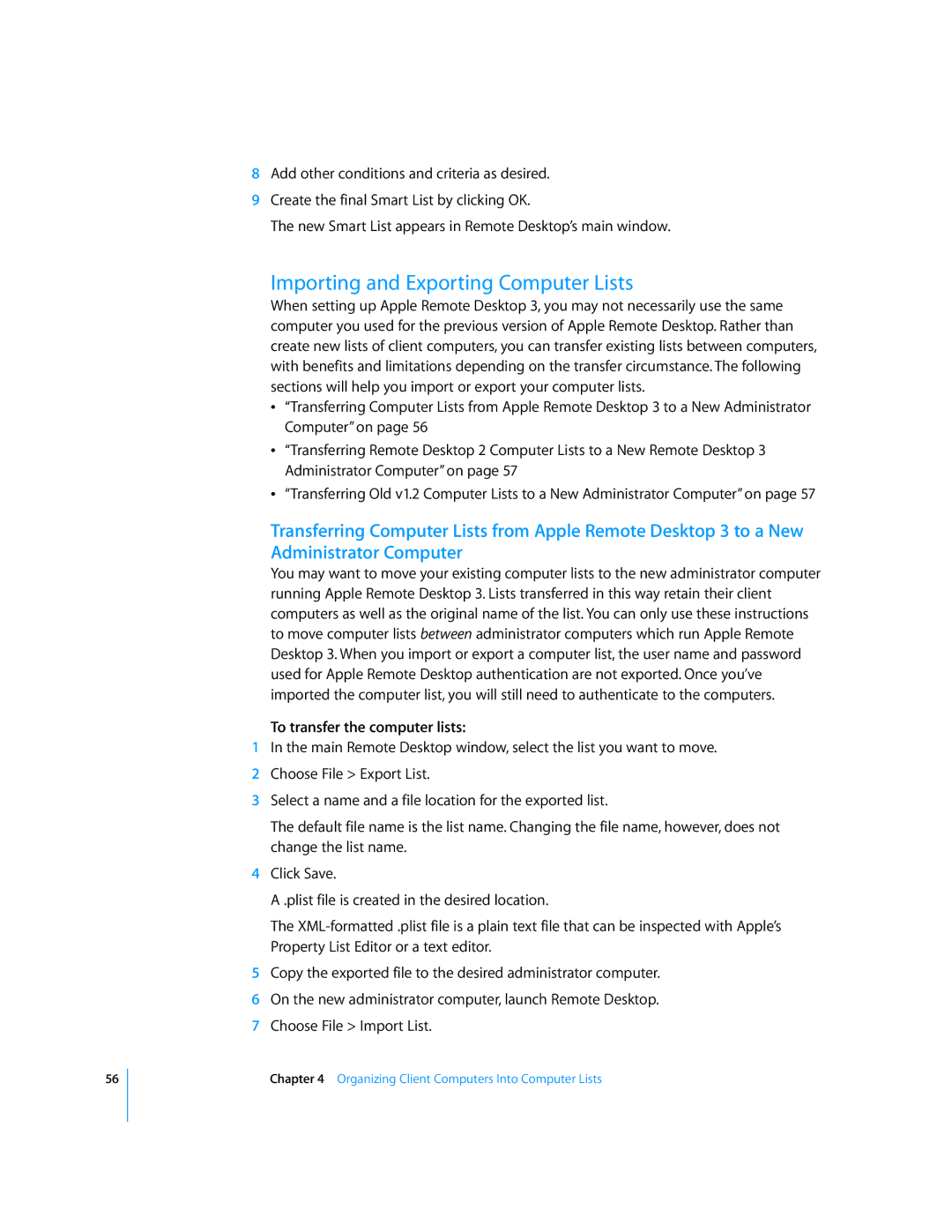56
8Add other conditions and criteria as desired.
9Create the final Smart List by clicking OK.
The new Smart List appears in Remote Desktop’s main window.
Importing and Exporting Computer Lists
When setting up Apple Remote Desktop 3, you may not necessarily use the same computer you used for the previous version of Apple Remote Desktop. Rather than create new lists of client computers, you can transfer existing lists between computers, with benefits and limitations depending on the transfer circumstance. The following sections will help you import or export your computer lists.
“Transferring Computer Lists from Apple Remote Desktop 3 to a New Administrator Computer” on page 56
“Transferring Remote Desktop 2 Computer Lists to a New Remote Desktop 3 Administrator Computer” on page 57
“Transferring Old v1.2 Computer Lists to a New Administrator Computer” on page 57
Transferring Computer Lists from Apple Remote Desktop 3 to a New Administrator Computer
You may want to move your existing computer lists to the new administrator computer running Apple Remote Desktop 3. Lists transferred in this way retain their client computers as well as the original name of the list. You can only use these instructions to move computer lists between administrator computers which run Apple Remote Desktop 3. When you import or export a computer list, the user name and password used for Apple Remote Desktop authentication are not exported. Once you’ve imported the computer list, you will still need to authenticate to the computers.
To transfer the computer lists:
1In the main Remote Desktop window, select the list you want to move.
2Choose File > Export List.
3Select a name and a file location for the exported list.
The default file name is the list name. Changing the file name, however, does not change the list name.
4Click Save.
A .plist file is created in the desired location.
The
5Copy the exported file to the desired administrator computer.
6On the new administrator computer, launch Remote Desktop.
7Choose File > Import List.
Chapter 4 Organizing Client Computers Into Computer Lists