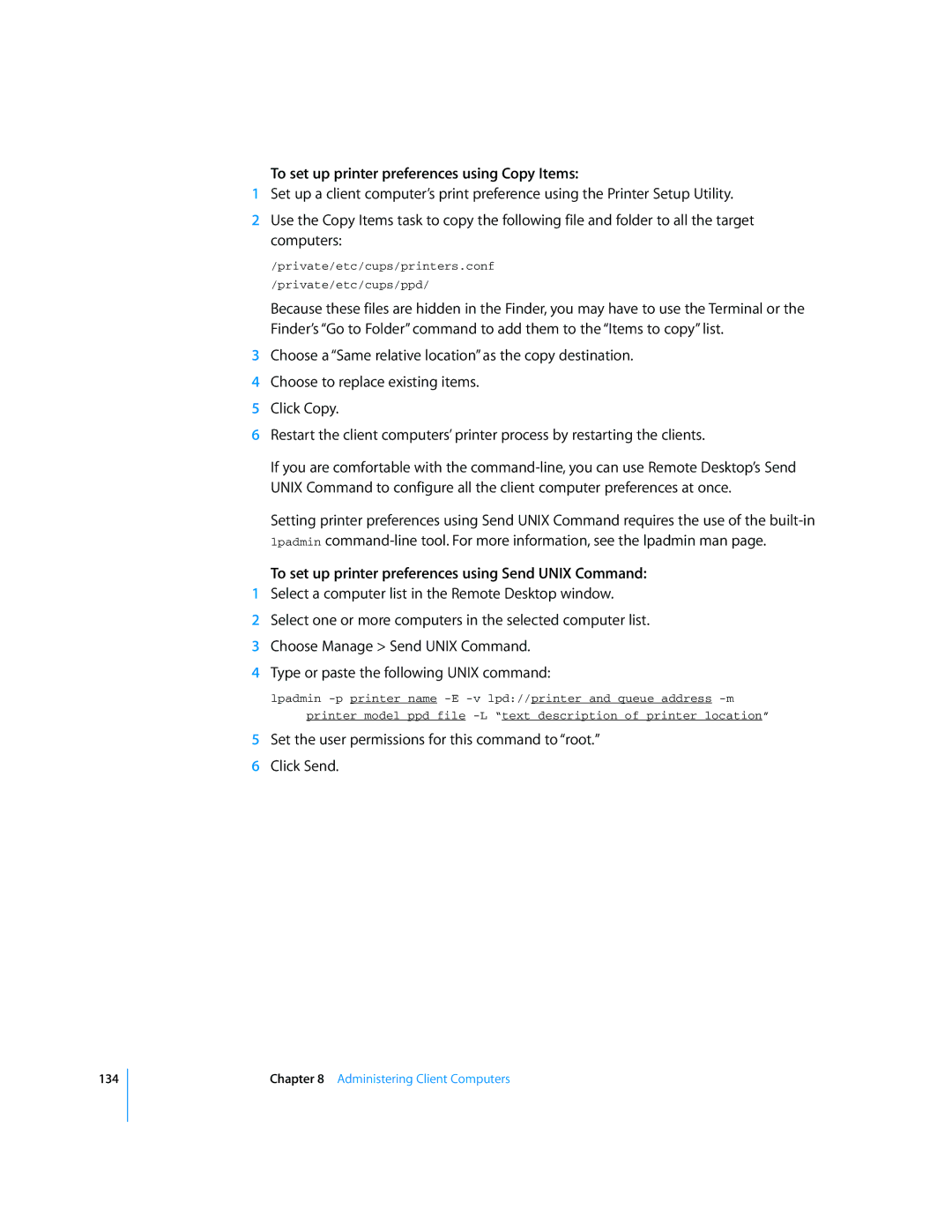To set up printer preferences using Copy Items:
1Set up a client computer’s print preference using the Printer Setup Utility.
2Use the Copy Items task to copy the following file and folder to all the target computers:
/private/etc/cups/printers.conf
/private/etc/cups/ppd/
Because these files are hidden in the Finder, you may have to use the Terminal or the Finder’s “Go to Folder” command to add them to the “Items to copy” list.
3Choose a “Same relative location” as the copy destination.
4Choose to replace existing items.
5Click Copy.
6Restart the client computers’ printer process by restarting the clients.
If you are comfortable with the
Setting printer preferences using Send UNIX Command requires the use of the
To set up printer preferences using Send UNIX Command:
1Select a computer list in the Remote Desktop window.
2Select one or more computers in the selected computer list.
3Choose Manage > Send UNIX Command.
4Type or paste the following UNIX command:
lpadmin
5Set the user permissions for this command to “root.”
6Click Send.
134
Chapter 8 Administering Client Computers