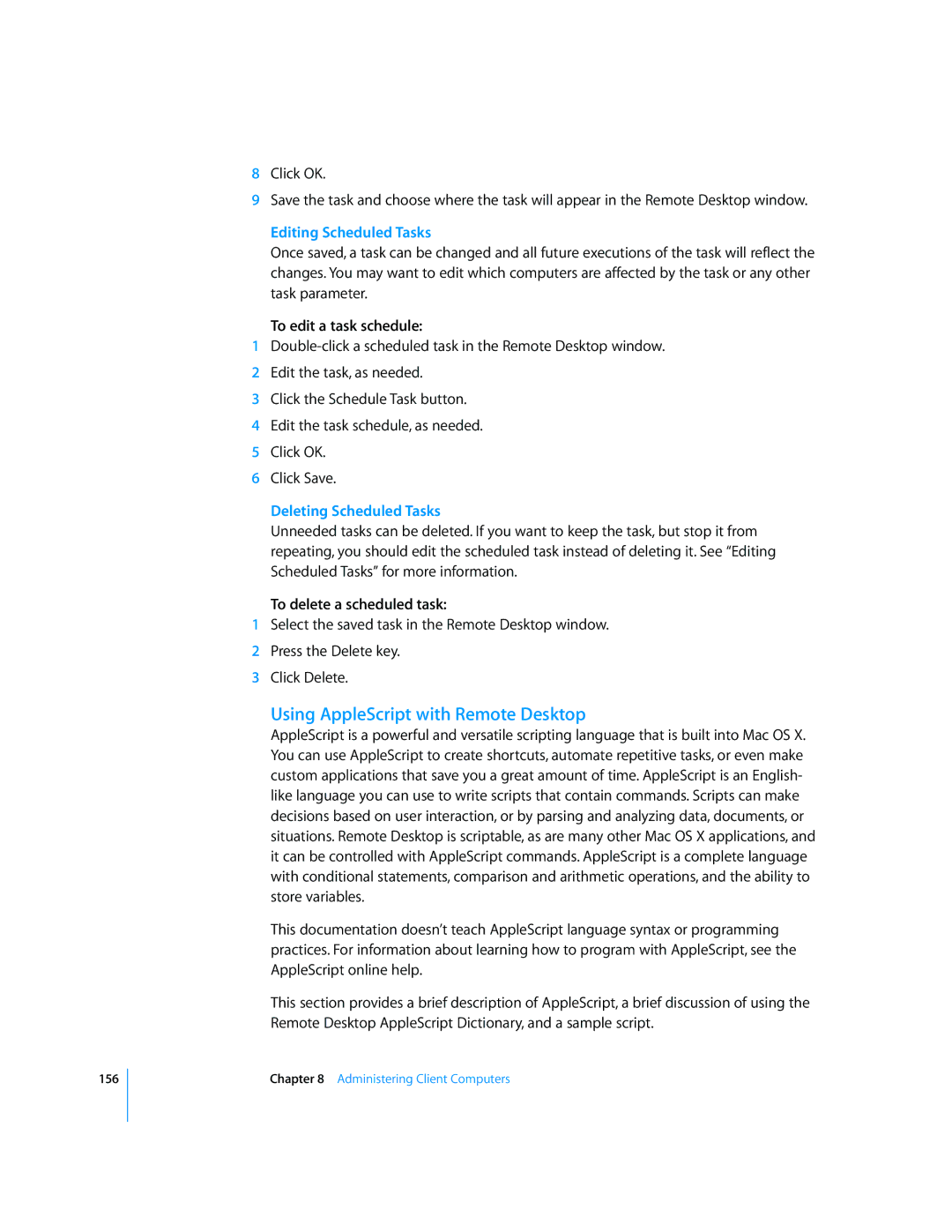156
8Click OK.
9Save the task and choose where the task will appear in the Remote Desktop window.
Editing Scheduled Tasks
Once saved, a task can be changed and all future executions of the task will reflect the changes. You may want to edit which computers are affected by the task or any other task parameter.
To edit a task schedule:
1
2Edit the task, as needed.
3Click the Schedule Task button.
4Edit the task schedule, as needed.
5Click OK.
6Click Save.
Deleting Scheduled Tasks
Unneeded tasks can be deleted. If you want to keep the task, but stop it from repeating, you should edit the scheduled task instead of deleting it. See “Editing Scheduled Tasks” for more information.
To delete a scheduled task:
1Select the saved task in the Remote Desktop window.
2Press the Delete key.
3Click Delete.
Using AppleScript with Remote Desktop
AppleScript is a powerful and versatile scripting language that is built into Mac OS X. You can use AppleScript to create shortcuts, automate repetitive tasks, or even make custom applications that save you a great amount of time. AppleScript is an English- like language you can use to write scripts that contain commands. Scripts can make decisions based on user interaction, or by parsing and analyzing data, documents, or situations. Remote Desktop is scriptable, as are many other Mac OS X applications, and it can be controlled with AppleScript commands. AppleScript is a complete language with conditional statements, comparison and arithmetic operations, and the ability to store variables.
This documentation doesn’t teach AppleScript language syntax or programming practices. For information about learning how to program with AppleScript, see the AppleScript online help.
This section provides a brief description of AppleScript, a brief discussion of using the Remote Desktop AppleScript Dictionary, and a sample script.
Chapter 8 Administering Client Computers