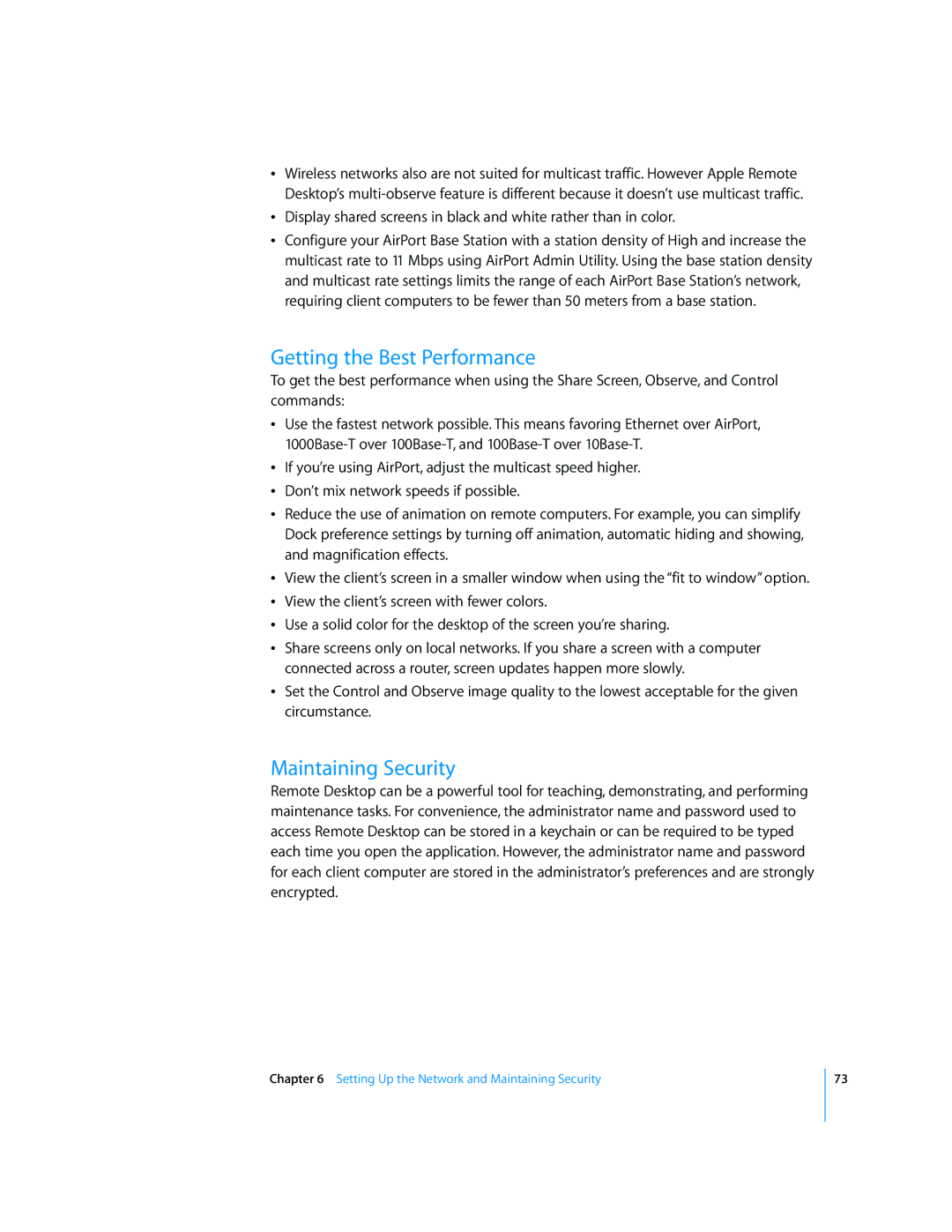ÂWireless networks also are not suited for multicast traffic. However Apple Remote Desktop’s
ÂDisplay shared screens in black and white rather than in color.
ÂConfigure your AirPort Base Station with a station density of High and increase the multicast rate to 11 Mbps using AirPort Admin Utility. Using the base station density and multicast rate settings limits the range of each AirPort Base Station’s network, requiring client computers to be fewer than 50 meters from a base station.
Getting the Best Performance
To get the best performance when using the Share Screen, Observe, and Control commands:
ÂUse the fastest network possible. This means favoring Ethernet over AirPort,
ÂIf you’re using AirPort, adjust the multicast speed higher.
ÂDon’t mix network speeds if possible.
ÂReduce the use of animation on remote computers. For example, you can simplify Dock preference settings by turning off animation, automatic hiding and showing, and magnification effects.
ÂView the client’s screen in a smaller window when using the “fit to window” option.
ÂView the client’s screen with fewer colors.
ÂUse a solid color for the desktop of the screen you’re sharing.
ÂShare screens only on local networks. If you share a screen with a computer connected across a router, screen updates happen more slowly.
ÂSet the Control and Observe image quality to the lowest acceptable for the given circumstance.
Maintaining Security
Remote Desktop can be a powerful tool for teaching, demonstrating, and performing maintenance tasks. For convenience, the administrator name and password used to access Remote Desktop can be stored in a keychain or can be required to be typed each time you open the application. However, the administrator name and password for each client computer are stored in the administrator’s preferences and are strongly encrypted.
Chapter 6 Setting Up the Network and Maintaining Security
73