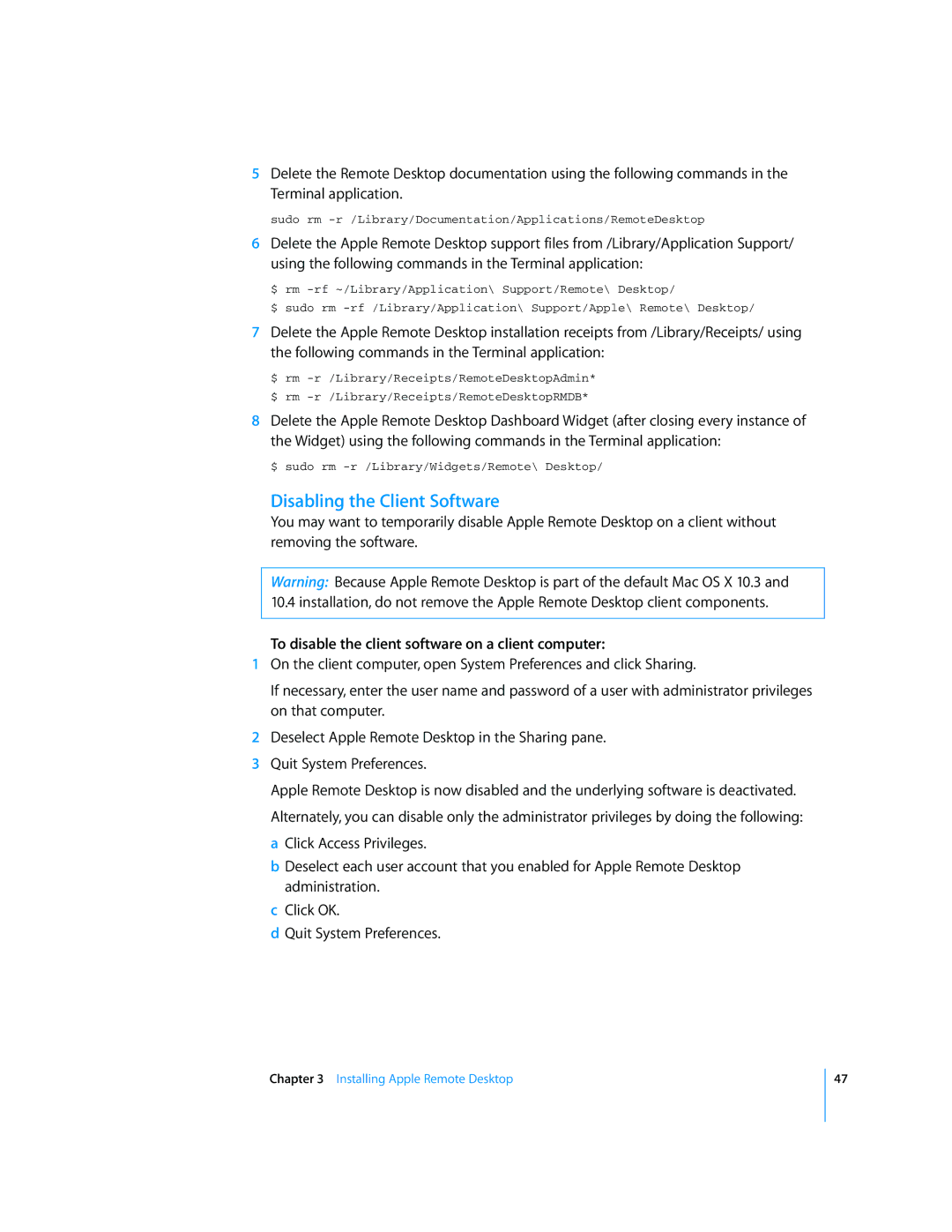5Delete the Remote Desktop documentation using the following commands in the Terminal application.
sudo rm
6Delete the Apple Remote Desktop support files from /Library/Application Support/ using the following commands in the Terminal application:
$ rm
$ sudo rm
7Delete the Apple Remote Desktop installation receipts from /Library/Receipts/ using the following commands in the Terminal application:
$ rm
8Delete the Apple Remote Desktop Dashboard Widget (after closing every instance of the Widget) using the following commands in the Terminal application:
$ sudo rm
Disabling the Client Software
You may want to temporarily disable Apple Remote Desktop on a client without removing the software.
Warning: Because Apple Remote Desktop is part of the default Mac OS X 10.3 and 10.4 installation, do not remove the Apple Remote Desktop client components.
To disable the client software on a client computer:
1On the client computer, open System Preferences and click Sharing.
If necessary, enter the user name and password of a user with administrator privileges on that computer.
2Deselect Apple Remote Desktop in the Sharing pane.
3Quit System Preferences.
Apple Remote Desktop is now disabled and the underlying software is deactivated. Alternately, you can disable only the administrator privileges by doing the following: a Click Access Privileges.
b Deselect each user account that you enabled for Apple Remote Desktop administration.
c Click OK.
d Quit System Preferences.
Chapter 3 Installing Apple Remote Desktop
47