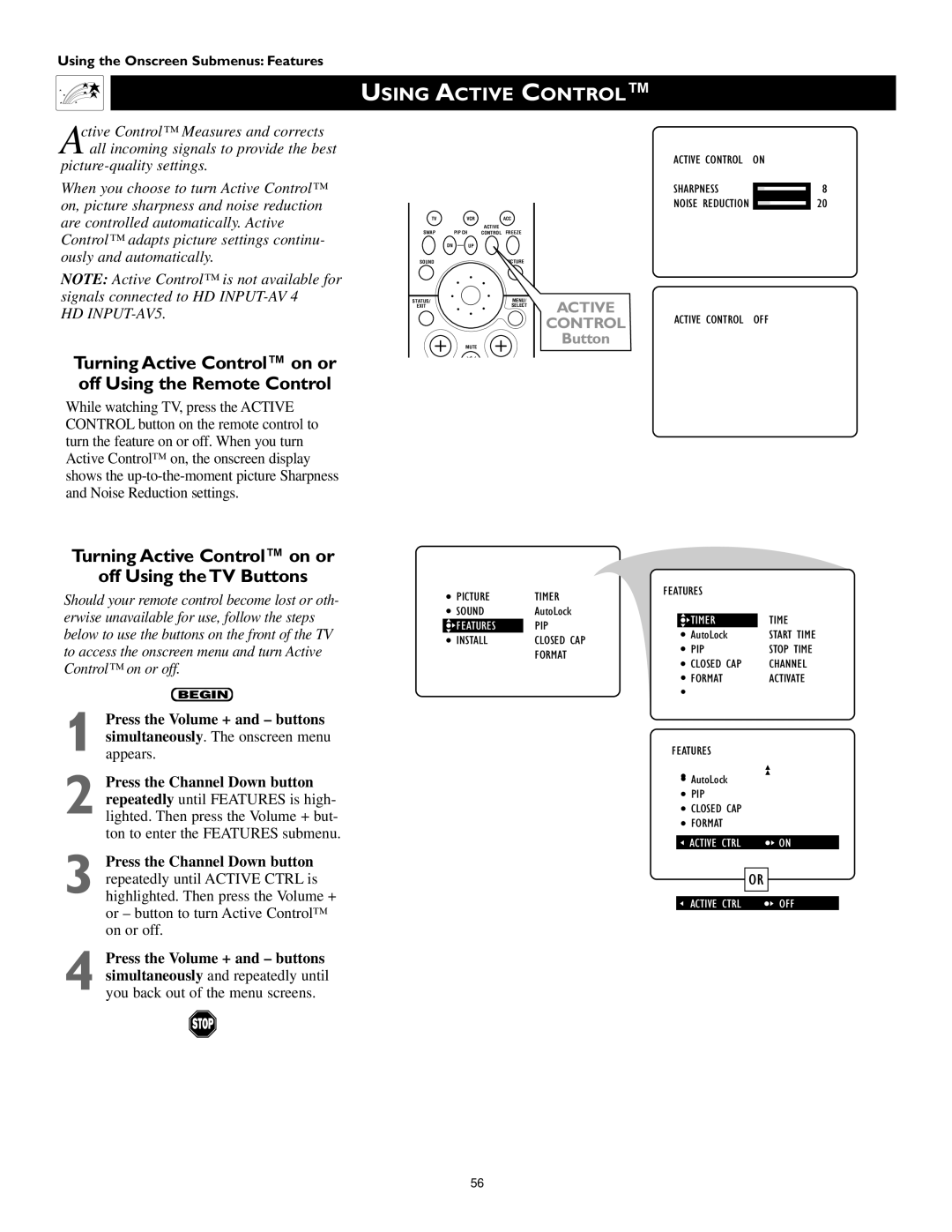Using the Onscreen Submenus: Features
USING ACTIVE CONTROL™
Active Control™ Measures and corrects all incoming signals to provide the best
When you choose to turn Active Control™ on, picture sharpness and noise reduction are controlled automatically. Active Control™ adapts picture settings continu- ously and automatically.
NOTE: Active Control™ is not available for signals connected to HD
Turning Active Control™ on or off Using the Remote Control
While watching TV, press the ACTIVE CONTROL button on the remote control to turn the feature on or off. When you turn Active Control™ on, the onscreen display shows the
Turning Active Control™ on or
off Using the TV Buttons
Should your remote control become lost or oth- erwise unavailable for use, follow the steps below to use the buttons on the front of the TV to access the onscreen menu and turn Active Control™ on or off.
BEGIN
1 Press the Volume + and – buttons simultaneously. The onscreen menu appears.
2 Press the Channel Down button repeatedly until FEATURES is high- lighted. Then press the Volume + but- ton to enter the FEATURES submenu.
3 Press the Channel Down button repeatedly until ACTIVE CTRL is highlighted. Then press the Volume + or – button to turn Active Control™ on or off.
4 Press the Volume + and – buttons simultaneously and repeatedly until you back out of the menu screens.
POWER
TV | VCR | ACC |
|
|
| ACTIVE |
|
SWAP | PIP CH | CONTROL FREEZE |
|
DN | UP |
|
|
SOUND |
|
|
|
STATUS/ |
| MENU/ | ACTIVE |
EXIT |
| SELECT | |
|
|
| CONTROL |
| MUTE |
| Button |
|
|
| |
VOL |
| CH |
|
1 2 3
4 5 6
7 8 9
TV/VCR
A/CH | 0 | SURF |
POSITION |
| PIP |
PICTURE | TIMER |
SOUND | AutoLock |
FEATURES | PIP |
INSTALL | CLOSED CAP |
| FORMAT |
ACTIVE CONTROL | ON | ||||
SHARPNESS |
|
|
|
| 8 |
|
|
|
| ||
NOISE REDUCTION |
|
|
|
| 20 |
|
|
|
| ||
ACTIVE CONTROL OFF
FEATURES |
| |
|
| TIME |
| TIMER | |
| AutoLock | START TIME |
| PIP | STOP TIME |
| CLOSED CAP | CHANNEL |
| FORMAT | ACTIVATE |
FEATURES
AutoLock
PIP
CLOSED CAP
FORMAT
ACTIVE CTRL ![]()
![]() ON
ON
| OR |
|
|
|
|
ACTIVE CTRL |
| OFF |
56