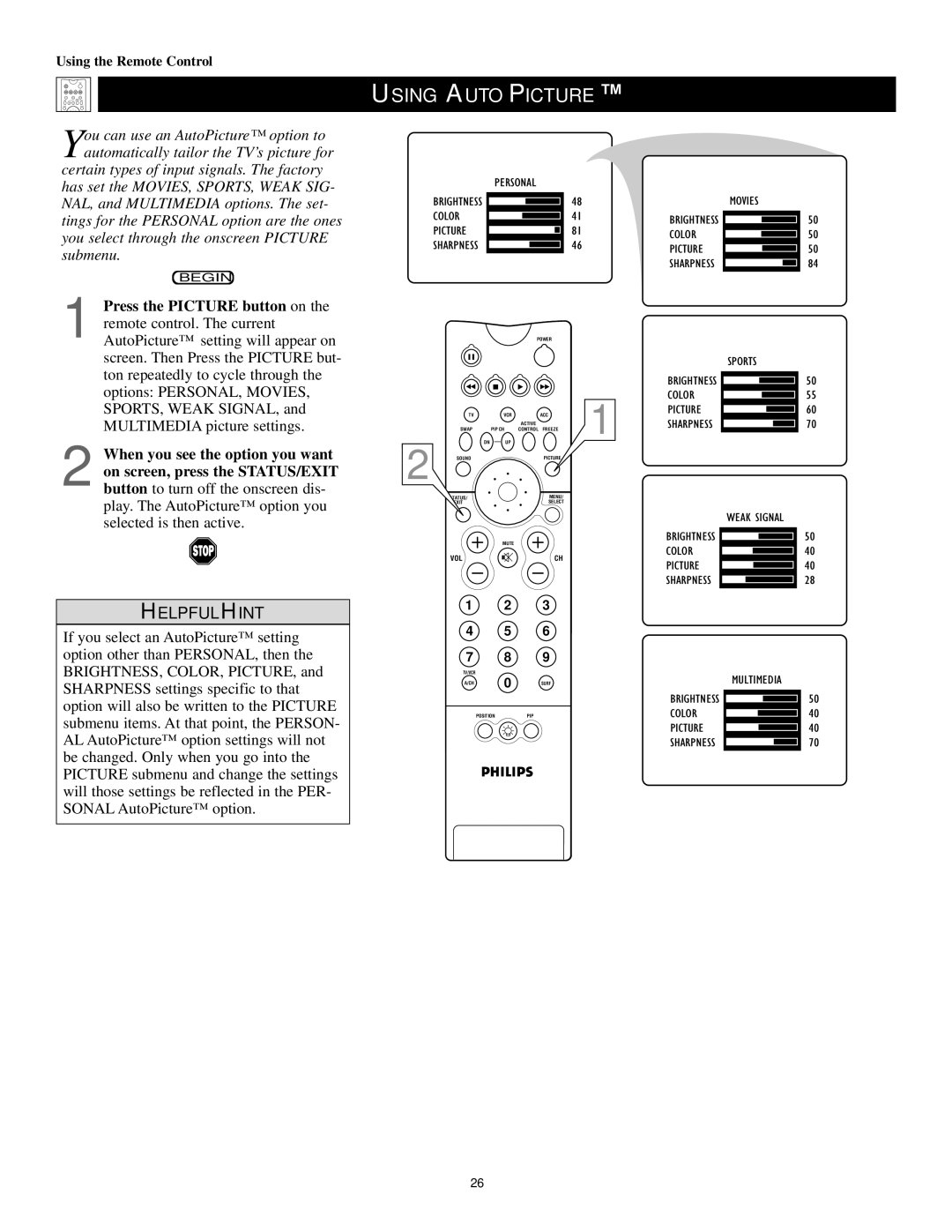Using the Remote Control
You can use an AutoPicture™ option to automatically tailor the TV’s picture for
certain types of input signals. The factory has set the MOVIES, SPORTS, WEAK SIG- NAL, and MULTIMEDIA options. The set- tings for the PERSONAL option are the ones you select through the onscreen PICTURE submenu.
BEGIN
1 Press the PICTURE button on the remote control. The current AutoPicture™ setting will appear on screen. Then Press the PICTURE but- ton repeatedly to cycle through the options: PERSONAL, MOVIES, SPORTS, WEAK SIGNAL, and MULTIMEDIA picture settings.
2 When you see the option you want on screen, press the STATUS/EXIT button to turn off the onscreen dis- play. The AutoPicture™ option you selected is then active.
HELPFUL HINT
If you select an AutoPicture™ setting option other than PERSONAL, then the BRIGHTNESS, COLOR, PICTURE, and SHARPNESS settings specific to that option will also be written to the PICTURE submenu items. At that point, the PERSON- AL AutoPicture™ option settings will not be changed. Only when you go into the PICTURE submenu and change the settings will those settings be reflected in the PER- SONAL AutoPicture™ option.
USING AUTOPICTURE™
| PERSONAL | |
BRIGHTNESS |
| 48 |
COLOR |
| 41 |
PICTURE |
| 81 |
SHARPNESS |
| 46 |
POWER
| TV | VCR | ACC | 1 |
|
|
| ACTIVE | |
| SWAP | PIP CH | CONTROL FREEZE | |
2 | DN | UP |
|
|
SOUND |
| PICTURE |
| |
|
|
| MENU/ |
|
|
|
| SELECT |
|
|
| MUTE |
|
|
| VOL |
| CH |
|
1 2 3
4 5 6
7 8 9
TV/VCR
A/CH | 0 | SURF |
POSITION |
| PIP |
MOVIES
BRIGHTNESS
COLOR
PICTURE
SHARPNESS
SPORTS
BRIGHTNESS
COLOR
PICTURE
SHARPNESS
WEAK SIGNAL
BRIGHTNESS
COLOR
PICTURE
SHARPNESS
MULTIMEDIA
BRIGHTNESS
COLOR
PICTURE
SHARPNESS
50
50
50
84
50
55
60
70
50
40
40
28
50
40
40
70
26