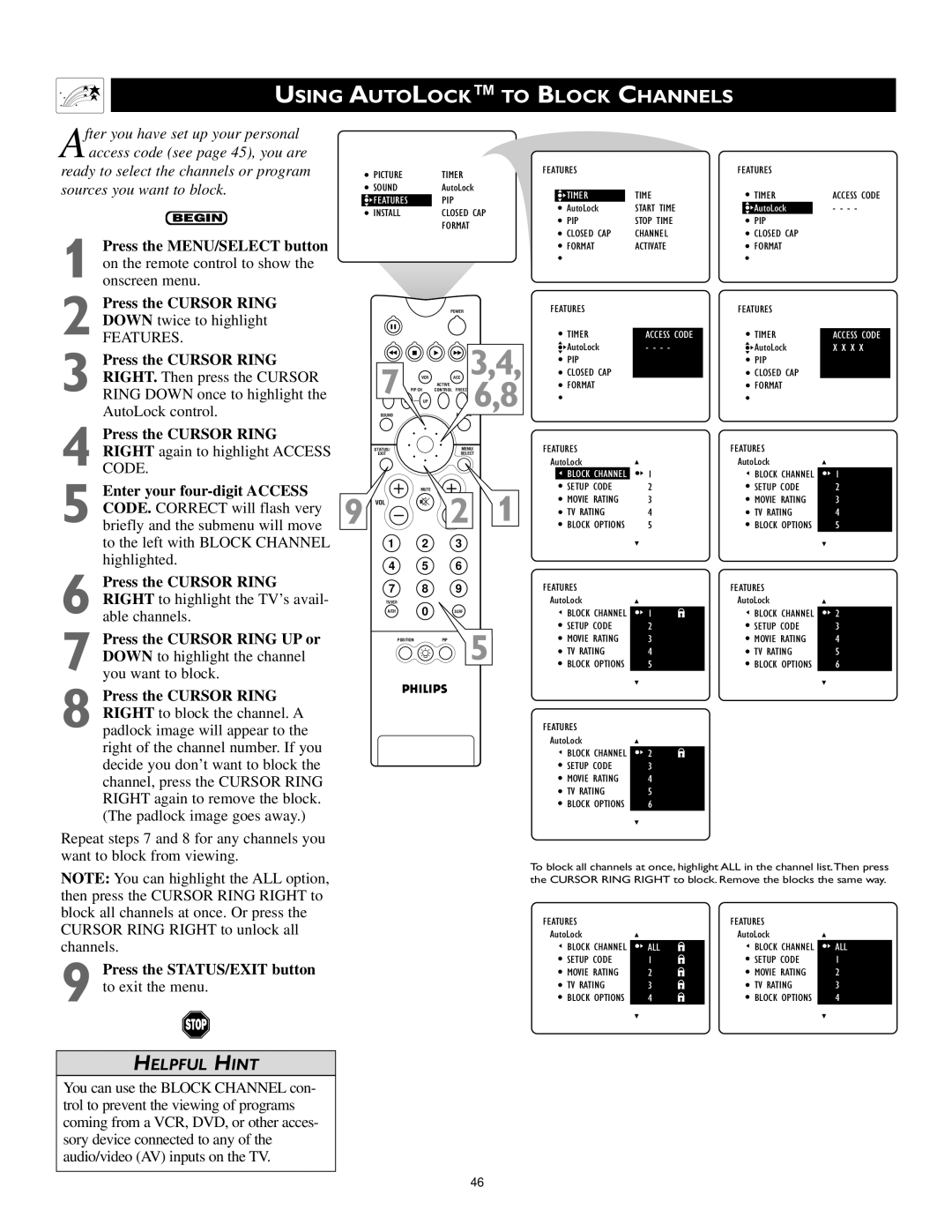USING AUTOLOCK™ TO BLOCK CHANNELS
PICTURE |
| TIMER |
|
SOUND |
| AutoLock | |
FEATURES |
| PIP |
|
INSTALL |
| CLOSED CAP | |
|
| FORMAT |
|
|
| POWER |
|
| VCR | ACC | 3,4, |
7 PIP CH | ACTIVE | 6,8 | |
CONTROL |
| ||
| UP |
|
|
SOUND |
|
|
|
STATUS/ |
| MENU/ | |
EXIT |
| SELECT | |
9 VOL | MUTE | 2 | 1 |
| |||
1 | 2 | 3 |
|
4 | 5 | 6 |
|
7 | 8 | 9 |
|
TV/VCR | 0 |
|
|
A/CH | SURF |
| |
POSITION |
| PIP | 5 |
FEATURES |
|
|
| FEATURES |
|
| ||||||
|
|
| TIME |
| TIMER | ACCESS CODE |
| |||||
| TIMER |
|
|
| ||||||||
| AutoLock | START TIME |
| AutoLock |
|
| - - - - |
| ||||
| PIP | STOP TIME |
| PIP |
|
| ||||||
| CLOSED CAP | CHANNEL |
| CLOSED CAP |
|
| ||||||
| FORMAT | ACTIVATE |
| FORMAT |
|
| ||||||
FEATURES |
|
|
| FEATURES |
|
| ||||||
| TIMER |
|
|
|
|
|
|
|
| |||
| ACCESS CODE |
| TIMER | ACCESS CODE |
| |||||||
| AutoLock | - - - - |
|
|
| AutoLock | X X X X |
| ||||
| PIP |
|
|
|
| PIP |
|
| ||||
| CLOSED CAP |
|
|
|
| CLOSED CAP |
|
| ||||
| FORMAT |
|
|
|
| FORMAT |
|
| ||||
FEATURES |
|
|
| FEATURES |
|
| ||||||
AutoLock |
|
|
| AutoLock |
|
| ||||||
| BLOCK CHANNEL |
| 1 |
|
|
| BLOCK CHANNEL | 1 |
| |||
| SETUP CODE | 2 |
|
|
| SETUP CODE | 2 |
| ||||
| MOVIE RATING | 3 |
|
|
| MOVIE RATING | 3 |
| ||||
| TV RATING | 4 |
|
|
| TV RATING | 4 |
| ||||
| BLOCK OPTIONS | 5 |
|
|
| BLOCK OPTIONS | 5 |
| ||||
FEATURES |
|
|
| FEATURES |
|
| ||||||
AutoLock |
|
|
| AutoLock |
|
| ||||||
| BLOCK CHANNEL |
| 1 |
|
|
| BLOCK CHANNEL |
| 2 |
| ||
|
|
|
|
|
| |||||||
| SETUP CODE |
| 2 |
|
|
| SETUP CODE |
| 3 |
| ||
| MOVIE RATING |
| 3 |
|
|
| MOVIE RATING |
| 4 |
| ||
| TV RATING |
| 4 |
|
|
| TV RATING |
| 5 |
| ||
| BLOCK OPTIONS |
| 5 |
|
|
| BLOCK OPTIONS |
| 6 |
| ||
FEATURES |
|
|
|
|
|
|
|
|
| |||
AutoLock |
|
|
|
|
|
|
|
|
| |||
| BLOCK CHANNEL | 2 |
|
|
|
|
|
|
|
| ||
|
|
|
|
|
|
|
|
| ||||
| SETUP CODE | 3 |
|
|
|
|
|
|
|
| ||
| MOVIE RATING | 4 |
|
|
|
|
|
|
|
| ||
| TV RATING | 5 |
|
|
|
|
|
|
|
| ||
| BLOCK OPTIONS | 6 |
|
|
|
|
|
|
|
| ||
9 Press the STATUS/EXIT button to exit the menu.
HELPFUL HINT
To block all channels at once, highlight ALL in the channel list.Then press the CURSOR RING RIGHT to block. Remove the blocks the same way.
FEATURES |
|
|
| FEATURES |
|
AutoLock |
|
|
| AutoLock |
|
BLOCK CHANNEL | ALL |
|
| BLOCK CHANNEL | ALL |
| |||||
SETUP CODE | 1 |
|
| SETUP CODE | 1 |
|
| ||||
MOVIE RATING | 2 |
|
| MOVIE RATING | 2 |
|
| ||||
TV RATING | 3 |
|
| TV RATING | 3 |
|
| ||||
BLOCK OPTIONS | 4 |
|
| BLOCK OPTIONS | 4 |
|
|
You can use the BLOCK CHANNEL con- trol to prevent the viewing of programs coming from a VCR, DVD, or other acces- sory device connected to any of the audio/video (AV) inputs on the TV.
46