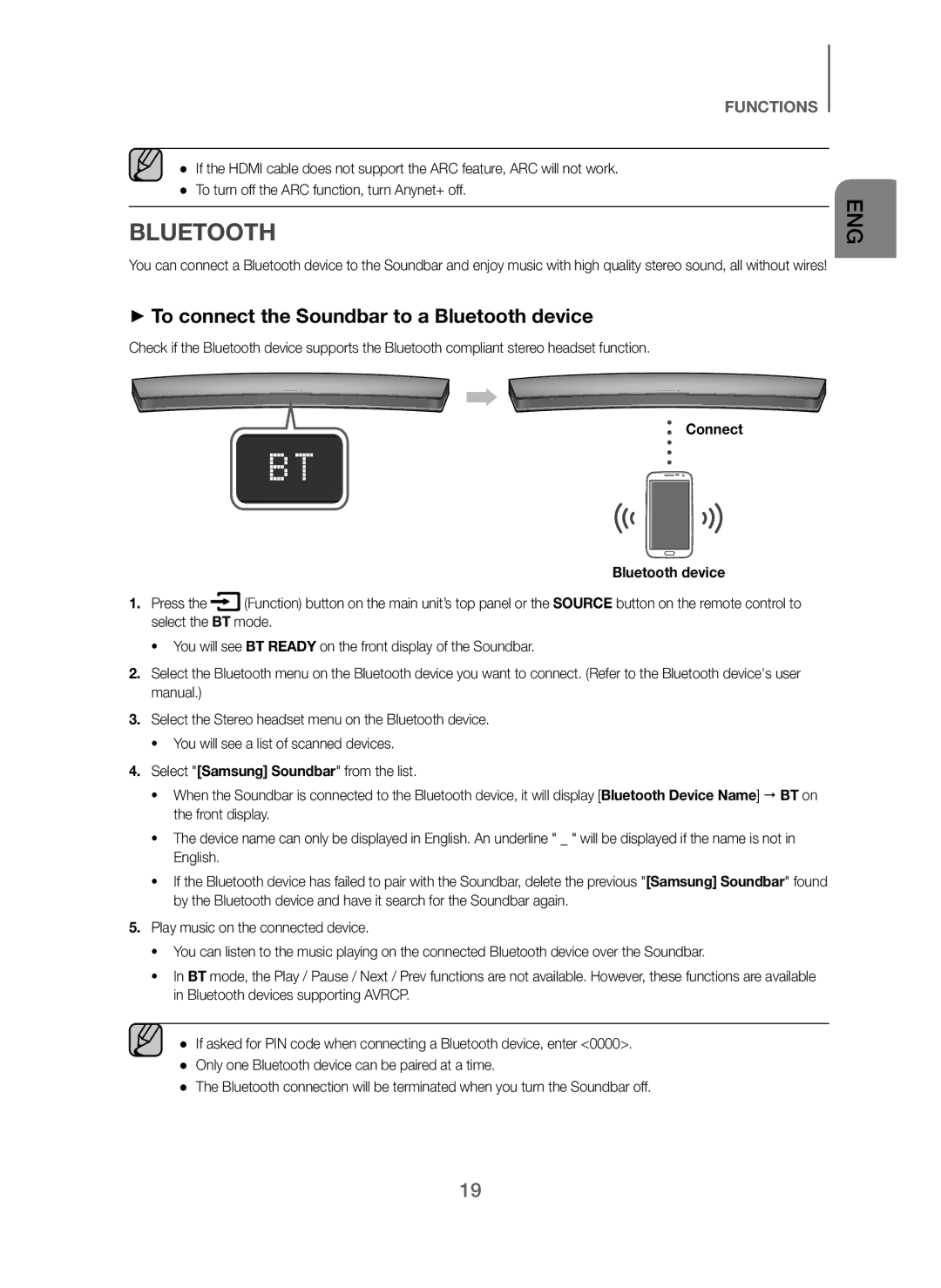FUNCTIONS
● If the HDMI cable does not support the ARC feature, ARC will not work.
●To turn off the ARC function, turn Anynet+ off.
BLUETOOTH
You can connect a Bluetooth device to the Soundbar and enjoy music with high quality stereo sound, all without wires!
+To connect the Soundbar to a Bluetooth device
Check if the Bluetooth device supports the Bluetooth compliant stereo headset function.
Connect
ENG
Bluetooth device
1.Press the ![]() (Function) button on the main unit’s top panel or the SOURCE button on the remote control to select the BT mode.
(Function) button on the main unit’s top panel or the SOURCE button on the remote control to select the BT mode.
•You will see BT READY on the front display of the Soundbar.
2.Select the Bluetooth menu on the Bluetooth device you want to connect. (Refer to the Bluetooth device's user manual.)
3.Select the Stereo headset menu on the Bluetooth device.
•You will see a list of scanned devices.
4.Select "[Samsung] Soundbar" from the list.
•When the Soundbar is connected to the Bluetooth device, it will display [Bluetooth Device Name] BT on the front display.
•The device name can only be displayed in English. An underline " _ " will be displayed if the name is not in English.
•If the Bluetooth device has failed to pair with the Soundbar, delete the previous "[Samsung] Soundbar" found by the Bluetooth device and have it search for the Soundbar again.
5.Play music on the connected device.
•You can listen to the music playing on the connected Bluetooth device over the Soundbar.
•In BT mode, the Play / Pause / Next / Prev functions are not available. However, these functions are available in Bluetooth devices supporting AVRCP.
● If asked for PIN code when connecting a Bluetooth device, enter <0000>.
●Only one Bluetooth device can be paired at a time.
●The Bluetooth connection will be terminated when you turn the Soundbar off.
19