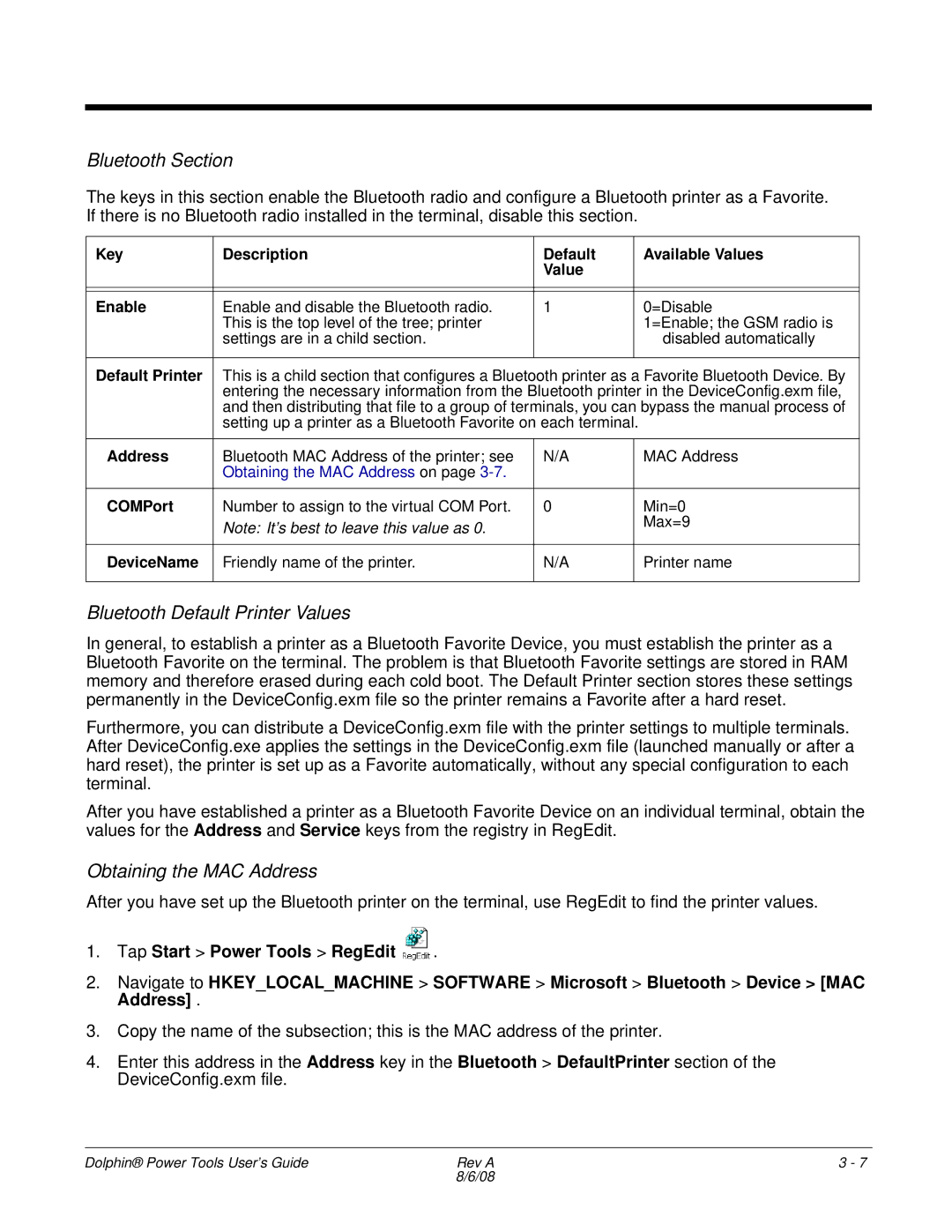Bluetooth Section
The keys in this section enable the Bluetooth radio and configure a Bluetooth printer as a Favorite. If there is no Bluetooth radio installed in the terminal, disable this section.
Key | Description | Default |
| Available Values |
|
| Value |
|
|
|
|
|
|
|
|
|
|
|
|
Enable | Enable and disable the Bluetooth radio. | 1 |
| 0=Disable |
| This is the top level of the tree; printer |
|
| 1=Enable; the GSM radio is |
| settings are in a child section. |
|
| disabled automatically |
|
|
|
| |
Default Printer | This is a child section that configures a Bluetooth printer as a Favorite Bluetooth Device. By | |||
| entering the necessary information from the Bluetooth printer in the DeviceConfig.exm file, | |||
| and then distributing that file to a group of terminals, you can bypass the manual process of | |||
| setting up a printer as a Bluetooth Favorite on each terminal. |
| ||
|
|
|
|
|
Address | Bluetooth MAC Address of the printer; see | N/A |
| MAC Address |
| Obtaining the MAC Address on page |
|
|
|
|
|
|
|
|
COMPort | Number to assign to the virtual COM Port. | 0 |
| Min=0 |
| Note: It’s best to leave this value as 0. |
|
| Max=9 |
|
|
|
| |
|
|
|
|
|
DeviceName | Friendly name of the printer. | N/A |
| Printer name |
|
|
|
|
|
Bluetooth Default Printer Values
In general, to establish a printer as a Bluetooth Favorite Device, you must establish the printer as a Bluetooth Favorite on the terminal. The problem is that Bluetooth Favorite settings are stored in RAM memory and therefore erased during each cold boot. The Default Printer section stores these settings permanently in the DeviceConfig.exm file so the printer remains a Favorite after a hard reset.
Furthermore, you can distribute a DeviceConfig.exm file with the printer settings to multiple terminals. After DeviceConfig.exe applies the settings in the DeviceConfig.exm file (launched manually or after a hard reset), the printer is set up as a Favorite automatically, without any special configuration to each terminal.
After you have established a printer as a Bluetooth Favorite Device on an individual terminal, obtain the values for the Address and Service keys from the registry in RegEdit.
Obtaining the MAC Address
After you have set up the Bluetooth printer on the terminal, use RegEdit to find the printer values.
1.Tap Start > Power Tools > RegEdit ![]() .
.
2.Navigate to HKEY_LOCAL_MACHINE > SOFTWARE > Microsoft > Bluetooth > Device > [MAC Address] .
3.Copy the name of the subsection; this is the MAC address of the printer.
4.Enter this address in the Address key in the Bluetooth > DefaultPrinter section of the DeviceConfig.exm file.
Dolphin® Power Tools User’s Guide | Rev A | 3 - 7 |
| 8/6/08 |
|