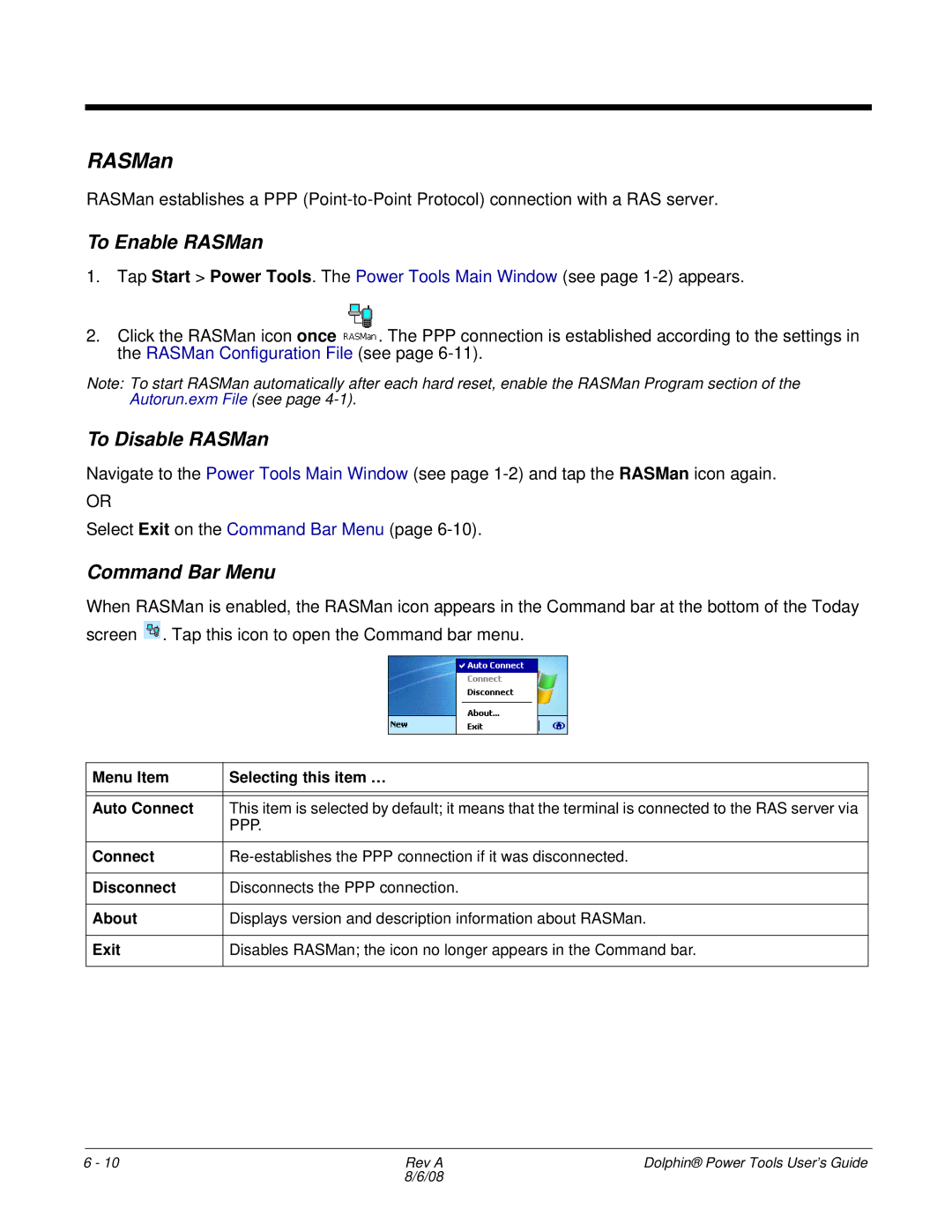RASMan
RASMan establishes a PPP
To Enable RASMan
1.Tap Start > Power Tools. The Power Tools Main Window (see page
2.Click the RASMan icon once ![]() . The PPP connection is established according to the settings in the RASMan Configuration File (see page
. The PPP connection is established according to the settings in the RASMan Configuration File (see page
Note: To start RASMan automatically after each hard reset, enable the RASMan Program section of the Autorun.exm File (see page
To Disable RASMan
Navigate to the Power Tools Main Window (see page
OR
Select Exit on the Command Bar Menu (page
Command Bar Menu
When RASMan is enabled, the RASMan icon appears in the Command bar at the bottom of the Today screen ![]() . Tap this icon to open the Command bar menu.
. Tap this icon to open the Command bar menu.
Menu Item | Selecting this item … |
|
|
|
|
Auto Connect | This item is selected by default; it means that the terminal is connected to the RAS server via |
| PPP. |
|
|
Connect | |
|
|
Disconnect | Disconnects the PPP connection. |
|
|
About | Displays version and description information about RASMan. |
|
|
Exit | Disables RASMan; the icon no longer appears in the Command bar. |
|
|
6 - 10 | Rev A | Dolphin® Power Tools User’s Guide |
| 8/6/08 |
|