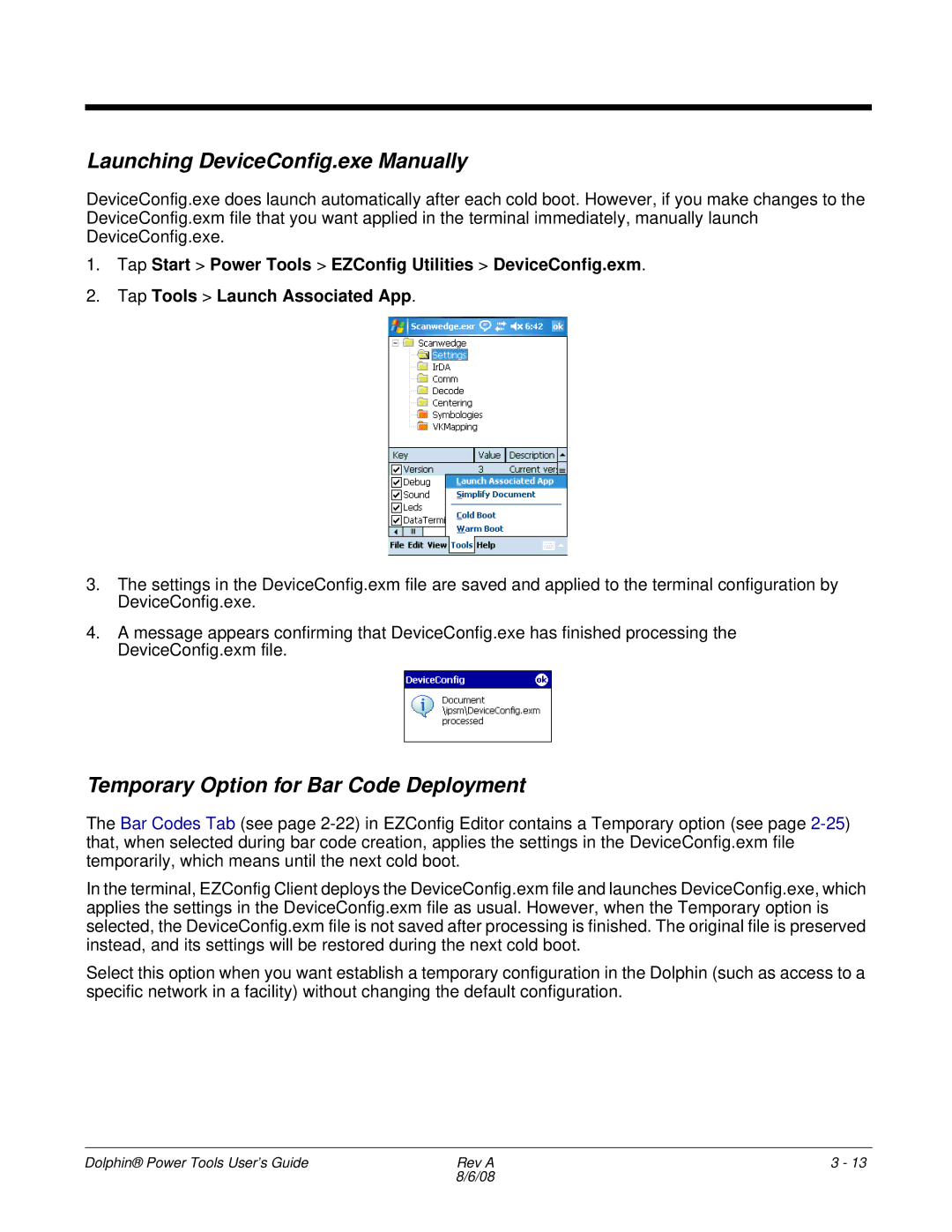Launching DeviceConfig.exe Manually
DeviceConfig.exe does launch automatically after each cold boot. However, if you make changes to the DeviceConfig.exm file that you want applied in the terminal immediately, manually launch DeviceConfig.exe.
1.Tap Start > Power Tools > EZConfig Utilities > DeviceConfig.exm.
2.Tap Tools > Launch Associated App.
3.The settings in the DeviceConfig.exm file are saved and applied to the terminal configuration by DeviceConfig.exe.
4.A message appears confirming that DeviceConfig.exe has finished processing the DeviceConfig.exm file.
Temporary Option for Bar Code Deployment
The Bar Codes Tab (see page
In the terminal, EZConfig Client deploys the DeviceConfig.exm file and launches DeviceConfig.exe, which applies the settings in the DeviceConfig.exm file as usual. However, when the Temporary option is selected, the DeviceConfig.exm file is not saved after processing is finished. The original file is preserved instead, and its settings will be restored during the next cold boot.
Select this option when you want establish a temporary configuration in the Dolphin (such as access to a specific network in a facility) without changing the default configuration.
Dolphin® Power Tools User’s Guide | Rev A | 3 - 13 |
| 8/6/08 |
|