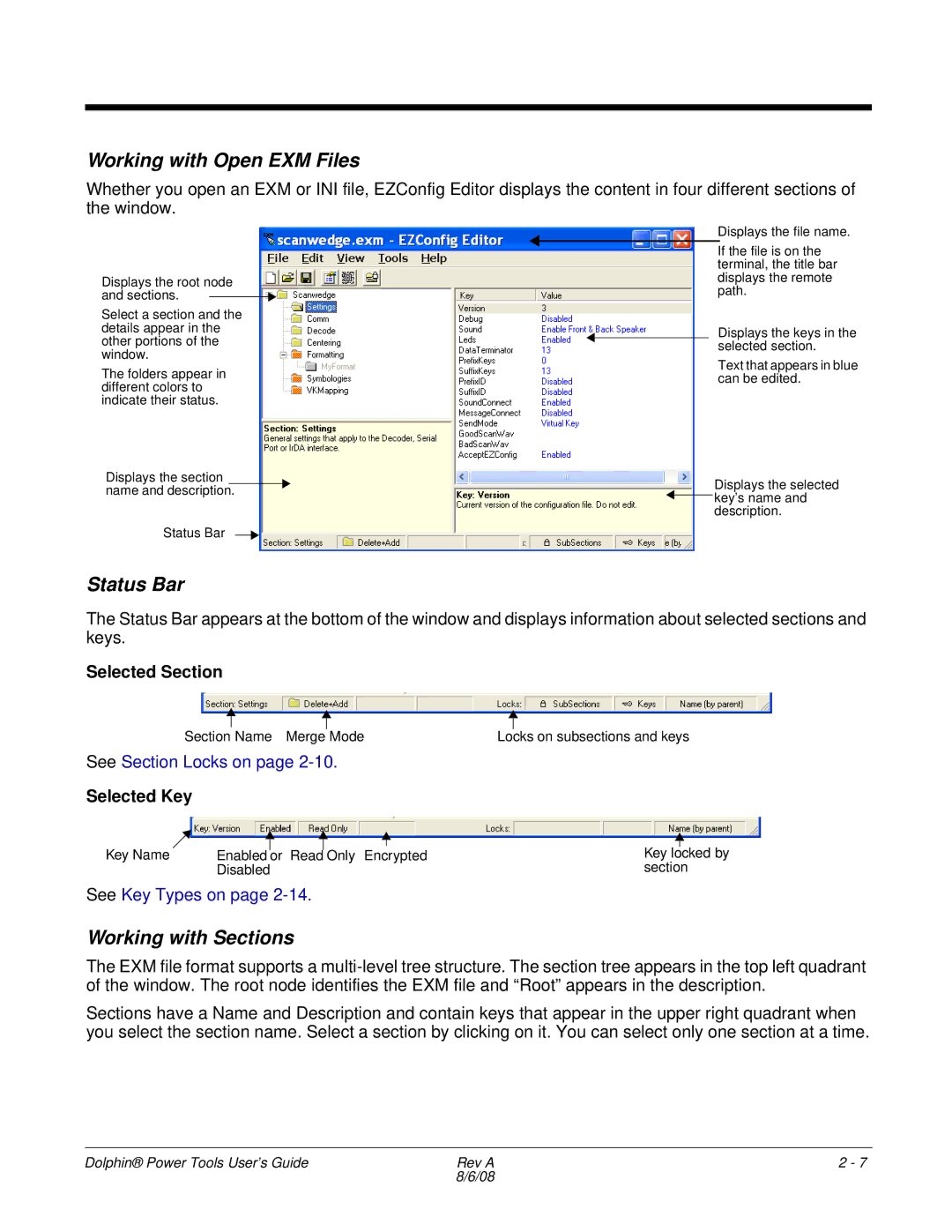Working with Open EXM Files
Whether you open an EXM or INI file, EZConfig Editor displays the content in four different sections of the window.
Displays the root node and sections.
Select a section and the details appear in the other portions of the window.
The folders appear in different colors to indicate their status.
Displays the section name and description.
Status Bar
Displays the file name.
If the file is on the terminal, the title bar displays the remote path.
Displays the keys in the selected section.
Text that appears in blue can be edited.
Displays the selected ![]() key’s name and
key’s name and
description.
Status Bar
The Status Bar appears at the bottom of the window and displays information about selected sections and keys.
Selected Section
Section Name Merge Mode
See Section Locks on page
Selected Key
Key Name | Enabled |
| or Read |
|
|
| Only Encrypted | ||||
| Disabled | ||||
Locks on subsections and keys
Key locked by section
See Key Types on page
Working with Sections
The EXM file format supports a
Sections have a Name and Description and contain keys that appear in the upper right quadrant when you select the section name. Select a section by clicking on it. You can select only one section at a time.
Dolphin® Power Tools User’s Guide | Rev A | 2 - 7 |
| 8/6/08 |
|