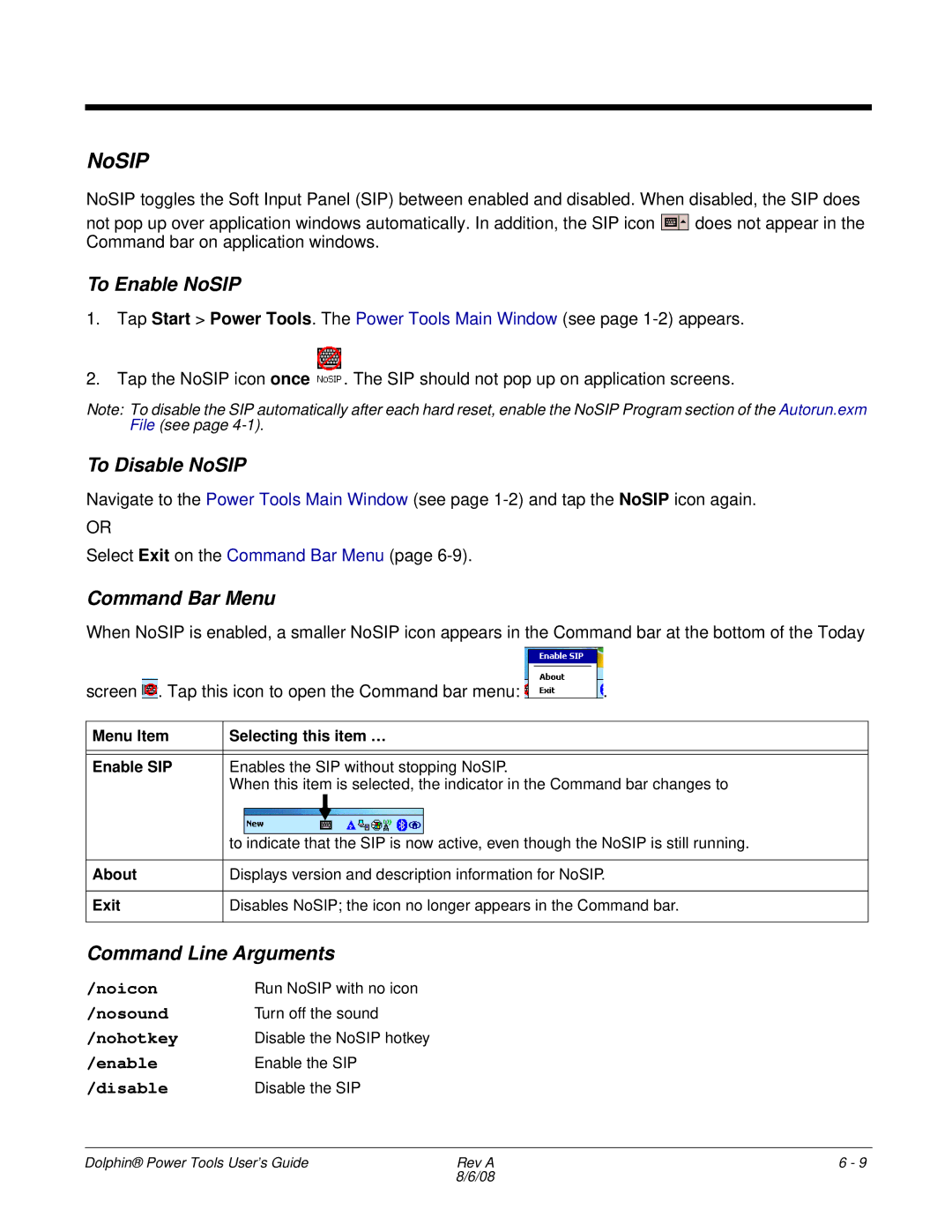NoSIP
NoSIP toggles the Soft Input Panel (SIP) between enabled and disabled. When disabled, the SIP does
not pop up over application windows automatically. In addition, the SIP icon ![]() does not appear in the Command bar on application windows.
does not appear in the Command bar on application windows.
To Enable NoSIP
1.Tap Start > Power Tools. The Power Tools Main Window (see page
2.Tap the NoSIP icon once ![]() . The SIP should not pop up on application screens.
. The SIP should not pop up on application screens.
Note: To disable the SIP automatically after each hard reset, enable the NoSIP Program section of the Autorun.exm File (see page
To Disable NoSIP
Navigate to the Power Tools Main Window (see page
OR
Select Exit on the Command Bar Menu (page
Command Bar Menu
When NoSIP is enabled, a smaller NoSIP icon appears in the Command bar at the bottom of the Today
screen . Tap this icon to open the Command bar menu: | . | ||
|
|
|
|
Menu Item | Selecting this item … |
| |
|
|
|
|
|
|
|
|
Enable SIP | Enables the SIP without stopping NoSIP. |
| |
| When this item is selected, the indicator in the Command bar changes to | ||
|
|
| |
| to indicate that the SIP is now active, even though the NoSIP is still running. | ||
|
|
| |
About | Displays version and description information for NoSIP. | ||
|
|
| |
Exit | Disables NoSIP; the icon no longer appears in the Command bar. | ||
|
|
|
|
Command Line Arguments
/noicon | Run NoSIP with no icon |
/nosound | Turn off the sound |
/nohotkey | Disable the NoSIP hotkey |
/enable | Enable the SIP |
/disable | Disable the SIP |
Dolphin® Power Tools User’s Guide | Rev A | 6 - 9 |
| 8/6/08 |
|