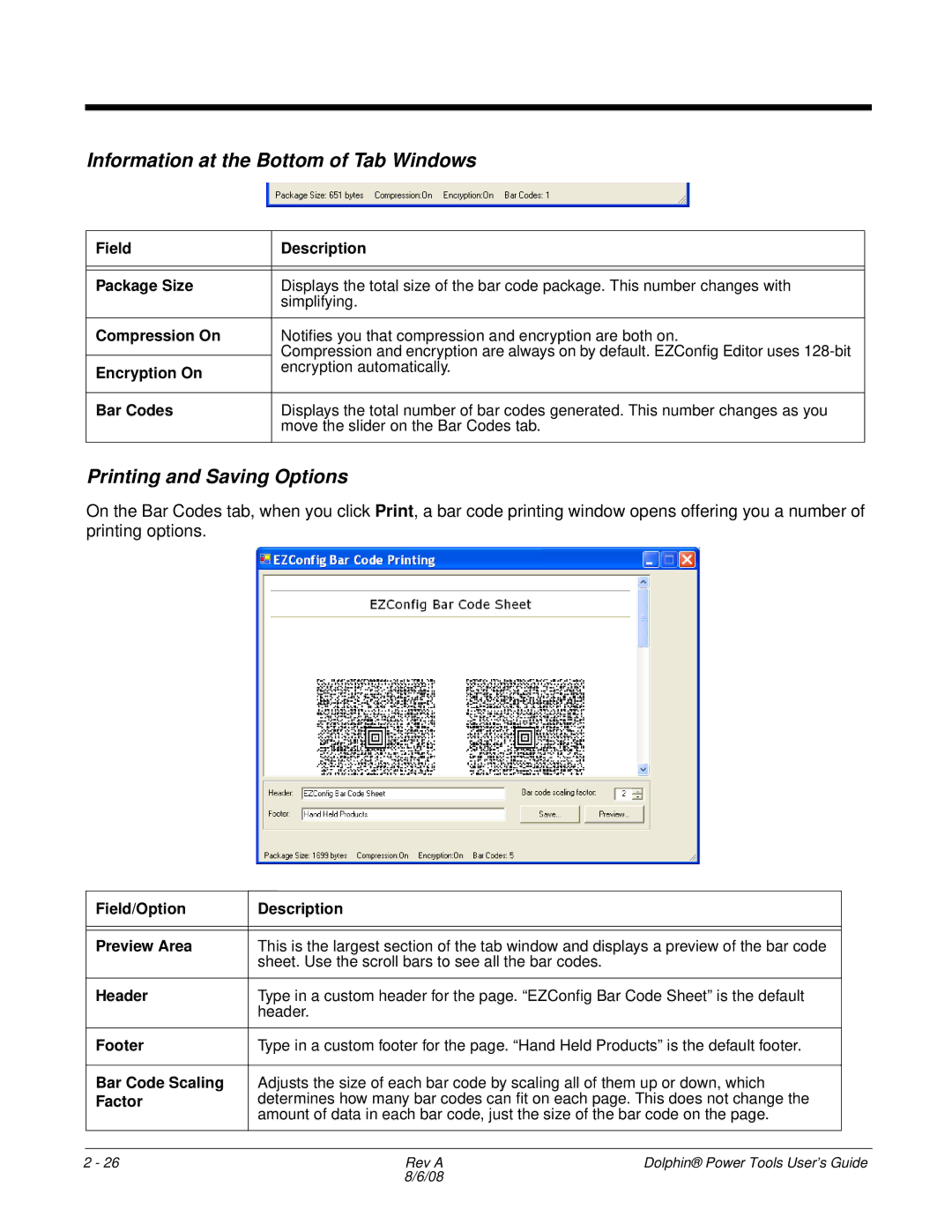Information at the Bottom of Tab Windows
Field | Description |
|
|
|
|
Package Size | Displays the total size of the bar code package. This number changes with |
| simplifying. |
|
|
Compression On | Notifies you that compression and encryption are both on. |
| Compression and encryption are always on by default. EZConfig Editor uses |
Encryption On | encryption automatically. |
| |
|
|
Bar Codes | Displays the total number of bar codes generated. This number changes as you |
| move the slider on the Bar Codes tab. |
|
|
Printing and Saving Options
On the Bar Codes tab, when you click Print, a bar code printing window opens offering you a number of printing options.
Field/Option | Description |
|
|
|
|
|
|
|
Preview Area | This is the largest section of the tab window and displays a preview of the bar code |
|
| sheet. Use the scroll bars to see all the bar codes. |
|
|
|
|
Header | Type in a custom header for the page. “EZConfig Bar Code Sheet” is the default |
|
| header. |
|
|
|
|
Footer | Type in a custom footer for the page. “Hand Held Products” is the default footer. |
|
|
|
|
Bar Code Scaling | Adjusts the size of each bar code by scaling all of them up or down, which |
|
Factor | determines how many bar codes can fit on each page. This does not change the |
|
| amount of data in each bar code, just the size of the bar code on the page. |
|
|
|
|
|
|
|
2 - 26 | Rev A | Dolphin® Power Tools User’s Guide |
| 8/6/08 |
|