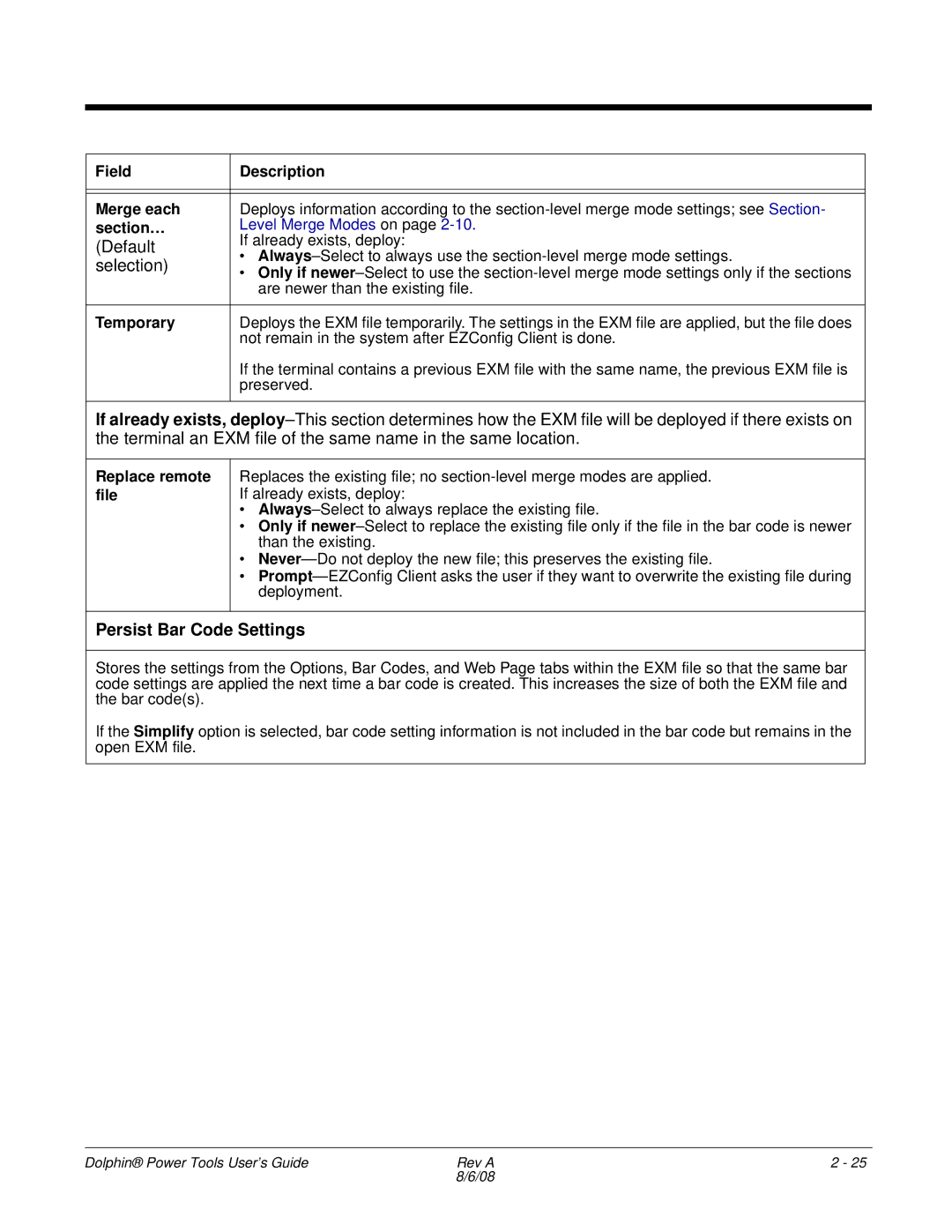Field | Description | |
|
| |
|
| |
Merge each | Deploys information according to the | |
section… | Level Merge Modes on page | |
(Default | If already exists, deploy: | |
• | ||
selection) | ||
• Only if | ||
| ||
| are newer than the existing file. | |
|
| |
Temporary | Deploys the EXM file temporarily. The settings in the EXM file are applied, but the file does | |
| not remain in the system after EZConfig Client is done. | |
| If the terminal contains a previous EXM file with the same name, the previous EXM file is | |
| preserved. | |
|
|
If already exists,
Replace remote file
Replaces the existing file; no
•
•Only if
•
•
Persist Bar Code Settings
Stores the settings from the Options, Bar Codes, and Web Page tabs within the EXM file so that the same bar code settings are applied the next time a bar code is created. This increases the size of both the EXM file and the bar code(s).
If the Simplify option is selected, bar code setting information is not included in the bar code but remains in the open EXM file.
Dolphin® Power Tools User’s Guide | Rev A | 2 - 25 |
| 8/6/08 |
|