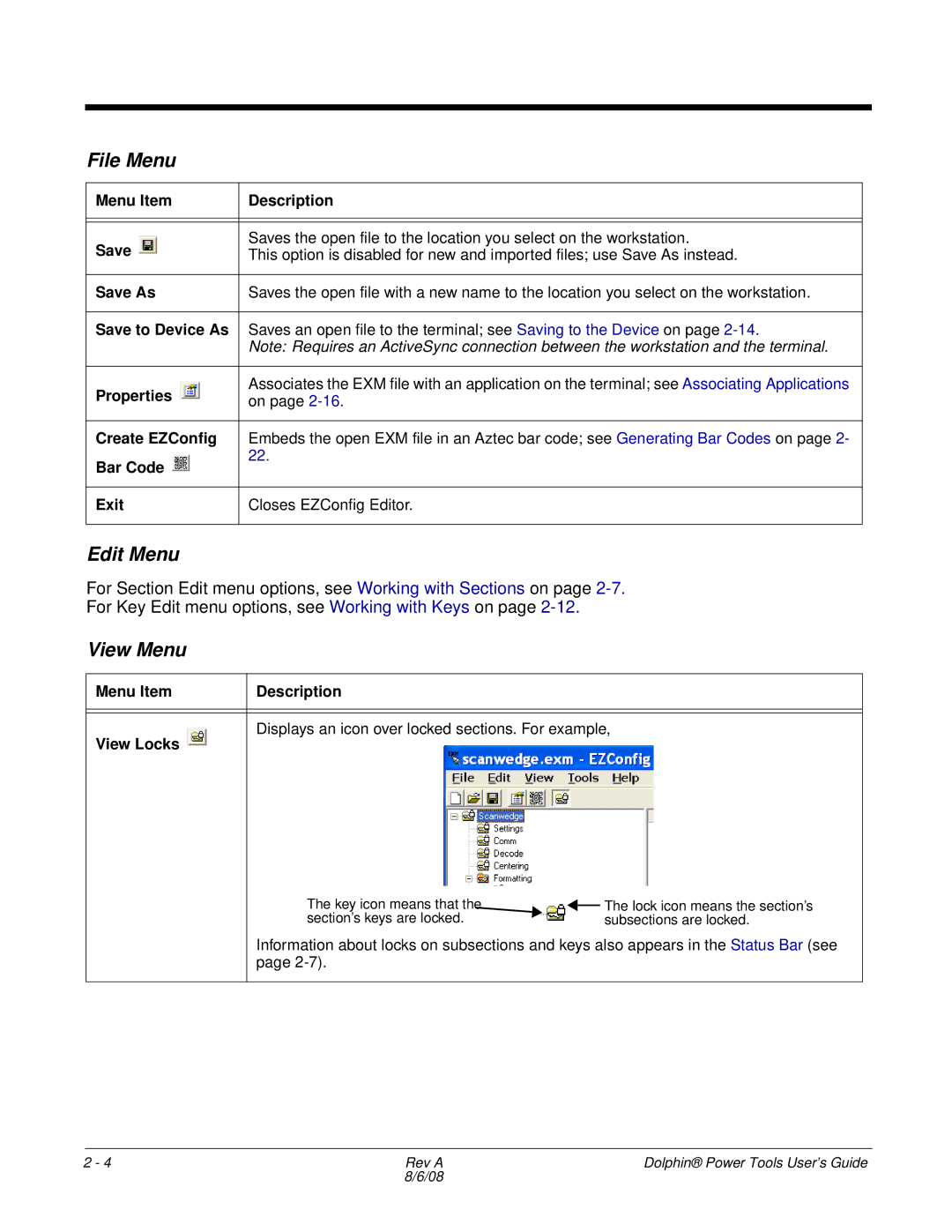File Menu
Menu Item | Description | |
|
| |
|
| |
Save | Saves the open file to the location you select on the workstation. | |
This option is disabled for new and imported files; use Save As instead. | ||
|
| |
Save As | Saves the open file with a new name to the location you select on the workstation. | |
|
| |
Save to Device As | Saves an open file to the terminal; see Saving to the Device on page | |
| Note: Requires an ActiveSync connection between the workstation and the terminal. | |
|
| |
Properties | Associates the EXM file with an application on the terminal; see Associating Applications | |
on page | ||
| ||
|
| |
Create EZConfig | Embeds the open EXM file in an Aztec bar code; see Generating Bar Codes on page 2- | |
Bar Code | 22. | |
| ||
|
| |
Exit | Closes EZConfig Editor. | |
|
|
Edit Menu
For Section Edit menu options, see Working with Sections on page
For Key Edit menu options, see Working with Keys on page
View Menu
Menu Item | Description |
|
|
|
|
View Locks | Displays an icon over locked sections. For example, |
|
The key icon means that the section’s keys are locked.
![]()
![]() The lock icon means the section’s subsections are locked.
The lock icon means the section’s subsections are locked.
Information about locks on subsections and keys also appears in the Status Bar (see page
2 - 4 | Rev A | Dolphin® Power Tools User’s Guide |
| 8/6/08 |
|