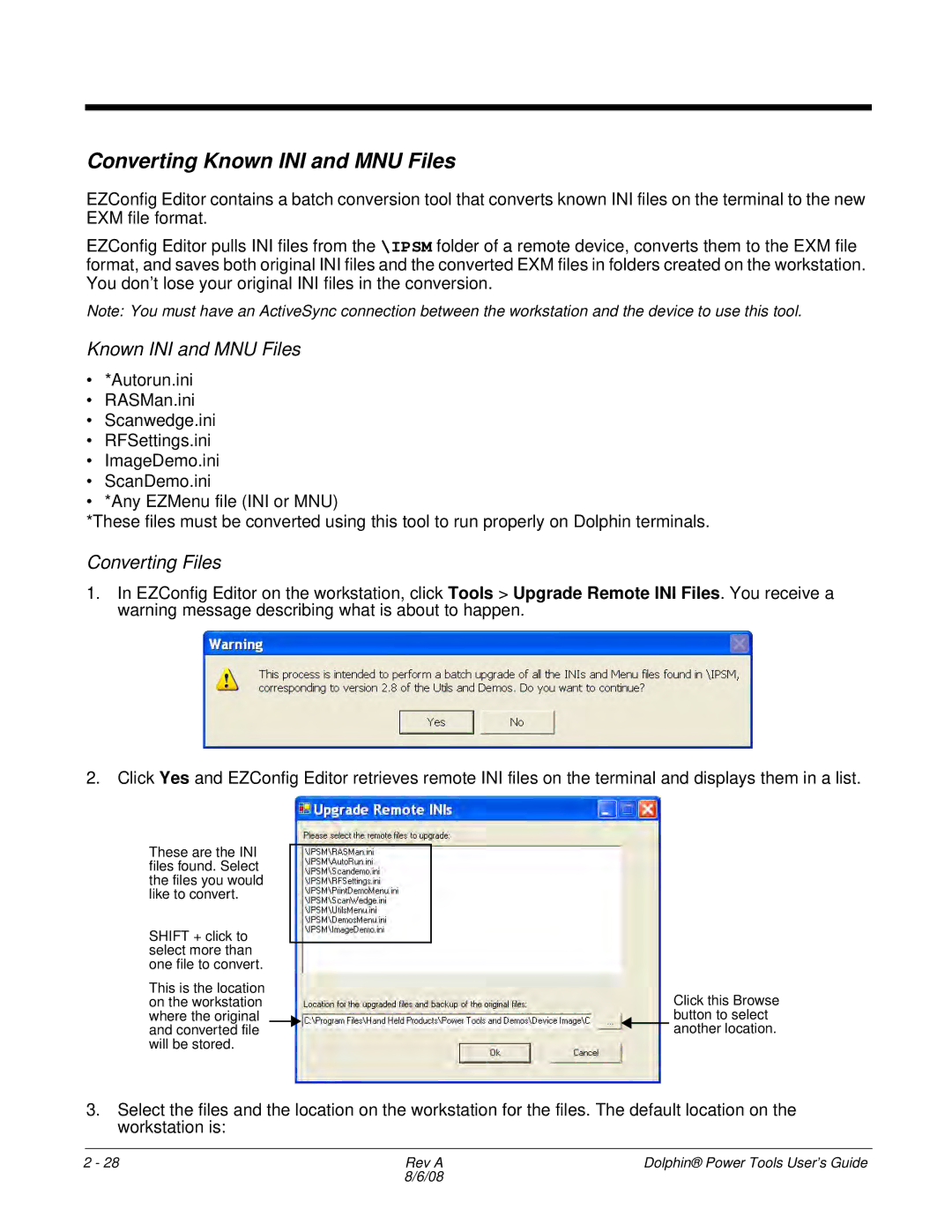Converting Known INI and MNU Files
EZConfig Editor contains a batch conversion tool that converts known INI files on the terminal to the new EXM file format.
EZConfig Editor pulls INI files from the \IPSM folder of a remote device, converts them to the EXM file format, and saves both original INI files and the converted EXM files in folders created on the workstation. You don’t lose your original INI files in the conversion.
Note: You must have an ActiveSync connection between the workstation and the device to use this tool.
Known INI and MNU Files
•*Autorun.ini
•RASMan.ini
•Scanwedge.ini
•RFSettings.ini
•ImageDemo.ini
•ScanDemo.ini
•*Any EZMenu file (INI or MNU)
*These files must be converted using this tool to run properly on Dolphin terminals.
Converting Files
1.In EZConfig Editor on the workstation, click Tools > Upgrade Remote INI Files. You receive a warning message describing what is about to happen.
2.Click Yes and EZConfig Editor retrieves remote INI files on the terminal and displays them in a list.
These are the INI files found. Select the files you would like to convert.
SHIFT + click to select more than one file to convert.
This is the location on the workstation where the original and converted file will be stored.
Click this Browse button to select ![]()
![]() another location.
another location.
3.Select the files and the location on the workstation for the files. The default location on the workstation is:
2 - 28 | Rev A | Dolphin® Power Tools User’s Guide |
| 8/6/08 |
|