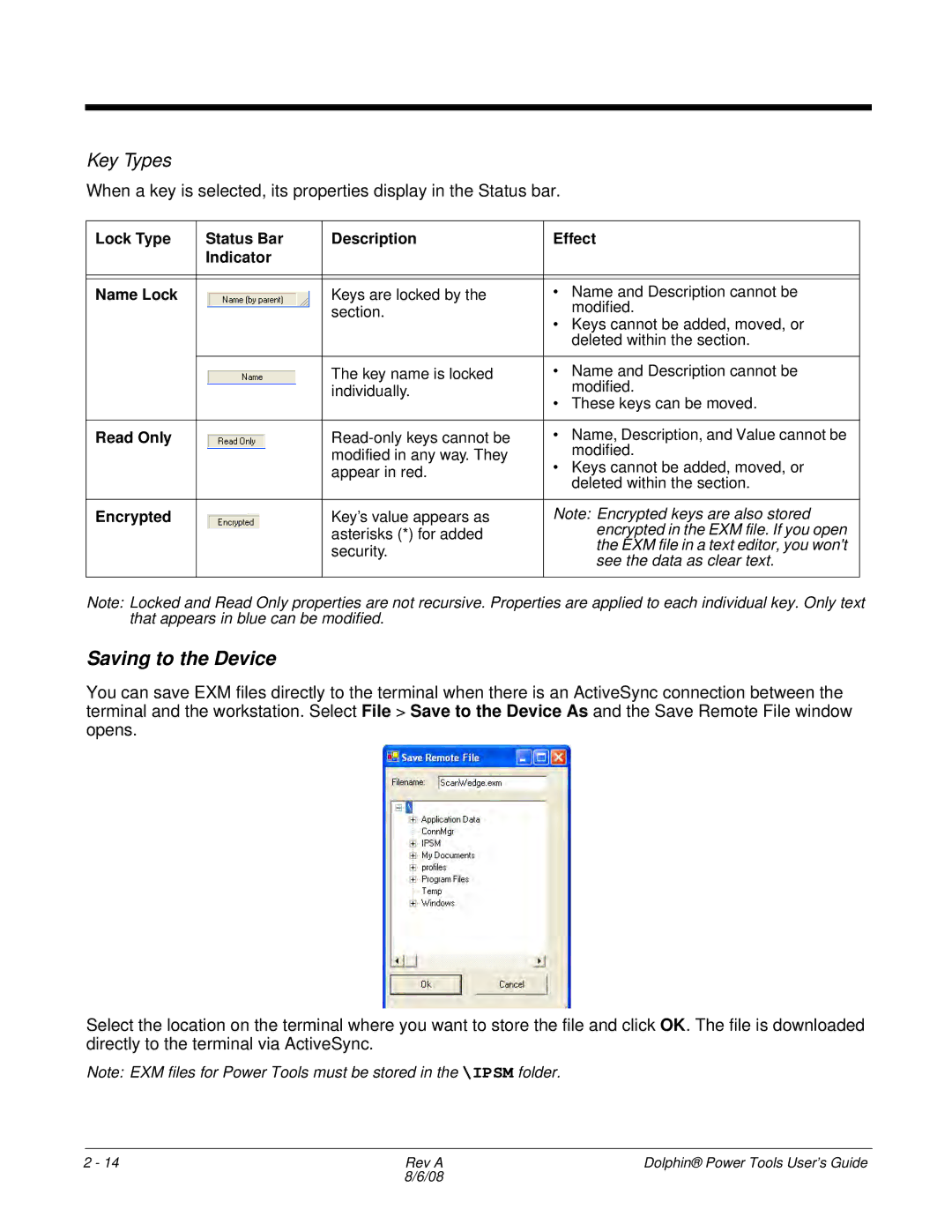Key Types
When a key is selected, its properties display in the Status bar.
Lock Type | Status Bar | Description | Effect |
| Indicator |
|
|
|
|
|
|
|
|
|
|
Name Lock |
| Keys are locked by the | • Name and Description cannot be |
|
| section. | modified. |
|
| • Keys cannot be added, moved, or | |
|
|
| |
|
|
| deleted within the section. |
|
|
|
|
|
| The key name is locked | • Name and Description cannot be |
|
| individually. | modified. |
|
| • These keys can be moved. | |
|
|
| |
|
|
|
|
Read Only |
| • Name, Description, and Value cannot be | |
|
| modified in any way. They | modified. |
|
| • Keys cannot be added, moved, or | |
|
| appear in red. | |
|
| deleted within the section. | |
|
|
| |
|
|
|
|
Encrypted |
| Key’s value appears as | Note: Encrypted keys are also stored |
|
| asterisks (*) for added | encrypted in the EXM file. If you open |
|
| the EXM file in a text editor, you won't | |
|
| security. | |
|
| see the data as clear text. | |
|
|
| |
|
|
|
|
Note: Locked and Read Only properties are not recursive. Properties are applied to each individual key. Only text that appears in blue can be modified.
Saving to the Device
You can save EXM files directly to the terminal when there is an ActiveSync connection between the terminal and the workstation. Select File > Save to the Device As and the Save Remote File window opens.
Select the location on the terminal where you want to store the file and click OK. The file is downloaded directly to the terminal via ActiveSync.
Note: EXM files for Power Tools must be stored in the \IPSM folder.
2 - 14 | Rev A | Dolphin® Power Tools User’s Guide |
| 8/6/08 |
|