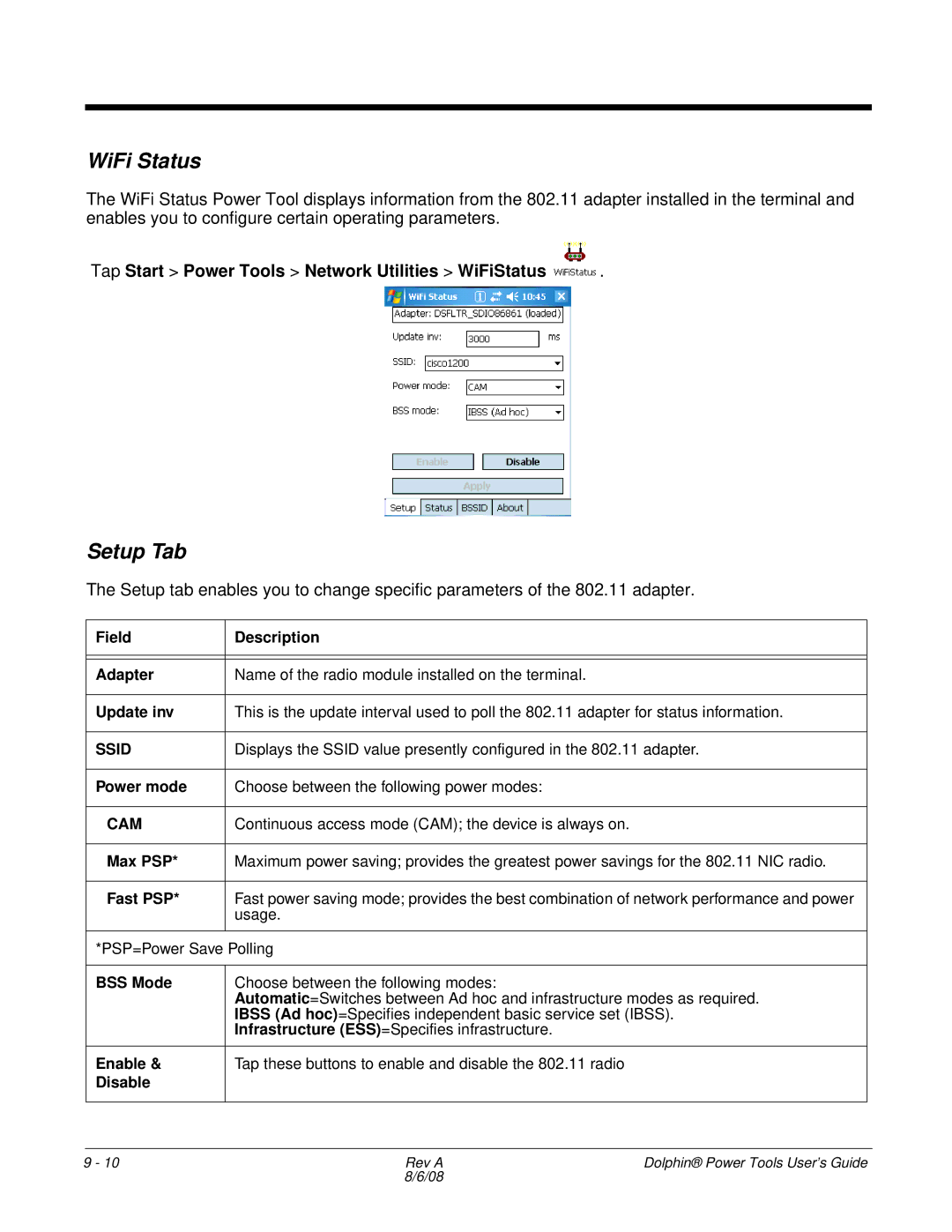WiFi Status
The WiFi Status Power Tool displays information from the 802.11 adapter installed in the terminal and enables you to configure certain operating parameters.
Tap Start > Power Tools > Network Utilities > WiFiStatus  .
.
Setup Tab
The Setup tab enables you to change specific parameters of the 802.11 adapter.
Field | Description |
|
|
|
|
Adapter | Name of the radio module installed on the terminal. |
|
|
Update inv | This is the update interval used to poll the 802.11 adapter for status information. |
|
|
SSID | Displays the SSID value presently configured in the 802.11 adapter. |
|
|
Power mode | Choose between the following power modes: |
|
|
CAM | Continuous access mode (CAM); the device is always on. |
|
|
Max PSP* | Maximum power saving; provides the greatest power savings for the 802.11 NIC radio. |
|
|
Fast PSP* | Fast power saving mode; provides the best combination of network performance and power |
| usage. |
|
|
*PSP=Power Save Polling | |
|
|
BSS Mode | Choose between the following modes: |
| Automatic=Switches between Ad hoc and infrastructure modes as required. |
| IBSS (Ad hoc)=Specifies independent basic service set (IBSS). |
| Infrastructure (ESS)=Specifies infrastructure. |
|
|
Enable & | Tap these buttons to enable and disable the 802.11 radio |
Disable |
|
|
|
9 - 10 | Rev A | Dolphin® Power Tools User’s Guide |
| 8/6/08 |
|