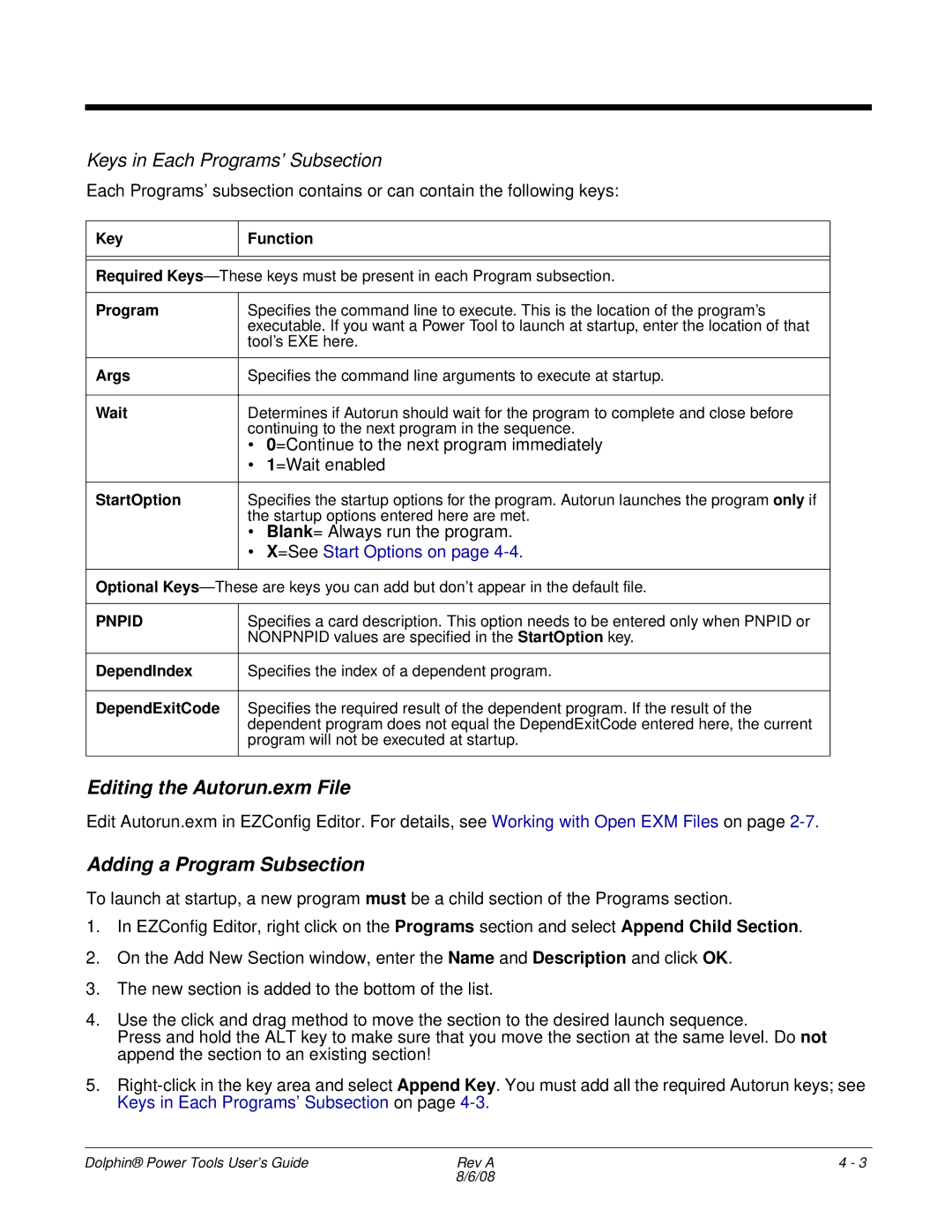Keys in Each Programs’ Subsection
Each Programs’ subsection contains or can contain the following keys:
Key
Function
Required
Program | Specifies the command line to execute. This is the location of the program’s |
| executable. If you want a Power Tool to launch at startup, enter the location of that |
| tool’s EXE here. |
|
|
Args | Specifies the command line arguments to execute at startup. |
|
|
Wait | Determines if Autorun should wait for the program to complete and close before |
| continuing to the next program in the sequence. |
| • 0=Continue to the next program immediately |
| • 1=Wait enabled |
|
|
StartOption | Specifies the startup options for the program. Autorun launches the program only if |
| the startup options entered here are met. |
| • Blank= Always run the program. |
| • X=See Start Options on page |
|
|
Optional
PNPID | Specifies a card description. This option needs to be entered only when PNPID or |
| NONPNPID values are specified in the StartOption key. |
|
|
DependIndex | Specifies the index of a dependent program. |
|
|
DependExitCode | Specifies the required result of the dependent program. If the result of the |
| dependent program does not equal the DependExitCode entered here, the current |
| program will not be executed at startup. |
|
|
Editing the Autorun.exm File
Edit Autorun.exm in EZConfig Editor. For details, see Working with Open EXM Files on page
Adding a Program Subsection
To launch at startup, a new program must be a child section of the Programs section.
1.In EZConfig Editor, right click on the Programs section and select Append Child Section.
2.On the Add New Section window, enter the Name and Description and click OK.
3.The new section is added to the bottom of the list.
4.Use the click and drag method to move the section to the desired launch sequence.
Press and hold the ALT key to make sure that you move the section at the same level. Do not append the section to an existing section!
5.
Dolphin® Power Tools User’s Guide | Rev A | 4 - 3 |
| 8/6/08 |
|