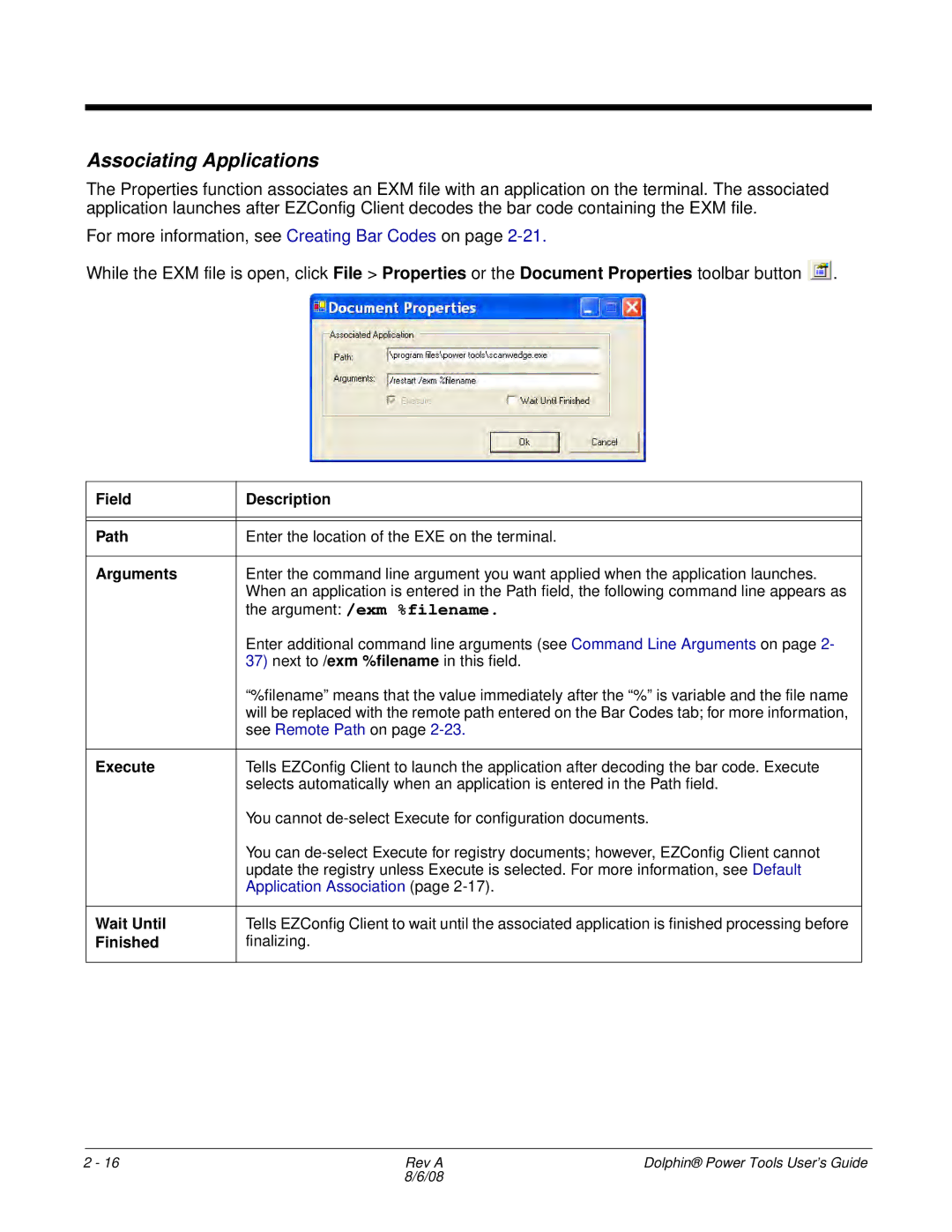Associating Applications
The Properties function associates an EXM file with an application on the terminal. The associated application launches after EZConfig Client decodes the bar code containing the EXM file.
For more information, see Creating Bar Codes on page
While the EXM file is open, click File > Properties or the Document Properties toolbar button ![]() .
.
Field | Description |
|
|
|
|
Path | Enter the location of the EXE on the terminal. |
|
|
Arguments | Enter the command line argument you want applied when the application launches. |
| When an application is entered in the Path field, the following command line appears as |
| the argument: /exm %filename. |
| Enter additional command line arguments (see Command Line Arguments on page 2- |
| 37) next to /exm %filename in this field. |
| “%filename” means that the value immediately after the “%” is variable and the file name |
| will be replaced with the remote path entered on the Bar Codes tab; for more information, |
| see Remote Path on page |
|
|
Execute | Tells EZConfig Client to launch the application after decoding the bar code. Execute |
| selects automatically when an application is entered in the Path field. |
| You cannot |
| You can |
| update the registry unless Execute is selected. For more information, see Default |
| Application Association (page |
|
|
Wait Until | Tells EZConfig Client to wait until the associated application is finished processing before |
Finished | finalizing. |
|
|
2 - 16 | Rev A | Dolphin® Power Tools User’s Guide |
| 8/6/08 |
|