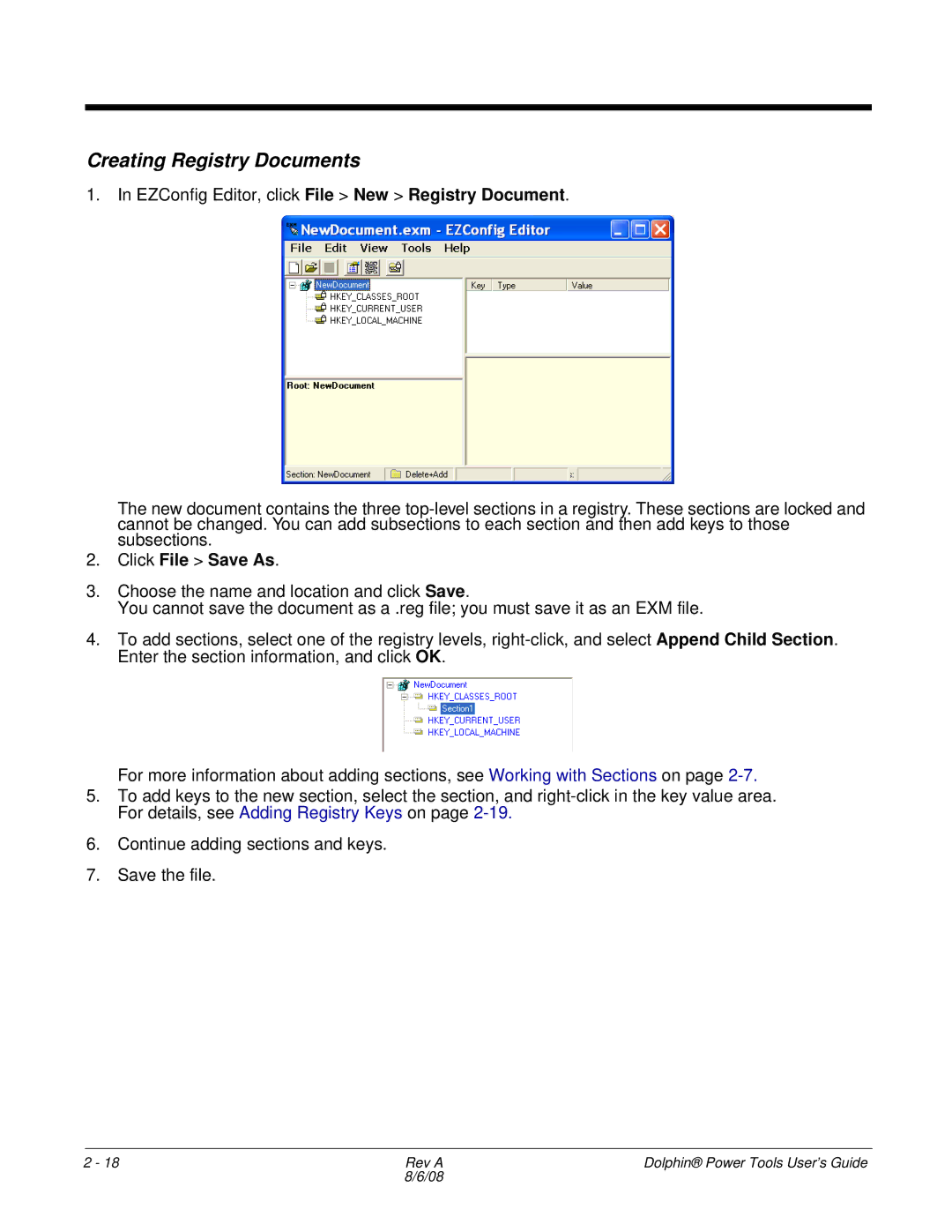Creating Registry Documents
1.In EZConfig Editor, click File > New > Registry Document.
The new document contains the three
2.Click File > Save As.
3.Choose the name and location and click Save.
You cannot save the document as a .reg file; you must save it as an EXM file.
4.To add sections, select one of the registry levels,
For more information about adding sections, see Working with Sections on page
5.To add keys to the new section, select the section, and
6.Continue adding sections and keys.
7.Save the file.
2 - 18 | Rev A | Dolphin® Power Tools User’s Guide |
| 8/6/08 |
|